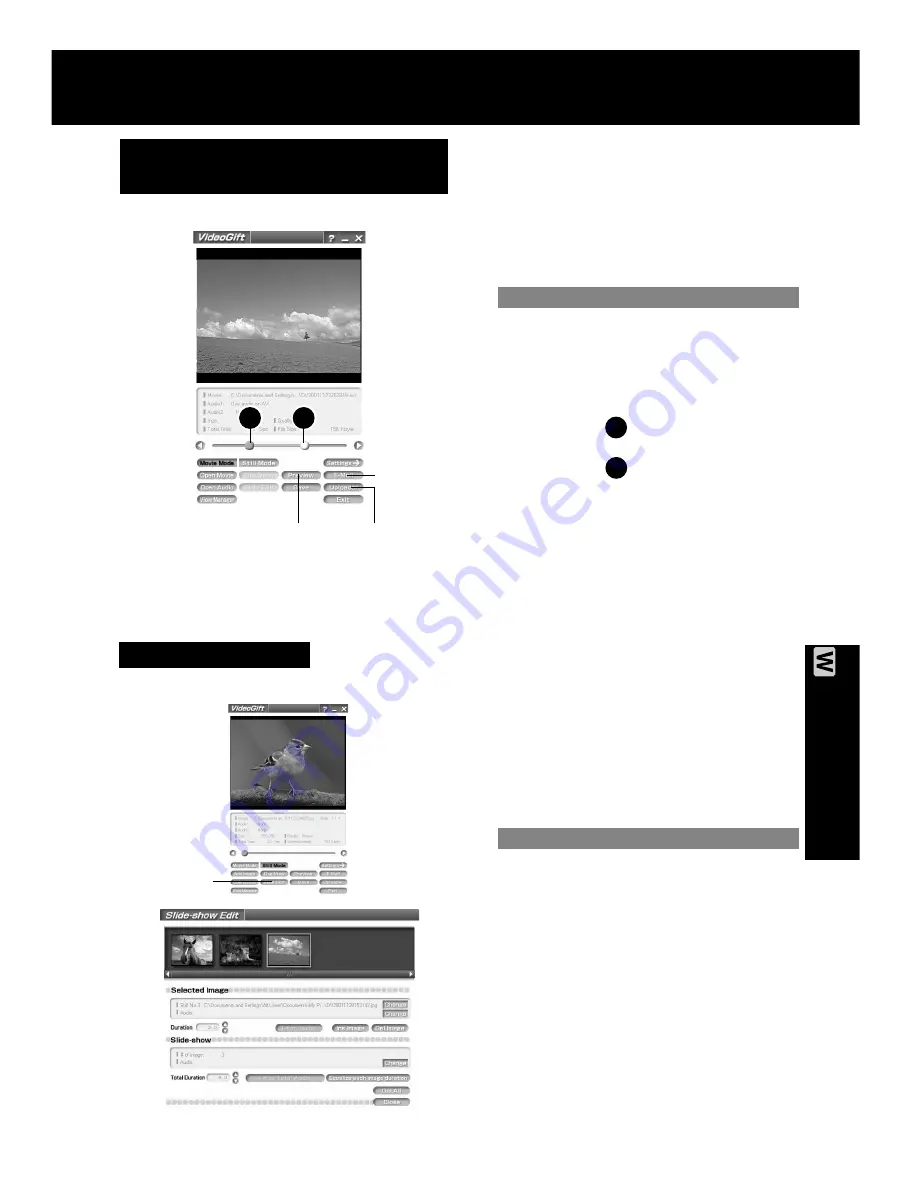
67
PC Connection
PHOTOVU/MPEG4 Movie Messenger™ System
Sending a Portion of a Motion
Image
1
Repeat steps 1~4 on page 60 to run
the PHOTOVU/MPEG4 Movie
Messenger™ System.
2
Click [VideoGift] to display the
VideoGift screen.
• The image captured last is displayed
in the VideoGift screen.
• If warning indication is displayed,
please see page 89.
3
Select a Motion image. (Continue with
steps 4~6 on page 64 to specify
the portion to be played.)
4
Drag pointer to start position.
5
Drag pointer to end position.
6
Click [Preview]. (To set size/quality,
do steps 4 and 5 on page 68.)
• To save the image to your PC, click
[Save].
7
Click [E-Mail] and then send the
e-mail message or click [Uploader]
to upload to the PictureStage Home
Page. (pp. 66, 70)
2
1
2
6
Preview
7
1
7
Uploader
Slide-Show Edit
A collection of still images can be edited as
slides.
1
Repeat steps 1~4 on page 60 to run
the PHOTOVU/MPEG4 Movie
Messenger™ System.
2
Click [VideoGift] to display the
VideoGift screen.
• The image captured last is displayed
in the VideoGift screen.
• If warning indication is displayed,
please see page 89.
3
Select the Still images.
(See steps
4
~
6
on page 64.)
• The selected Still images are
displayed on the VideoGift screen.
4
Click on [Slide Edit] on the VideoGift
screen.
• The “Slide-show Edit” screen is
displayed.
5
Edit slides.
• Use “Help” for detailed instructions.
4
Slide Edit
Caution for Windows 2000 users
Caution for Windows 2000 users
PV-DV52 / PV-DV52-S / PV-DV102 / PV-DV202 / PV-DV402
71






























