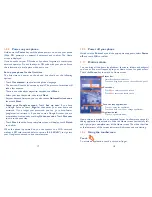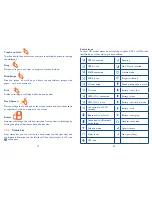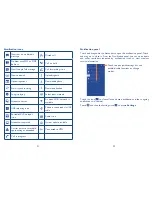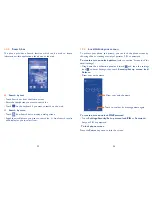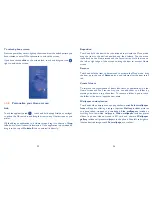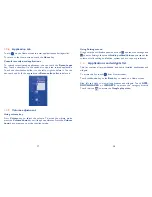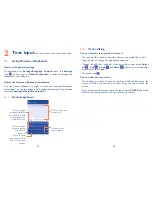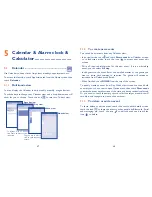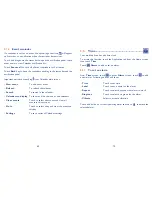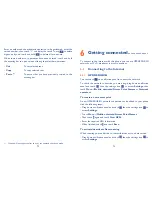45
46
Contacts importing, exporting and sharing
3.3.6
This phone enables you to import contacts from SIM card/microSD card
and export contacts to a microSD card which can then be used to back
up your information.
From Contacts screen, touch Menu icon to open options menu, touch
Import/Export
, then select Phone, Internal storage, SD Card, SIM/USIM
card, and other accounts (eg: gmail account).
To import/export a single contact from/to SIM card, choose an account
and target SIM card(s), select the contact you want to import/export, and
touch to confirm.
To import/export all contacts from/to SIM card, choose an account and
target SIM card(s), touch
Select all
and touch to confirm.
You can share a single contact or contacts with others by sending the
contact's vCard to them via Bluetooth, Gmail, etc.
Touch a contact you want to share, touch and
Share
from contact
details screen, then select the application to perform this action.
Displaying contacts
3.3.7
You can configure which group of contacts, for each account, you want to
display in the Contacts list. Touch and touch
Contacts to display
from
contacts list screen, then you can choose contacts to display.
Touch and
Settings
, you can sort list by Given name or Family name, as
well as view contact names as first/last name first.
Communicating with your contacts
3.3.5
From the contacts list, you can communicate with your contacts by making
a call or exchanging messages.
To launch a call to a contact, touch the contact to enter the detail screen,
then touch the number.
To send a message to a contact, touch the contact to enter the detail
screen, then touch the icon
on the right side of the number.
Use Quick contact for Android
Touch a contact’s picture to open Quick Contact for Android, then you
can touch the number or the icon
for the way you want to connect.
The icons available on Quick Contact panel depend on the information you
have for the contact and the applications and accounts on your phone.