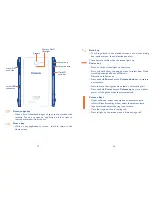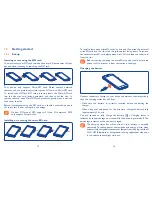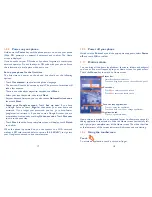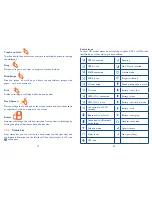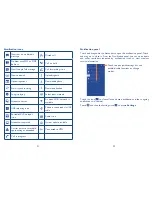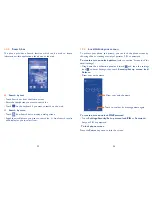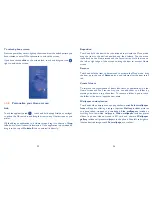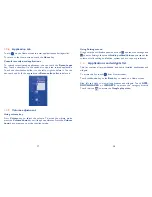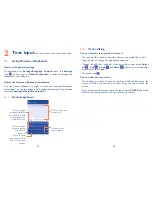35
36
Call settings
3.1.6
Touch and touch
Settings
from Dial screen, the following options are
available:
Voice call
Voicemail
•
Voicemail service
Opens a dialog box where you can select your
carrier’s voicemail service or another service.
Voicemail settings
If you are using your carrier’s voicemail service,
this opens a dialog box where you can enter the
phone number to use for listening to and managing
your voicemail. You can enter a comma (,) to
insert a pause into the number — for example, to
add a password after the phone number.
IP prefix number
•
Enter prefix number
Edit prefix number for IP dial.
Call forwarding
•
Touch to configure how your calls are forwarded when you are busy,
unanswered or unreachable.
Additional settings
•
Caller ID
Opens a dialog box where you can set whether
your phone number is displayed when making
calls.
Call waiting
Mark the check box to notify you of a new
incoming call.
Call waiting status
Check the call waiting status of your phone.
Managing multiple calls
3.1.5
With this phone you can handle multiple calls at the same time.
Swap calls
When you accept two calls, touch icon
, you can now switch between
two lines. The current call is put on hold and you have joined in the other
call.
Conference calls
(1)
You can set up a conference call.
Place a call to the first participant of the conference call.
•
Touch icon
•
.
Enter the phone number of the person you want to add to conference
•
and touch icon
. You can also add participants from
Contacts
or
Call log
.
Touch icon
•
to start a conference call.
During a conference call, touch
•
to drop a participant or to talk
privately to one of the participants. Touch
to drop the participant
from the conference, touch
to talk privately to the participant and
hold on other participants.
Touch
•
to end the conference call and disconnect all callers.
(1)
Depending on your network operator.