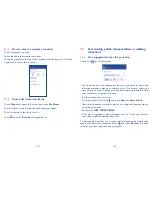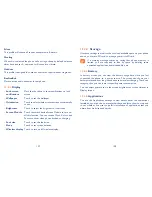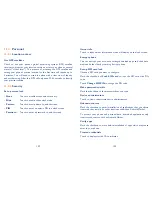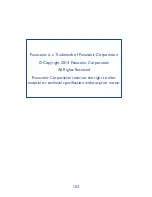137
138
Developer options
11.5.4
To access this function, touch
Settings\About phone
, then touch
Build
number
7 times. Now
Developer options
is available.
The Developer options screen contains settings that are useful
for developing Android applications. For full information, including
documentation of the Android applications and development tools, see the
Android developer web site (http://developer.android.com).
Take bug report
Touch to select to collect information about your current device state and
send as an email message.
Desktop backup password
Touch to set/change/remove desktop full backup password.
Stay awake
Mark the checkbox to prevent the screen from dimming and locking when
the phone is connected to a charger or to a USB device that provides
power. Don’t use this setting with a static image on the phone for long
periods of time, or the screen may be marked with that image.
Protect SD card
Mark the checkbox to select that Apps must request permission to read
SD card.
USB debugging
Mark the checkbox to permit debugging tools on a computer to
communicate with your phone via a USB connection.
Power key ends call
Mark the checkbox to end a call by pressing Power key during the call.
Orientation
Mark the checkbox to rotate screen automatically.
Speak passwords
Mark the checkbox to speak passwords while typing.
Accessibility shortcut
Touch to turn on/off to enable/disable accessibility features.
Text-to-speech output
See page 137.
Touch & hold delay
Touch to adjust the duration of touch and hold delay. This function enables
your phone to differ touch and touch & hold, which may avoid incorrect
operations.
Enhance web accessibility
Touch to open a dialog which asks you to install scripts from Google which
make their web content more accessible. Touch
Allow
to confirm.