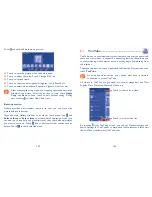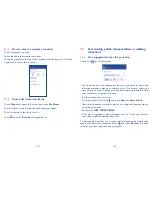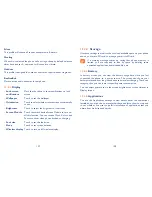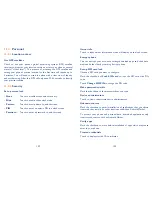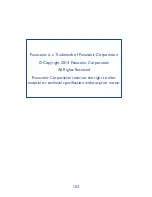133
134
Backup and reset
11.3.4
Back up my data
Mark the checkbox to back up your phone’s settings and other application
data to Google Servers, with your Google Account. If you replace your
phone, the settings and data you’ve backed up are restored onto the new
phone for the first time you sign in with your Google Account. If you mark
this option, a wide variety of settings and data are backed up, including
your Wi-Fi passwords, bookmarks, a list of the applications you’ve
installed, the words you’ve added to the dictionary used by the onscreen
keyboard, and most of the settings that you configure with the Settings
application. If you unmark this option, you stop backing up your settings,
and any existing backups are deleted from Google Servers.
Back up account
Touch to back up your account.
Automatic restore
Mark the checkbox to restore your backed up settings or other data when
you reinstall an application.
DRM reset
Touch to select delete all DRM licenses.
Factory data reset
Phone reset will erase all of your personal data from internal phone storage,
including information about your Google Account, any other accounts,
your system and application settings, and any downloaded applications.
Resetting the phone does not erase any system software updates you’ve
downloaded or any files on your microSD card, such as music or photos.
If you mark the checkbox - Reserve the content of Phone storageII before
touching
Reset phone
, any files stored on your phone’s storage will not
be erased. If you reset the phone in this way, you’re prompted to re-enter
the same kind of information as when you first started Android.
Show correction suggestions
•
Touch to show or not the correction suggestions while typing.
Next word prediction
•
Mark the checkbox to popup word prediction.
Advanced settings
•
Touch to view more advanced settings for android keyboard, such as
Key
popup dismiss delay
, S
uggest Contact name
, and etc.
Voice search
Touch to view settings about voice search, such as Language, Speech
output, etc.
Text-to-speech output
Prefered engine
•
Touch to choose a preferred text-to-speech engine, touch the settings
icon to show more choices for each engine.
Speech rate
•
Touch to open a dialog where you can select how quickly you want the
synthesizer to speak.
Listen to an example
•
Touch to play a brief sample of the speech synthesizer, using your current
settings.
Pointer speed
Touch to open a dialog where you can change the pointer speed, touch
OK
to confirm.