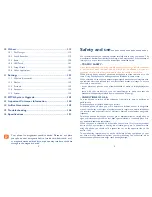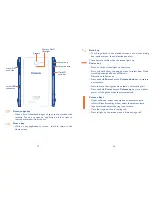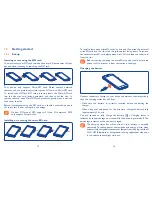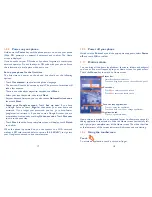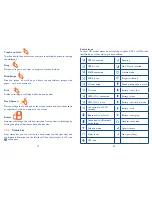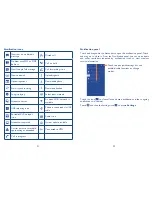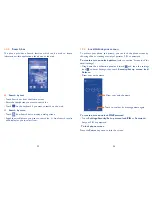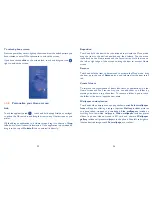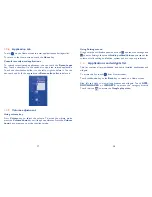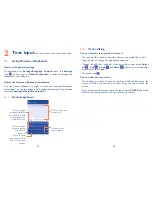17
18
Power off your phone
1.2.3
Hold down the
Power
key until the pop-up menu appears, select
Power
off
, and touch
OK
to confirm.
Home screen
1.3
You can bring all the items (applications, shortcuts, folders and widgets)
you love or use most frequently to your Home screen for quick access.
Touch the
Home
key to switch to Home screen.
Status bar
Status/Notification indicators
•
Touch and drag down to open the notification panel.
•
Application tab
Touch to open main menu.
•
Search bar
Touch
•
to enter text search screen.
Touch
•
to enter voice search screen.
Favorite tray applications
Touch to enter the application.
•
Touch and hold to move or change applications.
•
Home screen is provided in an extended format to allow more space for
adding applications, shortcuts etc. Slide the Home screen horizontally left
and right to get a complete view of the Home screen. The white short line
at the lower part of the screen indicates which screen you are viewing.
Using the touchscreen
1.3.1
Touch
To access an application, touch it with your finger.
Power on your phone
1.2.2
Hold down the
Power
key until the phone powers on, unlock your phone
(Slide, PIN, password or pattern) if necessary and confirm. The Home
screen is displayed.
If you do not know your PIN code or if you have forgotten it, contact your
network operator. Do not leave your PIN code with your phone. Store
this information in a safe place when not in use.
Set up your phone for the first time
The first time you power on the phone, you should set the following
options:
Touch
•
Get started
..., then select the phone's language.
The device will search for service by itself. The process of activation will
•
take a few minutes.
There is an notice about magnetism sensitive, touch
•
Next
.
Select your input keyboard, then touch
•
Next
.
Set your date and timezone, you can also choose
•
Automatic time zone
,
then touch
Next
.
Setup your Google account
•
: Touch
Set up now
. If you have
a Google Account, touch
Sign in
, then enter your user name and
password. If you forget your password, you can go to http://www.
google.com/ to retrieve it. If you don’t own a Google Account, you are
prompted to create one by touching
Get an account
. Touch
Not now
to skip to the next step.
Touch
•
Next
,then the Setup complete screen will display, touch
Finish
to confirm.
When the phone is powered on, you can connect to a Wi-Fi network,
without a SIM card inserted (refer to section "
6.1.2 Wi-Fi
"), to sign into
your Google account and to use some features.