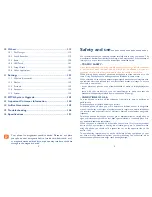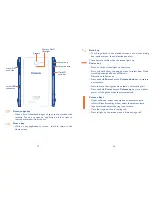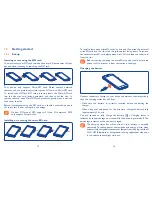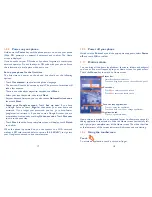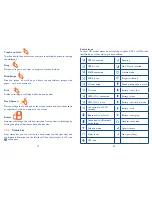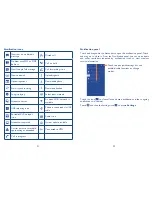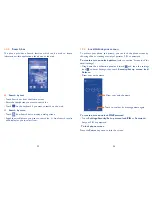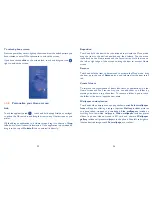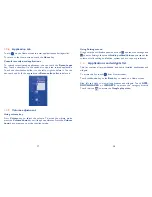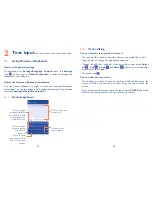25
26
Reposition
Touch and hold the item to be repositioned to activate the Move mode,
drag the item to the desired position and then release. You can move
items both on the Home screen and the Favorite tray. Hold the icon on
the left or right edge of the screen to drag the item to another Home
screen.
Remove
Touch and hold the item to be removed to activate the Move mode, drag
the item up to the top of
Remove
icon, and release after the item turns
red.
Create folders
To improve the organization of items (shortcuts or applications) on the
Home screen and the Favorite tray, you can add them to a folder by
stacking one item on top of another. To rename a folder, open it, touch
the folder’s title bar to input the new name.
Wallpaper customization
Touch and hold an empty area, a popup window named
Select wallpaper
from
will appear, offering a range of options.
Gallery
includes pictures
you have taken, cropped or downloaded.
Live wallpapers
includes a
scrolling list of animated wallpapers.
Video wallpaper
includes preset
videos in phone, videos stored in SD card and camera.
Wallpaper
gallery
includes all preset wallpapers in the phone. Slide left and right to
locate a desired image, touch
Set wallpaper
to confirm.
To unlock phone screen
Press the power key once to light up the screen, draw the unlock pattern you
have created or enter PIN or password to unlock the screen.
If you have chosen
slide
as the screen lock, touch and drag the icon
right to unlock the screen.
Personalize your Home screen
1.3.5
Add
Touch the application tab
, touch and hold an application or a widget
to active the Move mode, and drag the item to any Home screen as you
prefer.
While adding an application to a Home screen, drag it to the top of
App
info
icon to view its detail information. If the application is downloaded,
drag it to the top of
Uninstall
icon to uninstall it directly.