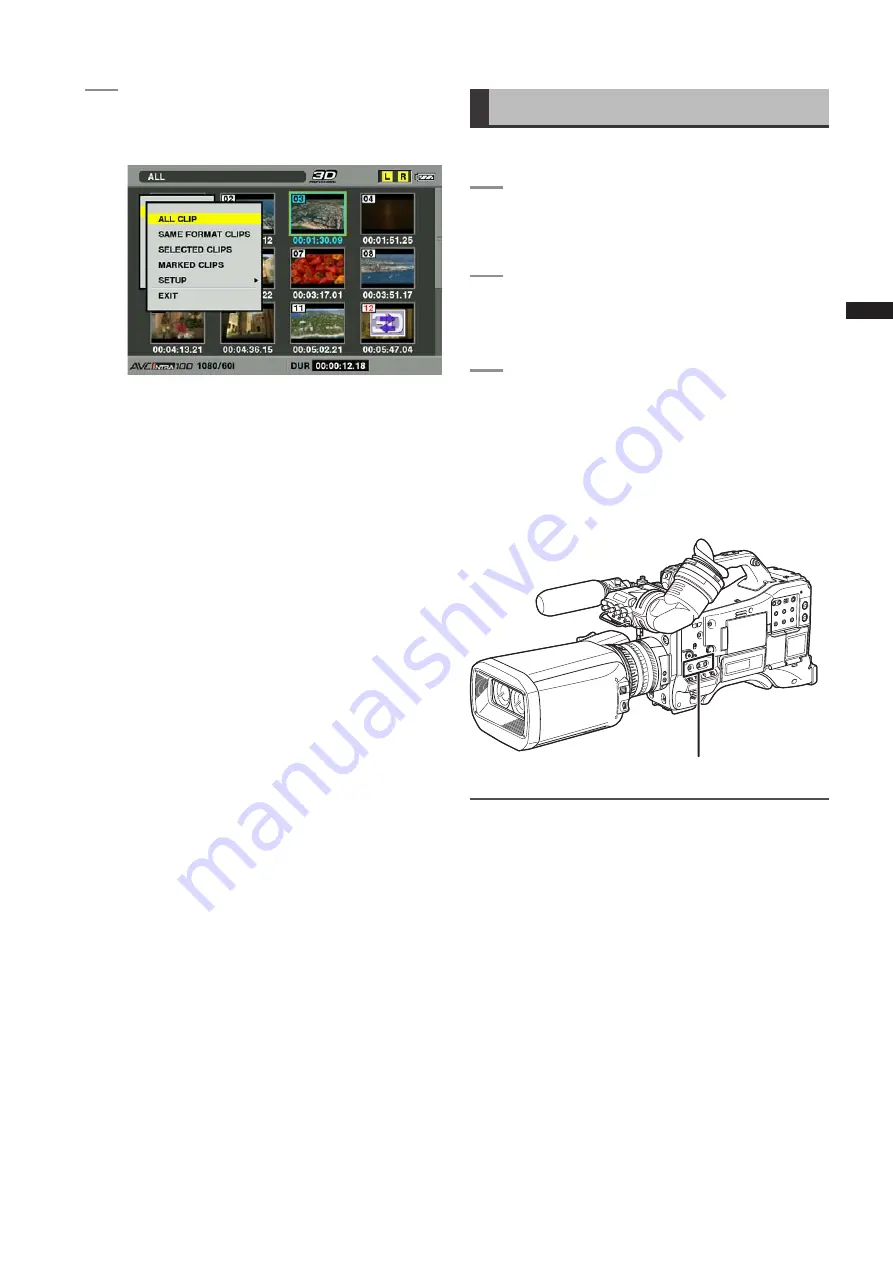
5
Chapter
Manipulating
Clips
with
Thumbnails
3
SelectTHUMBNAILfromthethumbnailmenu.
• Switch the thumbnail display by selecting one of
the following items:
ALL CLIP:
Displays all the clips according to the
selected REC MODE.
3D mode: Clips recorded in 3D recording
mode
2D LL mode: Clips recorded in 2D LL
recording mode.
SAME FORMAT CLIPS:
Displays clips of the current system
format.
SELECTED CLIPS:
Display randomly selected clips.
The thumbnails are displayed in the
specified order.
MARKED CLIPS:
Display clips with shot marks attached.
SETUP:
Please refer to [Setting the Thumbnail
Display Mode] (page 101) for information
about this item.
EXIT:
Close the sub-menu.
Shot Mark
A shot mark can be added to a clip thumbnail to
distinguish this clip from other clips.
1
PresstheTHUMBNAILbutton.
• The thumbnail screen appears on the LCD
monitor.
2
Usethecursorbuttonstomovethepointer
overthecliptowhichyouwanttoattachashot
mark.
3
PresstheUSERbuttontowhichtheshotmark
functionhasbeenassigned.
• This adds a shot mark to the thumbnail of the clip
at the pointer position. The shot mark is added in
the clip in card slot L only.
• To delete a shot mark, place the pointer on the
clip a second time and press the USER button to
which the shot mark function has been assigned.
USERMAIN,USER1andUSERbuttons
NOTE
• A shot mark can be attached during recording.
• Adding shot marks after recording stops, attaches the shot
mark to the most recently recorded clip.
Please refer to [Shot Marker (SHOT MARK) Recording Function]
(page 41) for more information.






























