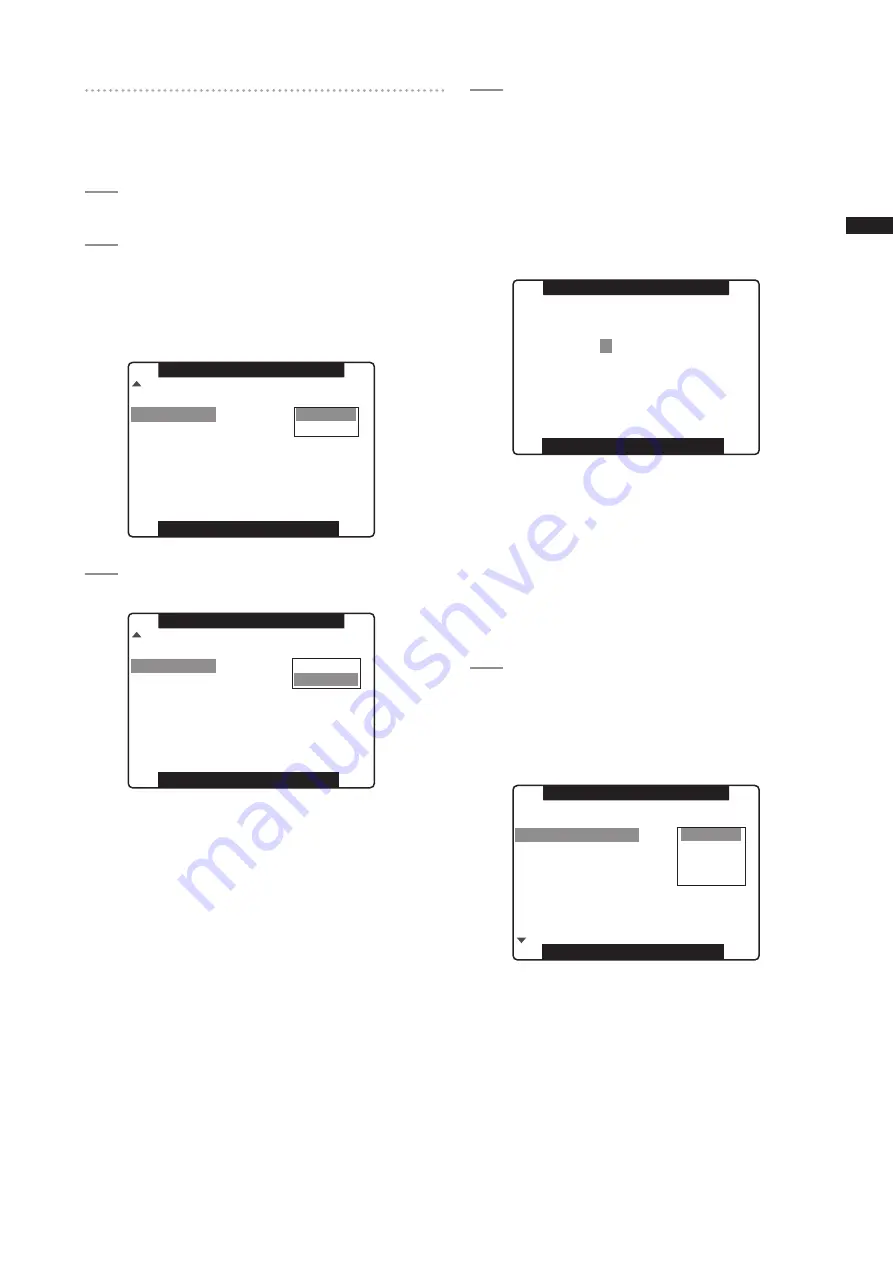
1
Chapter
4
Adjustments
and
Settings
for
Recording
Changing scene file settings
Example 1: Change the name of the scene
file.
1
Selectthescenefiletobechanged.
2
SelectthemenuoptionNAMEEDITinthe
SCENEFILEscreen,thenpresstheJOGdial
button.
For details on menu operation, refer to [Using the
Menus] (page 106).
PUSH MENU TO RETURN
NAME EDIT
NORM1
RETURN
CHANGE
MATRIX
SCENE FILE
3
SelectCHANGEandpresstheJOGdialbutton.
PUSH MENU TO RETURN
NAME EDIT
NORM1
RETURN
CHANGE
MATRIX
SCENE FILE
4
Whenthescreenshownbelowappears,use
theJOGdialbuttontoentera-characterfile
name.
• Turning the JOG dial button changes the character
display in the following order: space (
)
alphabet (A to Z)
numerics (0 to 9)
symbols (; : < = > ? @ [ \ ] ^_-./).
• If the RESET button is pressed when the filename
has been set, the characters are cleared.
PUSH MENU TO RETURN
S
P A R K
FILE SELECT 3
NAME EDIT
• After you finish setting the filename, press the
MENU button. This completes the NAME EDIT
change. A change that has been confirmed is
retained after a power down and is not affected by
dial position. Items set for the scene file are also
retained.
Example 2 : Save the FILE 1 scene data to
the camera.
1
SelectthemenuoptionLOAD/SAVE/INITinthe
SCENEFILEscreen,thenpresstheJOGdial
button.
For details on menu operation, refer to [Using the
Menus] (page 106).
PUSH MENU TO RETURN
(SYNCHRO SCAN)
FILE SELECT
DETAIL LEVEL
V DETAIL LEVEL
DETAIL CORING
RETURN
LOAD
SAVE
INITIAL
0
1
CHROMA LEVEL
CHROMA PHASE
0
0
LOAD SAVE INIT
SCENE FILE






























