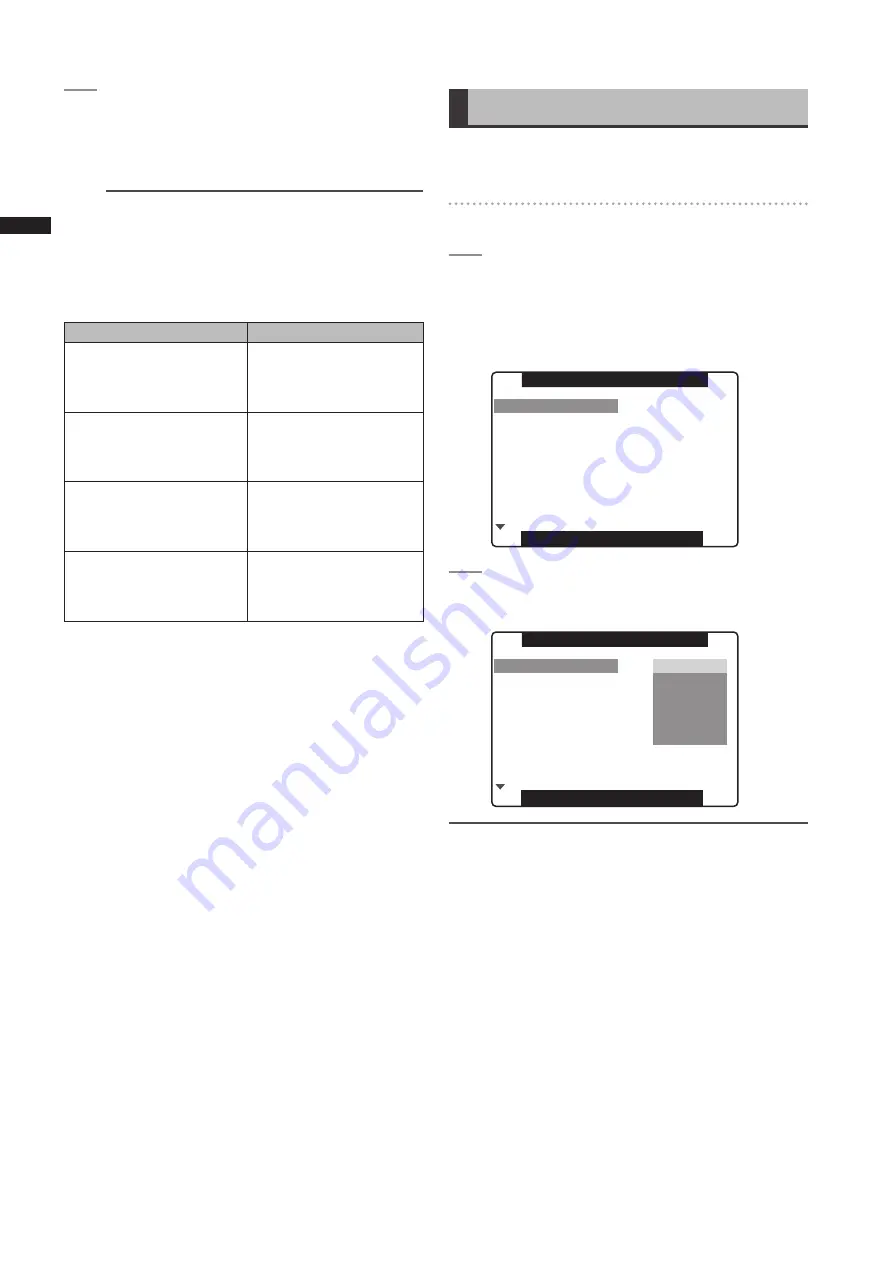
0
Chapter
4
Adjustments
and
Settings
for
Recording
3
SelectYESintheconfirmationscreenand
presstheJOGdialbutton.
• “SD CARD FORMAT OK” appears and the SD
memory card is formatted.
NOTE
Check that no important data remains on a card before
formatting since data erased by formatting cannot be
recovered.
The card will not be formatted if the following message
appears when the JOG dial button is pressed:
Error message
Remedy
SD CARD FORMAT NG
NO CARD
(No SD memory card
inserted.)
Insert an SD memory card.
SD CARD FORMAT NG
ERROR
(SD memory card cannot be
formatted.)
The card may be defective.
Replace the card.
SD CARD FORMAT NG
WRITE PROTECT
(SD memory card is write-
protected.)
Remove the card and
cancel the protect.
SD CARD FORMAT NG
CANNOT ACCESS
(SD memory card not
accessible).
The SD memory card is
not accessible. When the
current access operation
ends, reformat the card.
How to Use Scene File Data
The camera stores up to six settings for specific shooting
situations as scene files.
When shooting, you can retrieve the desired file instantly.
Selecting a scene file
1
SelectthemenuoptionFILESELECTinthe
SCENEFILEscreenthenpresstheJOGdial
button.
For details on menu operation, refer to [Using the
Menus] (page 106).
PUSH MENU TO RETURN
LOAD/SAVE/INIT
(SYNCHRO SCAN)
FILE SELECT
DETAIL LEVEL
V DETAIL LEVEL
DETAIL CORING
0
1
>>>
1/60.0
0
0
CHROMA LEVEL
CHROMA PHASE
0
0
SCENE FILE
2
TurntheJOGdialbuttontoselectthefile
number.
PUSH MENU TO RETURN
LOAD/SAVE/INIT
(SYNCHRO SCAN)
FILE SELECT
DETAIL LEVEL
V DETAIL LEVEL
DETAIL CORING
6
1
>
2
3
4
5
CHROMA LEVEL
CHROMA PHASE
0
0
SCENE FILE
NOTE
Changes to scene files do not affect SYSTEM MODE settings.
Use the SYSTEM SETUP screen to make such changes.






























