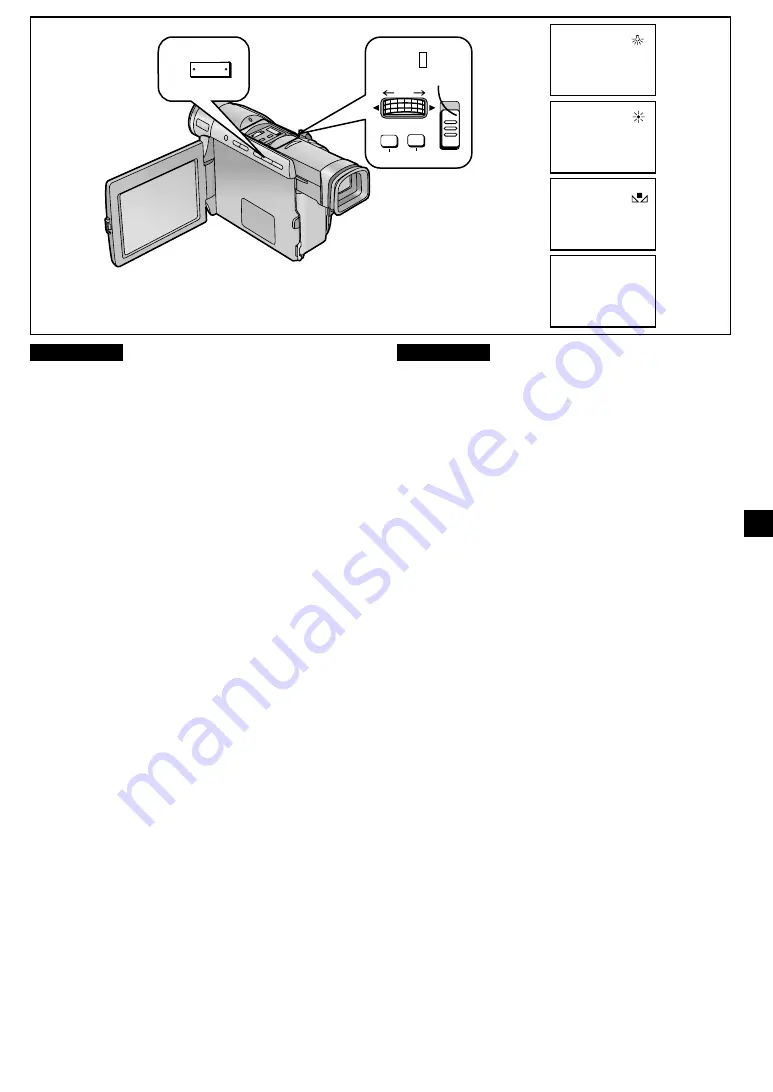
-
51
-
DEUTSCH
ENGLISH
Aufnehmen mit natürlichen Farben
(Weißabgleich)
Dieser Camerarecorder nimmt den Weißabgleich automatisch
vor, damit die Bilder mit natürlichen Farben aufgezeichnet
werden. Für gewisse Motive und Aufnahmesituationen (
l
99,
100) kann die automatische Weißabgleich-Funktion jedoch
nicht natürliche Farben gewährleisten. In diesen Fällen
können Sie entweder einen der nachstehend beschriebenen
Preset-Modi (Innenaufnahme, Außenaufnahme oder die
zuletzt manuell vorgenommene Weißabgleich-Einstellung)
wählen, oder den Weißabgleich manuell durchführen. (
l
52)
1
Den Modus-Wahlschalter auf [MNL] einstellen.
Die Anzeige [MNL] erscheint.
2
Die Weißabgleich-Taste [W.B] drücken.
Die Taste [W.B] wiederholt drücken, um den
gewünschten Weißabgleich-Modus zu wählen.
Die Modi wechseln in folgender Reihenfolge:
1
Innenaufnahme-Modus (unter Glühlampen-
Beleuchtung) (
{
)
2
Außenaufnahme-Modus (
z
)
3
Zuletzt manuell vorgenommene Weißabgleich-
Einstellung (
1
) (
l
52)
4
Automatischer Weißabgleich-Modus (keine Anzeige)
≥
Immer zuerst den Objektivdeckel abnehmen, bevor Sie den
Schalter [POWER] auf [CAMERA] stellen. Andernfalls ist die
automatische Weißabgleich-Einstellung u. U. nicht präzise.
≥
Wenn Sie [EFFECT1] im Untermenü [DIGITAL EFFECT] des
Hauptmenüs [CAMERA FUNCTIONS] auf [GAINUP]
eingestellt haben, oder wenn Sie [EFFECT2] auf [SEPIA]
oder [B/W] eingestellt haben, ist es nicht möglich, die
gewählte Weißabgleich-Einstellung zu ändern.
≥
Zum Ändern des Weißabgleich-Modus muß der
Camerarecorder im optischen Zoombereich (1
t
–12
t
) sein.
Wenn Sie versuchen, ihn im Digital-Zoombereich zu ändern,
blinkt die Anzeige [
1
].
Zurückschalten auf automatischen Weißabgleich
Die Taste [W.B] wiederholt drücken, bis keine der
Weißabgleich-Modusanzeigen ([
{
], [
z
], [
1
]) mehr
angezeigt ist. Oder den Modus-Wahlschalter auf [AUTO]
stellen.
Recording with Natural Colours
(White Balance)
This Movie Camera automatically adjusts the white balance to
ensure that the pictures are recorded with natural colours. For
certain types of subjects and lighting conditions, however, this
Auto White Balance Adjustment Mode may not be able to
ensure natural colours (
l
99, 100). In these cases, you can
select either one of the 3 preset modes explained below
(indoor, outdoor, or the last manually adjusted white balance
setting), or you can manually adjust the white balance (
l
52).
1
Set the Mode Selector Switch to [MNL].
The [MNL] Indication appears.
2
Press the White Balance [W.B] Button.
Repeatedly press the [W.B] Button to select the desired
White Balance Mode.
The modes change in the following order:
1
Indoor Mode
(recording under incandescent lamp) (
{
)
2
Outdoor Mode (
z
)
3
Last manually adjusted White Balance setting (
1
)
(
l
52)
4
Automatic White Balance Adjustment (no indication)
≥
Be sure to remove the Lens Cap before setting the
[POWER] Switch to [CAMERA]. If the Lens Cap is attached
to the Lens when you set the [POWER] Switch to
[CAMERA], the automatic white balance adjustment may not
be precise.
≥
If you have set [EFFECT1] on the [DIGITAL EFFECT] Sub-
Menu of the [CAMERA FUNCTIONS] Main-Menu to
[GAINUP], or if you have set [EFFECT2] to [SEPIA] or
[B/W], it is not possible to change the white balance.
≥
To change the white balance mode, the Movie Camera must
be set within the optical zoom range (1
t
–12
t
). If you try to
change it in the digital zoom range, the [
1
] Indication
flashes.
Returning to the Automatic White Balance Adjustment
Mode
Press the [W.B] Button repeatedly until none of the White
Balance Mode Indications ([
{
], [
z
], [
1
]) are displayed any
more. Or, set the Mode Selector Switch to [AUTO].
2
4
1
3
AUTO
AUTO
MNL
MENU
FOCUS
SHUTTER/IRIS
M F / V O L / J O G
PUSH
2
W.B
G
;
1
Summary of Contents for NV-DS990EG
Page 115: ... 115 ...
















































