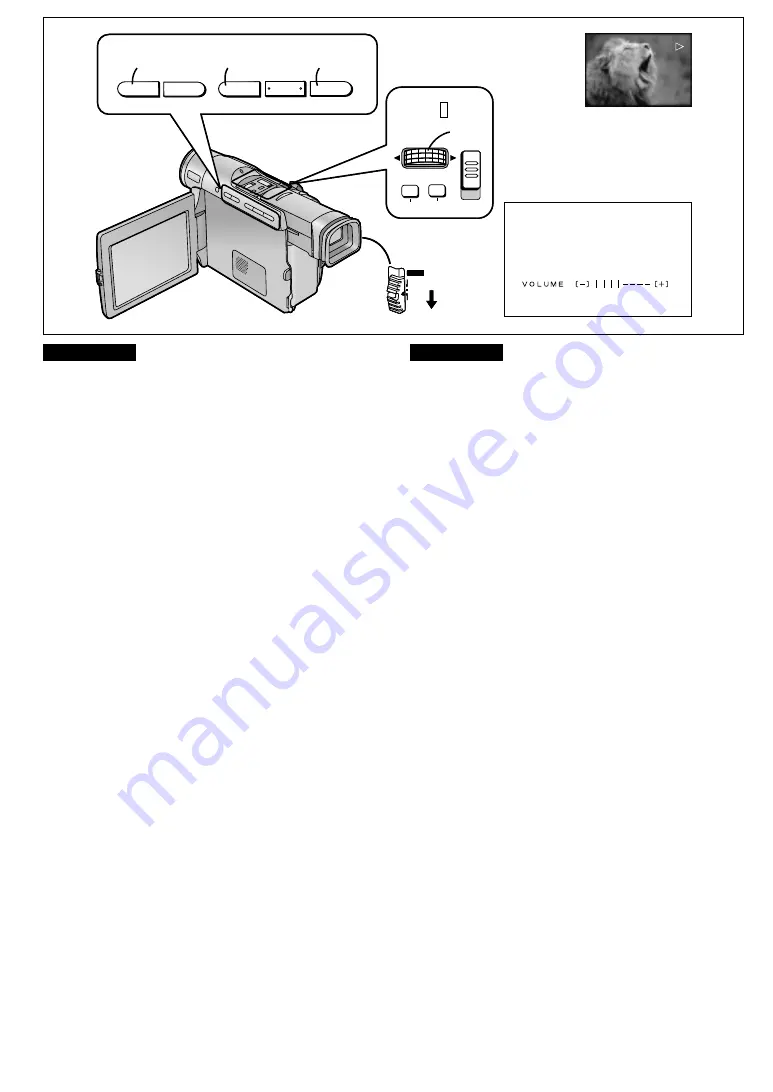
ENGLISH
DEUTSCH
ENGLISH
-
28
-
Betrachten der soeben
aufgenommenen Szenen auf dem
Camerarecorder
(Wiedergabe)
Sie können aufgezeichnete Szenen sofort nach dem
Aufnehmen wiedergeben.
1
Den Schalter [POWER] auf [VCR] stellen.
≥
Beim Schieben auf [VCR] den Knopf im Schalter
gedrückt halten.
2
Die Rückspultaste [
6
] drücken, um das Band
zurückzuspulen.
≥
Das Band bis zu der Bandstelle zurückspulen, an der
Sie mit dem Aufnehmen begannen.
≥
Am Bandanfang wird das Rückspulen automatisch
gestoppt.
3
Die Wiedergabe-Taste [
1
] drücken, um die
Wiedergabe zu starten.
4
Zum Stoppen der Wiedergabe:
Die Stopp-Taste [
∫
] drücken.
∫
Regeln der Lautstärke
Den Regler [PUSH]
1
so lange gedrückt halten,
bis die Anzeige [VOLUME]
2
erscheint. Anschließend den
Regler [PUSH] drehen, um die Lautstärke zu regeln. Nach
beendeter Lautstärke-Einstellung den Regler [PUSH] drücken,
um die Anzeige [VOLUME] wieder auszublenden.
Zum Regeln der Lautstärke mit der Fernbedienung, die Taste
[T] oder [W] so lange drücken, bis die Anzeige [VOLUME]
erscheint. Ein paar Sekunden nach beendeter Einstellung
verschwindet die Anzeige [VOLUME] wieder.
≥
Es kann nur die Lautstärke des mit dem eingebauten
Mikrofon aufgenommenen Tons geregelt werden.
≥
Wenn die Wiedergabe-Zoom-Funktion benutzt wird, kann die
Lautstärke nicht geregelt werden.
Einblenden der Datum-/Uhrzeit-Anzeige
Dieser Camerarecorder zeichnet das Aufnahmedatum und die
Uhrzeit automatisch als Teil des Zusatzcodes auf (
l
96), d. h.
nicht direkt im Bild.
Um die Datum-/Uhrzeit-Anzeige einzublenden, [DATE/TIME]
im Untermenü [DISPLAY SETUP] des Hauptmenüs [VCR
FUNCTIONS] oder [CAMERA FUNCTIONS] auf die
gewünschte Anzeige einstellen.
Es ist auch möglich, die Datums-/Uhrzeit-Anzeige
einzublenden und zu wechseln, indem die Taste [DATE/TIME]
auf der Fernbedienung wiederholt gedrückt wird.
Viewing the Just Recorded Scenes on
the Movie Camera
(Playback)
You can play back recorded scenes right after recording.
1
Set the [POWER] Switch to [VCR].
≥
While pressing the centre button, slide the switch to
[VCR].
2
Press the Rewind Button [
6
] to rewind the
tape.
≥
Rewind the tape to the point where the recording was
started.
≥
If the tape reaches the beginning, rewinding
automatically stops.
3
Press the Play Button [
1
] to start playback.
4
To stop playback:
Press the Stop Button [
∫
].
∫
Adjusting the Sound Volume
Keep the [PUSH] Dial
1
pressed until the [VOLUME]
Indication
2
appears. Then, turn the [PUSH] Dial to adjust
the volume. After adjusting, press the [PUSH] Dial to make
the [VOLUME] Indication disappear.
To adjust the volume with the Remote Controller, press the [T]
or [W] Button to make the [VOLUME] Indication appear. You
can then increase the volume by pressing the [T] Button or
decrease it by pressing the [W] Button. A few seconds after
finishing the adjustment, the [VOLUME] Indication disappears.
≥
Only the volume of the sound from the Movie Camera’s built-
in speaker can be adjusted.
≥
When using the Playback Zoom Function, it is not possible
to adjust the sound volume.
Making the Date/Time Indication Appear
This Movie Camera automatically records the date and time,
however not directly in the picture but as part of the sub code
(
l
96).
To make the Date/Time Indication appear, set [DATE/TIME]
on the [DISPLAY SETUP] Sub-Menu of the [VCR
FUNCTIONS] or the [CAMERA FUNCTIONS] Main-Menu to
the desired setting.
It is also possible to make the Date/Time Indication appear
and change it by repeatedly pressing the [DATE/TIME] Button
on the Remote Controller.
CAMERA
POWER
OFF
VCR
2
SEARCH
j
i
FADE
BLC
W.B
S
6
6
1
G
;
3
4
AUTO
AUTO
MNL
MENU
FOCUS
SHUTTER/IRIS
M F / V O L / J O G
PUSH
1
1
2
CAMERA
POWER
OFF
VCR
2
SEARCH
j
i
FADE
BLC
W.B
S
6
6
1
G
;
3
4
AUTO
AUTO
MNL
MENU
FOCUS
SHUTTER/IRIS
M F / V O L / J O G
PUSH
1
1
2
π
Summary of Contents for NV-DS990EG
Page 115: ... 115 ...






























