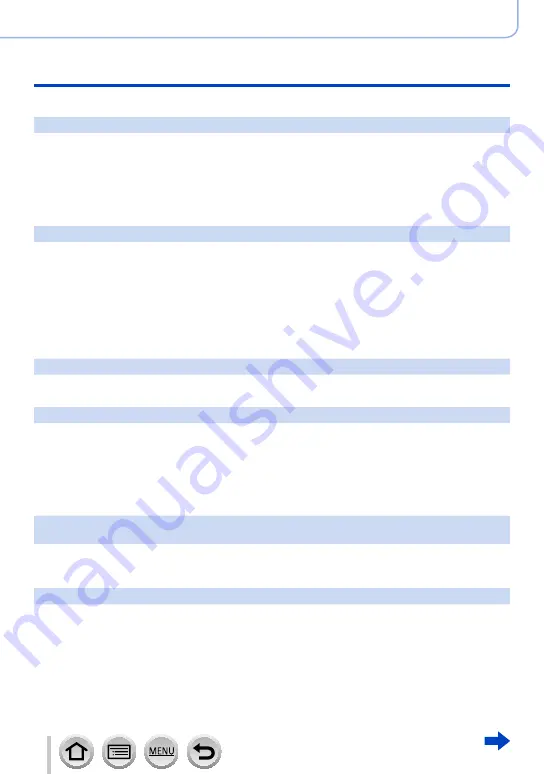
300
SQW0021
Others
Message displays
■
Battery
[This battery cannot be used]
•Use a genuine Panasonic battery.
•Battery cannot be recognized as terminal is dirty.
→ Wipe any dirt away from the battery terminal.
■
Wi-Fi function
[Failed to connect wireless access point] / [Connection failed] / [No destination found]
•Check following regarding the wireless access point.
→ The wireless access point information set on this unit is wrong. Check the authentication type,
encryption type, and encryption key.
→ Power of the wireless access point is not turned on.
→ Setting of the wireless access point is not supported by this unit.
•Check the network setting of the destination.
•Radio waves from other devices may block the connection to a wireless access point.
→ Check other devices that are connected to the wireless access point and devices that use the
2.4 GHz band.
[No picture to send]
•This is displayed when there is no image to transmit due to the restriction of the destination.
Check the file type of the image to transmit.
(→239, 243, 244, 247, 251, 255)
[Connection failed. Please retry in a few minutes.] / [Network disconnected. Transfer stopped.]
•Radio waves from the wireless access point are getting weak.
→ Perform the connection closer to the wireless access point.
•There is no reply from the server or it has exceeded the communication processing time.
→ Try again after a while.
•Depending on the wireless access point, connection may be automatically disconnected after
specific time has passed.
→ Reconnect the connection again.
[Upload to the Cloud Folder is available after Cloud Sync settings have been set up on
downloadable devices such as PCs or smartphones.]
•Devices that download images from a cloud folder are not registered.
•Perform Cloud Sync setting. Configure the settings on a PC with “PHOTOfunSTUDIO” or on a
smartphone with “Image App”. For details on [Cloud Sync. Service], refer to
.
[Connection failed]
•Check following regarding the smartphones you intend to connect.
→ The smartphone does not operate.
→ Change the access point to connect to in the smartphone Wi-Fi settings to this camera.
→ There is no free storage space on the smartphone.















































