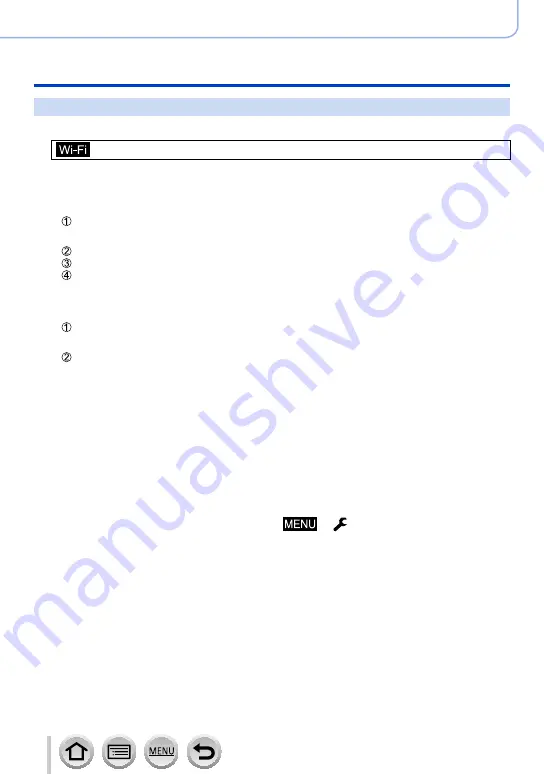
240
SQW0021
Wi-Fi
Operating the camera by connecting it to a smartphone
[Send Images While Recording]
1
Set the menu
→ [New Connection] → [Send Images While Recording] → [Smartphone]
2
Select [Via Network] or [Direct] and press [MENU/SET]
■
When connecting with [Via Network]
(On the camera)
Connect the camera to a wireless access point
(On your smartphone)
Set Wi-Fi function to “ON”
Select the wireless access point you connected to the camera, and set
Start “Image App”
■
When connecting with [Wi-Fi Direct] or [WPS Connection] in [Direct]
(On the camera)
Connect the camera to a smartphone
(On your smartphone)
Start “Image App”
■
When connecting with [Manual Connection] in [Direct]
Perform step
2
.
3
Select the device you wish to connect to
•When the connection is established, the confirmation screen for the transmission setting is
displayed. Check the setting and press [MENU/SET]. To change the send setting, press the
[DISP.] button.
4
Take still pictures
•The still pictures are sent automatically after taking them.
•To change the setting or disconnect, press [Wi-Fi] button.
You cannot change the settings while sending still pictures. Wait until sending is complete.
(You can also close the connection by pressing
→ [Setup] → [Wi-Fi] →
[Wi-Fi Function] → [Yes].)






























