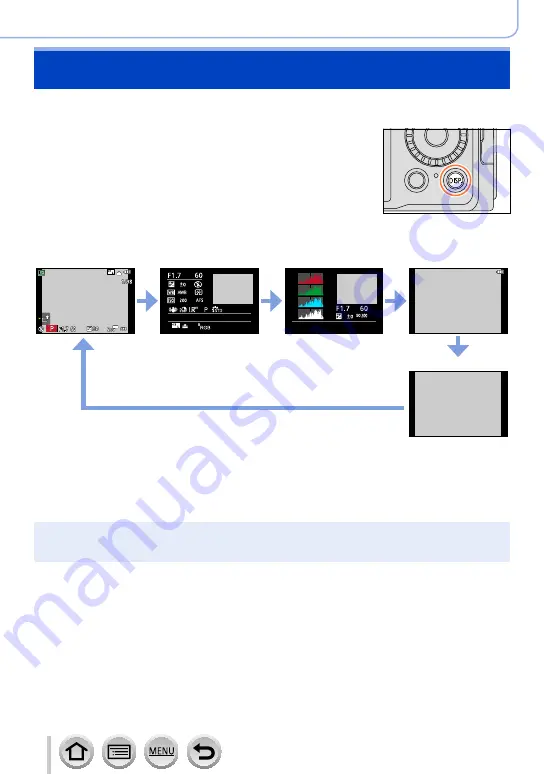
71
SQW0021
Basics
Switching the display information on the playback
screen
You can disable the display of picture information (file number, etc.) and recording
information (settings used for recording, etc.) when a picture is played back.
1
Press [DISP.] button to switch the display
•The display is switched as shown below.
With information
*
1
Detailed information
display
*
2
Histogram display
*
2
Without
information
*
1,
*
2,
*
3
AM10:00 DEC. 1.2014
100-0001
100-0001
1/98
R
G
B
Y
Without information
*
1
If you do not perform any operation for approximately 1 minute or longer, some of the information
on the screen is turned off. To display the information again, press the [DISP.] button.
*
2
During Playback Zoom, Motion Picture Playback, Automatic Scrolling Playback of panorama
pictures, continuous playback or Slide Show: You can only turn the display on or off.
*
3
This screen is displayed only when [Highlight]
in the [Custom] menu is set to [ON].
●
A histogram of each color, including R (red), G (green), B (blue), and Y (luminance), is separately
displayed during playback.
●
During Multi Playback or calendar screen: Display cannot be changed.






























