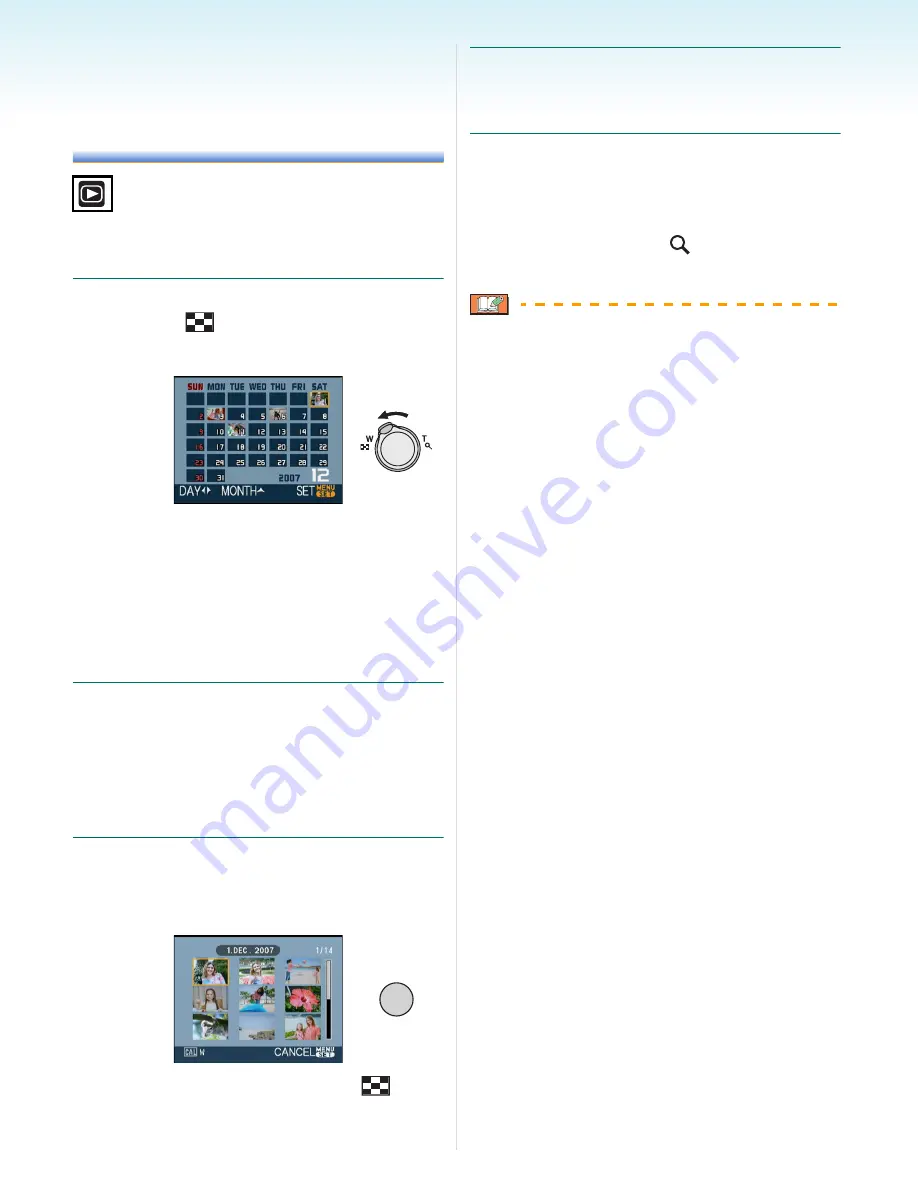
Advanced (Playback)
- 94 -
Displaying Pictures by
Recording Date
(Calendar Playback)
You can display pictures by recording date
using the calendar playback function.
1
Rotate the zoom lever several times
towards [
] (W) to display the
calendar screen.
• The recording date of the picture selected
in the playback screen becomes the date
selected when the calendar screen is first
displayed.
• If there are multiple pictures with the same
recording date, the first picture recorded
on that day is displayed.
2
Press
3
/
4
/
2
/
1
to select the date
to be played back.
3
/
4
: Select the month
2
/
1
: Select the date
• If there were no pictures recorded during
a month, the month is not displayed.
3
Press [MENU/SET] to display the
pictures that were recorded on the
selected date.
• Rotate the zoom lever towards [
] [W]
to return to the calendar screen.
4
Press
3
/
4
/
2
/
1
to select a picture
and then press [MENU/SET].
• The picture that was selected will appear.
∫
To return to the 1 screen playback
screen
After the calendar screen is displayed, rotate
the zoom lever towards [
] [T] to display 25
screens, 9 screens and the 1 screen.
• The pictures are displayed without being
rotated even if you set [ROTATE DISP.] to
[ON].
(P106)
• You can display the calendar between
January 2000 and December 2099.
• If the recording date of the picture selected
in 25 screen multi playback is not between
January 2000 and December 2099, the
camera displays it in the oldest recording
date in the calendar.
• Pictures edited on a PC will be displayed
with dates different from the actual recording
dates.
• If the date is not set in the camera, the
recording date is set as the 1st January,
2007.
• If you take pictures after setting the travel
destination in [WORLD TIME], the pictures
are displayed by the dates at the travel
destination in calendar playback.
/SET
MENU
















































