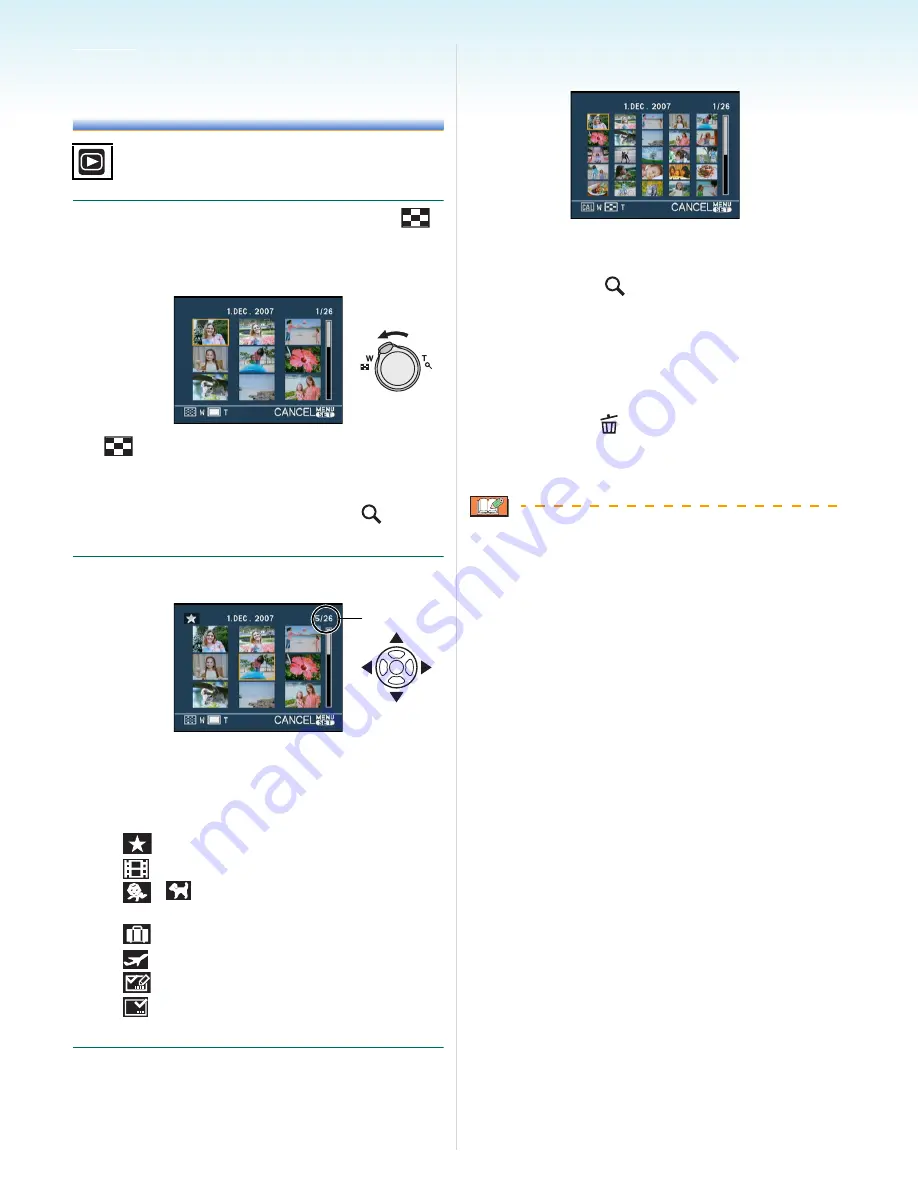
- 93 -
Advanced (Playback)
Advanced (Playback)
Displaying Multiple
Screens
(Multi Playback)
1
Rotate the zoom lever towards [
]
[W] to display multiple screens.
(Screen when 9 screens are displayed)
•
:1 screen
>
9 screens
>
25 screens
>
Calendar screen display
(P94)
• Rotate the zoom lever towards [
] [T] to
return to the previous screen.
2
Press
3
/
4
/
2
/
1
to select a picture.
A
Number of the selected picture and the
total number of recorded pictures
• Depending on the recorded picture and
the setting, the following icons will appear.
– [
](Favourites)
– [
](Motion picture)
– [
][
]([BABY1]/[BABY2]/[PET] in
scene mode)
– [
](Travel date)
– [
](Travel destination)
– [
](Pictures edited with [TITLE EDIT])
– [
](Pictures stamped with [TEXT
STAMP])
∫
Example of 25 screens
∫
To return to normal playback
Rotate towards [
] [T] or press [MENU/
SET].
• The picture that was selected will appear.
∫
To delete a picture during multi playback
1
Press
3
/
4
/
2
/
1
to select a picture and
then press [
].
2
Press
3
to select [YES].
3
Press [MENU/SET].
• The recording information etc. on the LCD
monitor cannot be deleted in multi playback
even if you press [DISPLAY].
• Pictures will not be displayed in the rotated
direction even if [ROTATE DISP.] is set to
[ON].
(P106)
A
















































