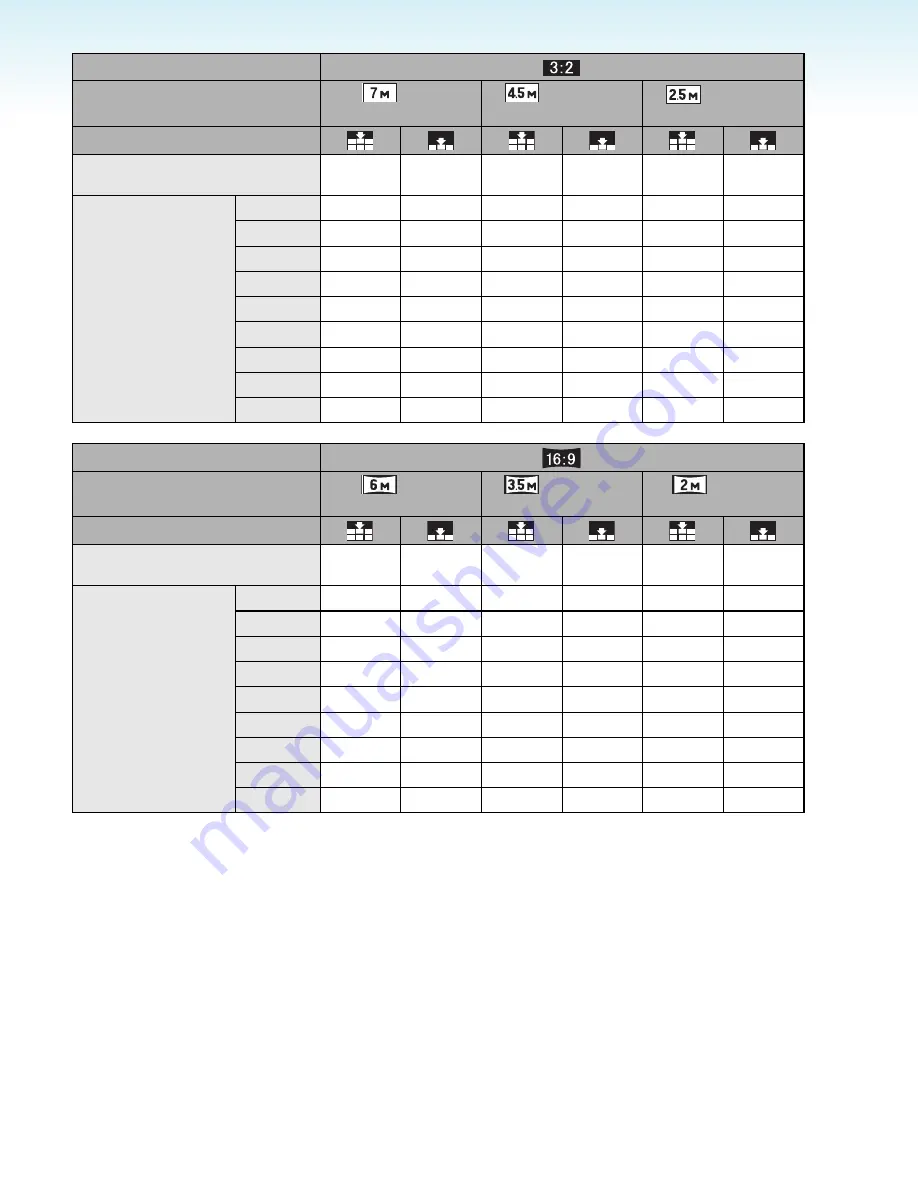
- 150 -
Others
Aspect ratio
Picture size
(7M):
(3264
k
2176 pixels)
(4.5M EZ):
(2560
k
1712 pixels)
(2.5M EZ):
(2048
k
1360 pixels)
Quality
Built-in Memory
(Approx. 27 MB)
7
14
11
23
18
36
Card
16 MB
3
7
5
12
9
18
32 MB
7
16
13
26
20
40
64 MB
16
33
27
54
43
83
128 MB
34
69
56
110
88
165
256 MB
68
135
110
210
170
330
512 MB
135
260
210
430
340
650
1 GB
270
530
440
860
680
1310
2 GB
550
1070
890
1700
1360
2560
4 GB
1080
2110
1740
3350
2680
5020
Aspect ratio
Picture size
(6M):
(3264
k
1840 pixels)
(3.5M EZ):
(2560
k
1440 pixels)
(2M EZ):
(1920
k
1080 pixels)
Quality
Built-in Memory
(Approx. 27 MB)
8
17
14
28
25
48
Card
16 MB
4
8
7
14
12
25
32 MB
9
19
15
31
27
53
64 MB
20
40
32
64
57
105
128 MB
41
81
66
130
115
220
256 MB
81
155
130
250
230
430
512 MB
160
310
250
510
450
860
1 GB
320
630
520
1020
910
1720
2 GB
650
1270
1040
2040
1800
3410
4 GB
1280
2510
2040
4020
3540
6700




















