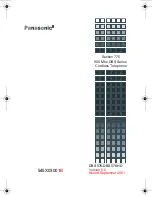6.4
CHAPTER 5 DESIGNING THE SYSTEM
Starting Up
Start-up Sequence
5.1
Quick Setup
5.2
Port Setting Options
Custom Service (Recommended)
5.9
Sample Custom Service Message
5.9
Custom Service Tree
5.9
Custom Service Programming
5.10
Recording Menus
5.12
Checking Operation
5.12
Voice Mail
5.12
Interview Service
5.12
Automated Attendant
5.13
Setting Ports
Port Service Menu
5.13
Automated Attendant Parameters
Automated Attendant Menu
5.14
Department Dialing
5.14
Operator Parameters
5.14
Setting Mailboxes
Mailbox Setting Menu
5.15
Entering a Mailbox
5.15
Deleting a Mailbox
5.17
Password Reset
5.17
Mailbox Listing
5.17
CHAPTER 6 FINAL SETUP
Message Manager’s Mailbox
Accessing the Message Manager’s Mailbox
6.1
Message Manager’s Main Command Menu
6.1
Company Greetings
6.1
Modifying Voice Prompts
6.2
Recording the Company Name
6.12
Setting Up Mailboxes
Recording Personal Greetings
6.12
Recording the Owner’s Name
6.13
Backing Up the System
6.13
Summary of Contents for KXTVS100 - VOICE MAIL SYSTEM
Page 12: ...6 12...
Page 13: ...6 13...
Page 72: ...6 72 Delayed Answer 0 60 sec 0 Specifies whether the port answers immediately or in delay...
Page 77: ...6 77...