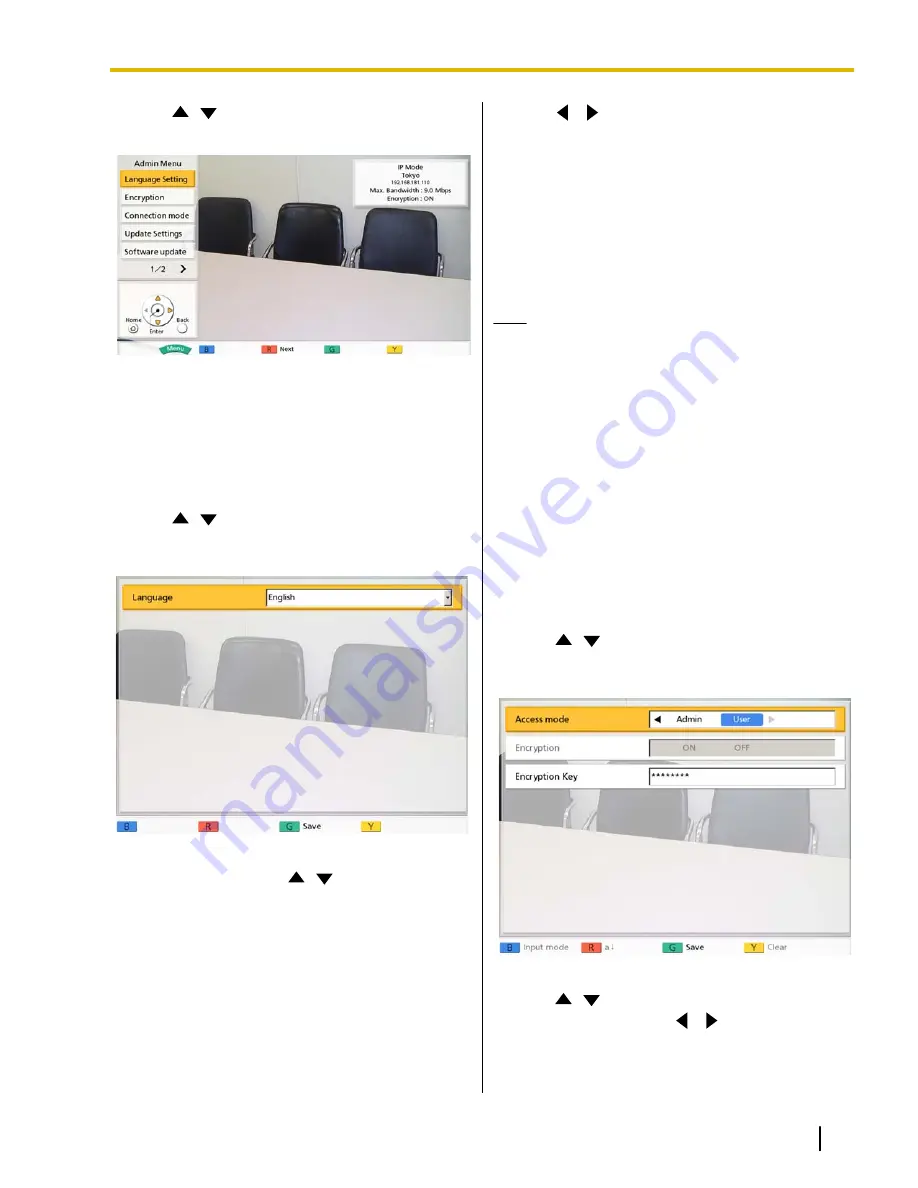
6.
Use
[
][
]
to select
"Login"
and press
[Enter]
.
•
The admin menu screen is displayed.
Making Language Settings
1.
Login to the administrator menu (Page 88).
•
The admin menu screen is displayed.
2.
Use
[
][
]
to select
"Language Setting"
and
press
[Enter]
.
•
The language settings screen is displayed.
3.
Press
[Enter]
and use
[
][
]
to select the desired
language (
English
[default],
Français
,
Español
).
4.
Press
[Enter]
.
5.
Press
[G]
.
•
A dialog box to confirm the saving of settings is
displayed.
6.
Use
[
][
]
to select
"Yes"
and press
[Enter]
.
•
The admin menu screen is displayed in the
selected language.
7.
Press
[Home]
.
•
The Home screen is displayed.
Making Encryption Settings
Note
•
Be careful when changing encryption settings
because doing so may cause you to become
unable to communicate with other parties.
•
There is a danger that encryption settings will
be changed by a third party. Therefore, be
careful when managing the administrator
password and giving users the authority to
change encryption settings.
•
If an encryption key is not set, you cannot
enable encryption.
•
Be aware that if encryption is disabled,
eavesdropping might be possible on networks
that are not secured against such actions.
1.
Login to the administrator menu (Page 88).
•
The admin menu screen is displayed.
2.
Use
[
][
]
to select
"Encryption"
and press
[Enter]
.
•
The encryption settings screen is displayed.
3.
Use
[
][
]
to select the following items for input:
"Access mode"
: Use
[
][
]
to select
"Admin"
(default) or
"User"
.
•
When
"Admin"
is selected, only the network
administrator can enable/disable encryption.
Document Version 2011-04
Operating Manual
89
Contacts and Settings






























