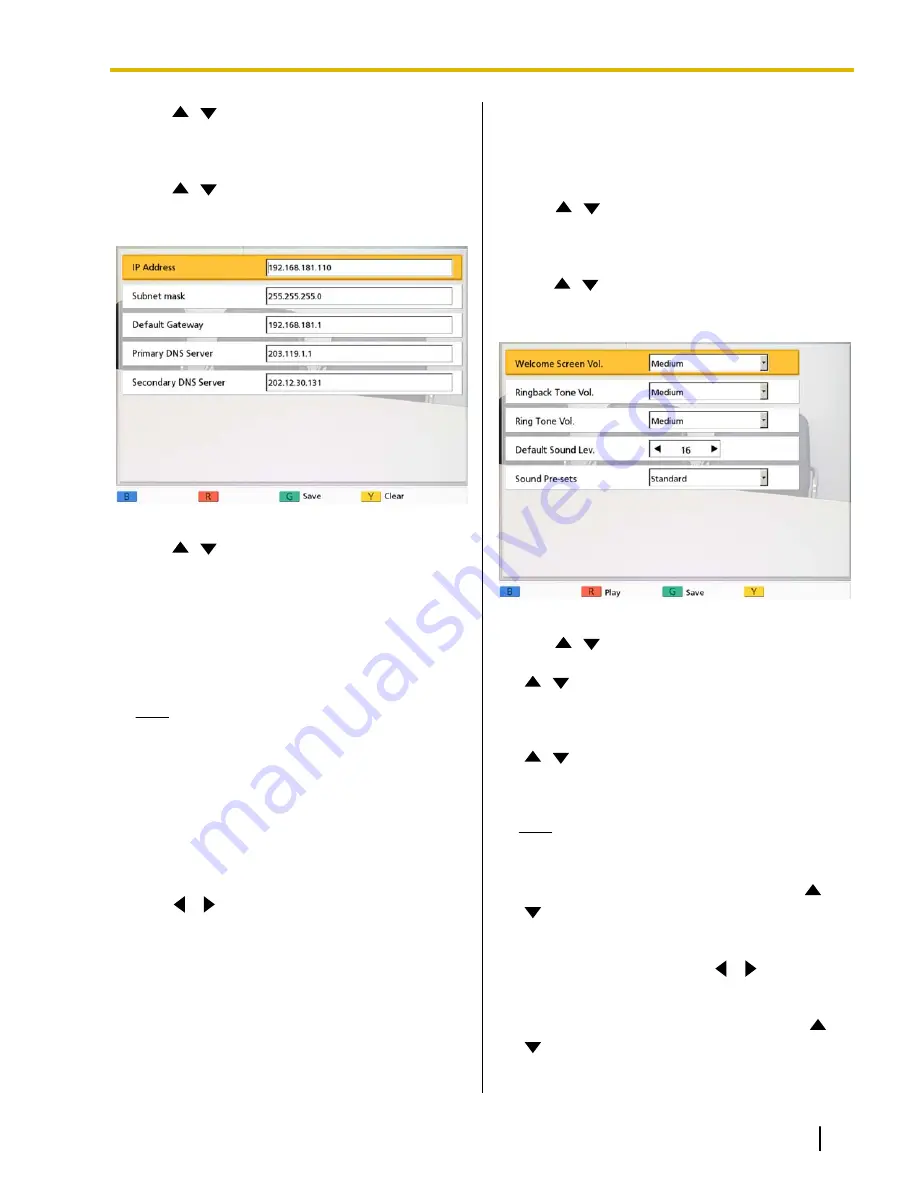
2.
Use
[
][
]
to select
"Settings"
and press
[Enter]
.
•
The system settings screen is displayed.
3.
Use
[
][
]
to select
"Network Settings"
and
press
[Enter]
.
•
The network settings screen is displayed.
4.
Use
[
][
]
to select the items you want to set,
and input the relevant data.
•
If the IP address contains 1 or 2 digit numbers,
enter these numbers as they are. Do not enter
like [.001].
Example: The IP address is [192.168.0.1].
–
Correct entry: [192.168.0.1]
–
Wrong entry: [192.168.000.001]
Note
•
The
"Primary DNS Server"
and
"Secondary DNS Server"
settings are
necessary to check for upgrades and to
download the latest software.
5.
Press
[G]
.
•
A dialog box to confirm the saving of settings is
displayed.
6.
Use
[
][
]
to select
"Yes"
and press
[Enter]
.
•
The system settings screen is displayed.
7.
Press
[Home]
.
•
The Home screen is displayed.
Making Sound Settings
1.
Press
[Menu]
.
•
The Menu screen is displayed.
2.
Use
[
][
]
to select
"Settings"
and press
[Enter]
.
•
The system settings screen is displayed.
3.
Use
[
][
]
to select
"Sound Settings"
and press
[Enter]
.
•
The sound settings screen is displayed.
4.
Use
[
][
]
to select the following items for input:
"Welcome Screen Vol."
: Press
[Enter]
and use
[
][
]
to select the volume level (
"Low"
,
"Medium"
[default] or
"High"
) played at the
start-up.
"Ringback Tone Vol."
: Press
[Enter]
and use
[
][
]
to select the volume level (
"Low"
,
"Medium"
[default] or
"High"
) of an outgoing call
ring.
Note
•
The volume level of the busy tone will be the
same level as the ring back tone.
"Ring Tone Vol."
: Press
[Enter]
and use
[
]
[
]
to select the volume level (
"Low"
,
"Medium"
[default] or
"High"
) of an incoming call
ring.
"Default Sound Lev."
: Use
[
][
]
to select the
volume level (
0
–
20
) at the start of a video
conference call (default:
16
).
"Sound Pre-sets"
: Press
[Enter]
and use
[
]
[
]
to select the tone (
"More Highs"
,
"Standard"
[default],
"More Lows"
,
"Voice"
or
Document Version 2011-04
Operating Manual
79
Contacts and Settings






























