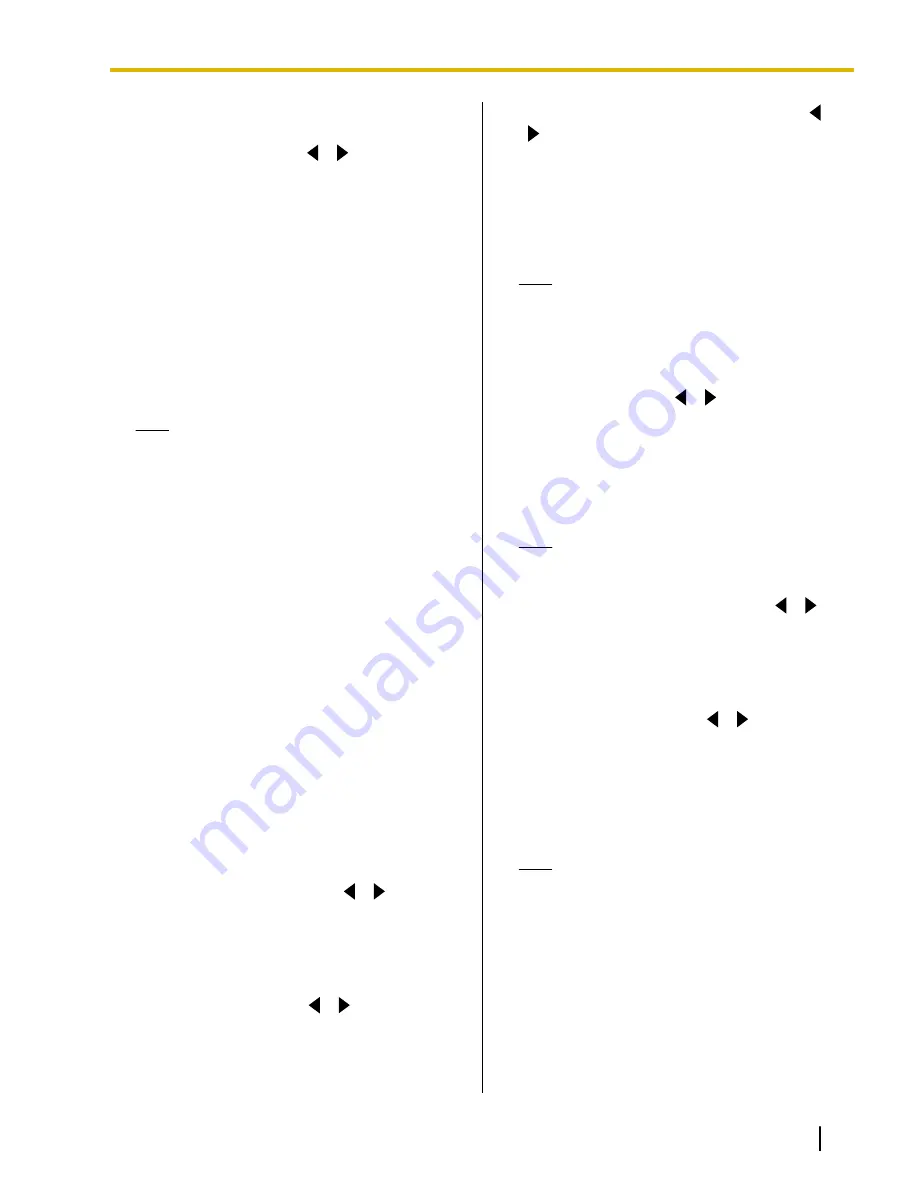
encryption is not available. Encryption must
be disabled on both sides.
"Max Resolution"
: Use
[
][
]
to select the
maximum display resolution of the main video
camera and sub video camera used during a video
conference call.
–
"Full HD"
: Maximum resolution: 1920
´
1080i
(This mode switches the display resolution
according to the condition of the network.)
–
"HD"
(default [for KX-VC300]): Maximum
resolution: 1280
´
720p
(This mode switches the display resolution
according to the condition of the network.)
–
"Auto"
(default [for KX-VC600]): This mode
selects either
"Full HD"
or
"HD"
according to
the available bandwidth.
Note
•
Selecting
"Auto"
or
"HD"
is recommended.
•
If you are using the KX-VC300,
"Auto"
or
"Full HD"
can only be selected after
purchasing an activation key card
(KX-VCS401) to enable sending images in
Full HD resolution (Page 94).
•
When
"Full HD"
is selected, if the other
party has a low bandwidth, the display
resolution may be lower than when
"HD"
or
"Auto"
is selected.
•
If the other party’s unit is located outside
your country/area, the field frequency
between your units may be different. In this
case, the maximum resolution will be
"HD"
, even if you have specified
"Full
HD"
.
•
When making a 3-party video conference
call, the main video camera will be
automatically set to
"HD"
, even if you have
specified
"Full HD"
.
•
When making a 4-party video conference
call, the main video camera and sub video
camera will be automatically set to
"HD"
,
even if you have specified
"Full HD"
.
"Default MIC Mute set"
: Use
[
][
]
to select
whether to mute the microphone(s) at the start of a
received video conference call.
–
"ON"
: Mutes the microphone(s).
–
"OFF"
(default): Does not mute the
microphone(s).
"Active call Menu"
: Use
[
][
]
to select whether
to display the guide when a video conference call
begins.
–
"ON"
(default): Displays the guide.
–
"OFF"
: Hides the guide.
"Noise reduction"
(KX-VC600 only): Use
[
]
[
]
to select whether to enable noise reduction
when a video conference call begins.
–
"ON"
: Enables noise reduction.
–
"OFF"
(default): Disables noise reduction.
"Call Limit time"
: Enter the maximum length of
time for the duration of a video conference call (in
hours and minutes).
Note
•
If you set 0 hours 0 minutes (default), the
call time is unlimited.
•
If the duration of a video conference call
exceeds the specified length of time, the call
will be automatically disconnected.
"MIC detection"
: Use
[
][
]
to select whether to
enable the detection of the connection status of the
Boundary Microphones or headset.
–
"ON"
(default): Enables the detection of
Boundary Microphones or headset.
–
"OFF"
: Disables the detection of Boundary
Microphones or headset.
Note
•
When not using Boundary Microphones or
headset, set this to
"OFF"
.
"Network Connection Status"
: Use
[
][
]
to
select whether to display the network status
indication.
–
"ON"
(default): Displays the network status
indication.
–
"OFF"
: Hides the network status indication.
"Still image quality"
: Use
[
][
]
to select the
display resolution to use when you send still images
from the sub video camera to other parties.
–
"Full HD"
(default [for KX-VC600]): The
resolution of still images is Full HD.
–
"HD"
(default [for KX-VC300]): The resolution
of still images is HD.
Note
•
If the network has low bandwidth and a high
rate of packet loss, selecting
"HD"
is
recommended. For details, contact your
dealer.
•
If you are using the KX-VC300,
"Full HD"
can only be selected after purchasing an
activation key card (KX-VCS401) to enable
sending images in Full HD resolution
(Page 94).
•
If the other party’s unit is located outside
your country/area, the field frequency
Document Version 2011-04
Operating Manual
81
Contacts and Settings
















































