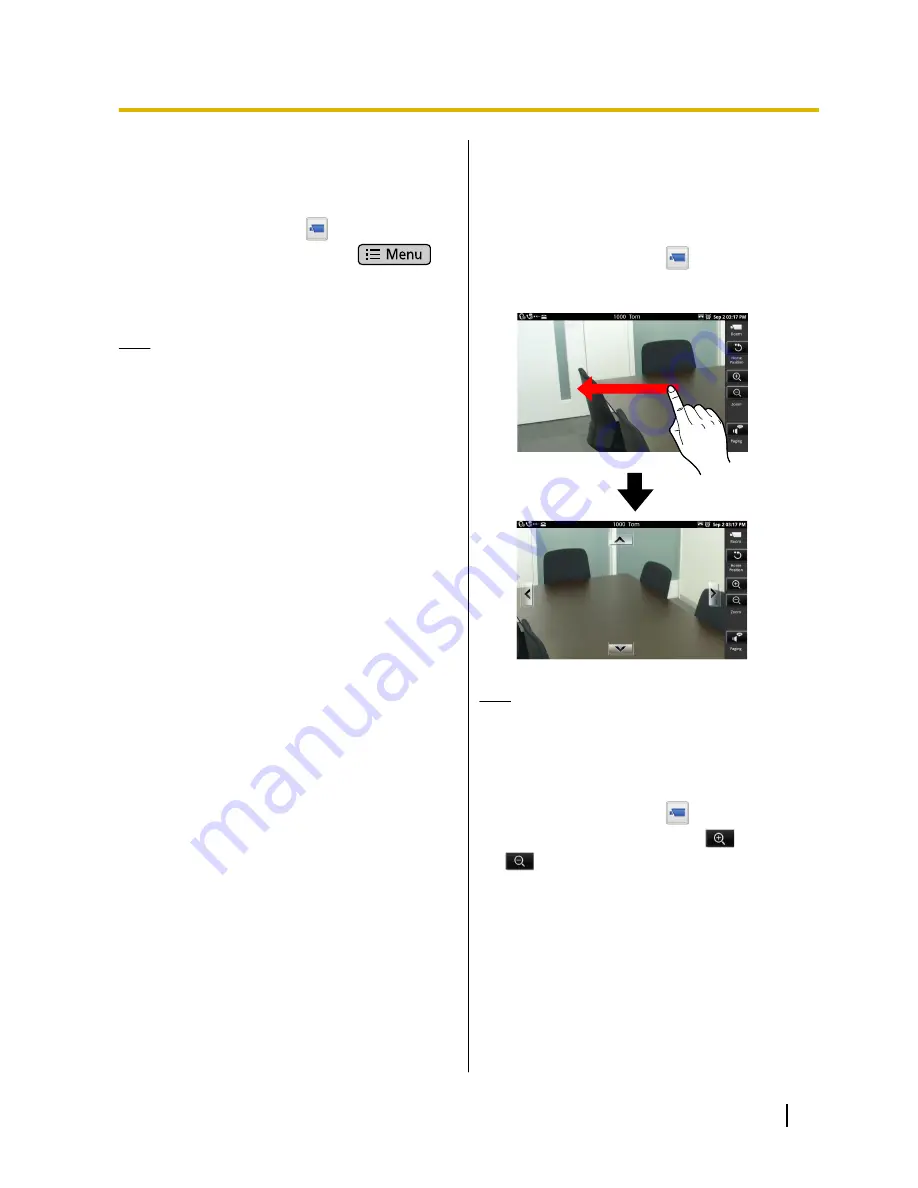
Selecting a Network
Camera
1.
On the Home screen, tap
.
2.
In Network Camera Viewer, press
.
3.
Tap
[Camera Select]
.
4.
Tap a camera’s name in the
[Camera Select]
list.
5.
Tap
[Close]
.
Note
•
If a name is not specified for a camera, a
number is displayed in the
[Camera
Registration]
list instead (e.g., Camera 1).
•
The next time you start Network Camera
Viewer, the video feed of the camera that was
selected the previous time is displayed.
Controlling a Network
Camera
Changing the View Area
1.
On the Home screen, tap
.
2.
Swipe across the network camera’s video-feed
display.
Note
•
If you swipe quickly, the view may continue to
move even after you release your finger.
Zooming In and Out
1.
On the Home screen, tap
.
2.
In Network Camera Viewer, tap
(zoom in) or
(zoom out).
Document Version 2011-09
Operating Instructions
61
Network Camera
















































