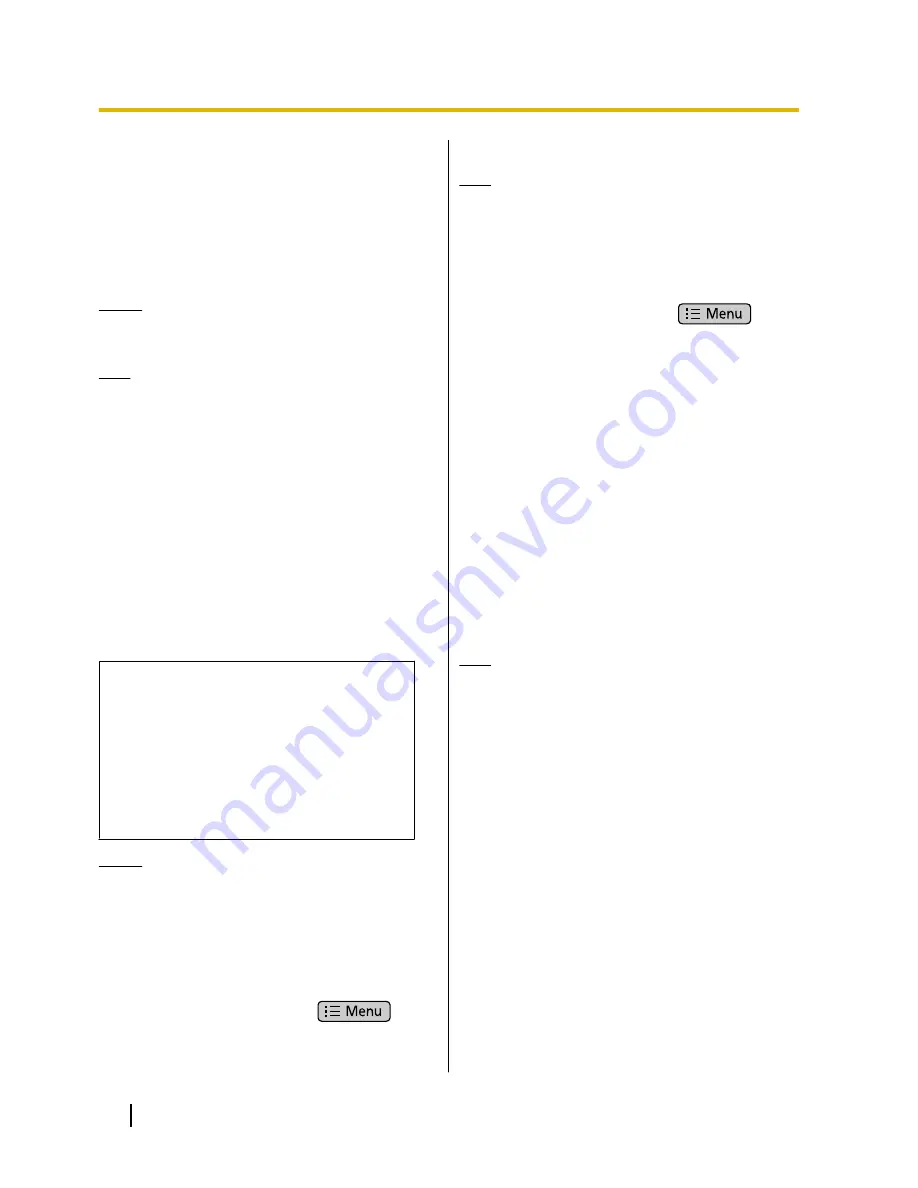
Saving/Loading Contact
Information to/from an
SD Card
You can save (export) contact information to an SD card
or load (import) contact information from an SD card.
Notice
•
While contacts are being imported or exported,
you cannot make or receive calls.
Note
•
For details about using an SD card, see
page 118.
Save Format for Contact Data
The contact data that is saved to an SD card, or can be
loaded, is in the vCard™ format (file extension: .vcf).
The vCard standard is defined by the IMC (Internet Mail
Consortium). For details on the vCard standard refer to
the following web site.
http://www.imc.org/pdi/pdiproddev.html
Data in this format can be sent as an e-mail attachment
using the contact sharing feature.
vCard format example (for one contact)
BEGIN:VCARD
VERSION:2.1
N:White;Andy;;;
FN:Andy White
TEL;HOME;FAX:000-000-0000
EMAIL;HOME:@st.org
URL:http//www.matu.net/
URL:http//www.matu.or.jp
SOUND;X-RINGTONE;NUM:1
END:VCARD
Notice
•
When editing vCard files on your computer
using a text editor, be sure to save the file using
the UTF-8 character encoding.
Saving to an SD Card
1.
On the Phone screen, tap
[Contacts]
.
2.
On the Contacts screen, press
.
3.
Tap
[Import/Export]
.
4.
Tap
[Export to SD card]
.
5.
On the
[Confirm export]
screen, tap
[OK]
.
Note
•
Tapping
[Cancel]
returns you to the Contacts
screen.
Loading from an SD Card
1.
On the Phone screen, tap
[Contacts]
.
2.
On the Contacts screen, press
.
3.
Tap
[Import/Export]
.
4.
Tap
[Import from SD card]
.
5.
On the
[Confirm import]
screen, select whether to
back up the data.
6.
Tap
[OK]
.
7.
On the
[Select vCard file]
screen, select an import
type.
Import one vCard file:
Import one specified file.
Import multiple vCard files:
Select multiple files and import them.
Import all vCard files:
Import all files.
8.
Tap
[OK]
.
9.
On the
[Select vCard file]
screen, select the files
to import.
10.
Tap
[OK]
.
Note
•
Tapping
[Cancel]
returns you to the Contact
screen.
•
If
[Import all vCard files]
is selected in step 7,
steps 9 and 10 are omitted.
•
If there is only 1 file on the SD card, steps 7
through 10 are omitted.
58
Operating Instructions
Document Version 2011-09
Contacts






























