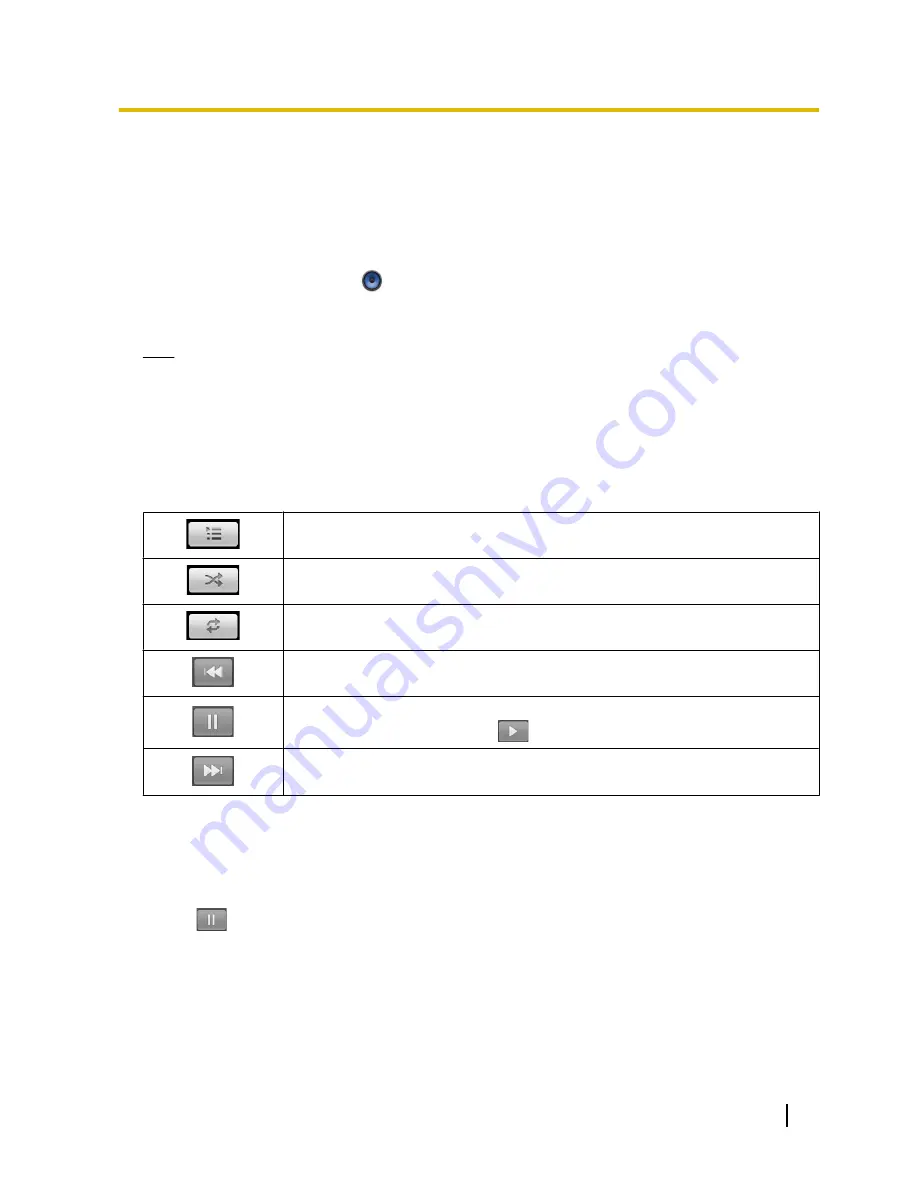
Music
You can play music that was attached to an e-mail message or is saved on an SD card.
Playing Music
1.
On the Application screen, tap
.
2.
Select the
[Artist]
,
[Album]
,
[Songs]
, or
[Playlist]
tab.
3.
Select an item as necessary, and then tap the song you want to play.
Note
•
If you receive or make a call while music is playing, the music will stop automatically.
•
If you start playing music during a call, normally the other party will not be able to hear it. However, if
the playback volume is loud, sound from the speaker can be picked up by the microphone, and the
other party may be able to hear the music.
Icons Displayed while Playing Music
You can perform the following operations by using the icons that are displayed while you are playing music.
Display the songs in the current playback list.
Shuffle the songs in the current playback list.
Loop playback. Tapping this button cycles through the loop modes as follows:
[Repeat all]
®
[Repeat one]
®
[No repeat]
Skip to the previous song in the playback list. This button will also return you to the
start of the current song.
Pause the current song.
When a song is paused, tapping
resumes playing it.
Skip to the next song in the playback list.
Pausing the Current Song
If you are viewing another screen while playing music, you can pause the music from the status bar.
1.
Tap the status bar.
2.
Tap the song on the notification screen.
3.
Tap
.
Document Version 2011-09
Operating Instructions
81
Built-in Applications
















































