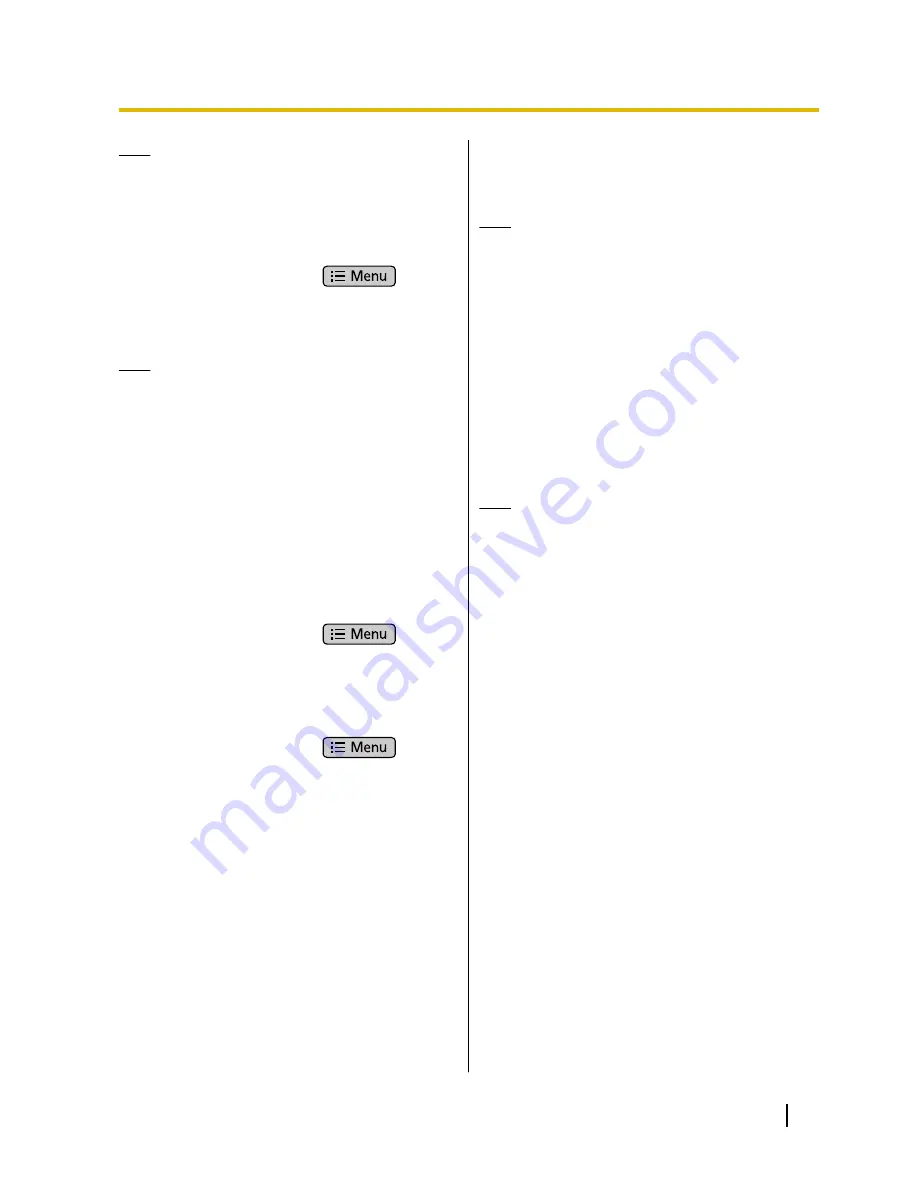
Note
•
Rejected phone numbers will not be stored in
the incoming call log.
Adding a phone number
You can store a maximum of 30 phone numbers you
want to reject in the rejection list of the unit.
1.
On the Phone screen, press
.
2.
Tap
[Call Block setting]
.
3.
Enter the phone number (max. 32 characters).
4.
Tap
[OK]
.
Note
•
To register additional telephone numbers,
repeat the procedure from step 3.
Adding a phone number from the incoming call
log
You can add a phone number by referring to the
incoming call log.
1.
On the Phone screen, tap
[Call Log]
.
2.
Select the
[Incoming Call]
tab or the
[Missed
Call]
tab.
3.
Tap the phone number you want to reject calls from.
4.
Tap
[Add to Call Block]
.
Editing a stored phone number
1.
On the Phone screen, press
.
2.
Tap
[Call Block setting]
.
3.
Select the phone number you want to edit.
4.
After you enter the phone number, tap
[OK]
.
Deleting a stored phone number
1.
On the Phone screen, press
.
2.
Tap
[Call Block setting]
.
3.
Select the phone number you want to delete, and
then clear number.
4.
Tap
[OK]
.
Holding a Call
1.
On the
[Current]
tab, tap
[Hold]
.
Note
•
When a call has been left on hold for a certain
length of time, the
[Recall]
window is displayed
and you will hear the recall tone.
•
If Automatic Call Hold is enabled through
configuration file programming, simply tapping
a flexible button assigned as a DN button
(Page 85) will put the call on hold. For details,
contact your administrator or dealer.
Retrieving a Call on Hold
1.
On the
[Hold]
tab, select the call you want to
retrieve.
2.
Tap
[Retrieve]
.
Note
•
The number of calls on hold is displayed on the
[Hold]
tab.
•
In the
[Hold]
tab, calls on hold are displayed
from the top in the order of oldest to newest.
Calls on hold waiting to be transferred or for a
conference to start are displayed at the top of
the list.
Document Version 2011-09
Operating Instructions
51
Phone
















































