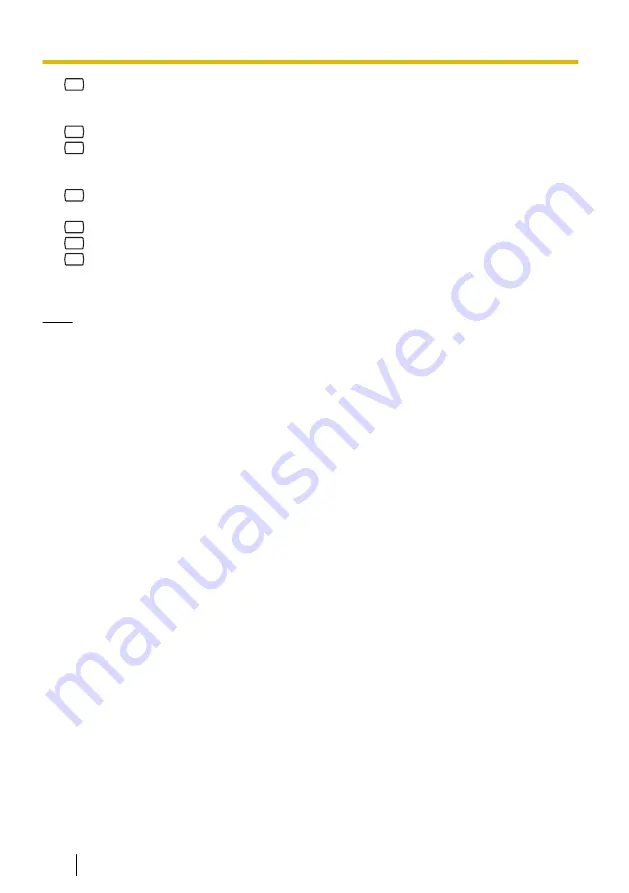
5.
1
to add a Caller ID number, then go
to step 5, "Assigning Caller ID Numbers
for the First Time".
2
to delete a Caller ID number.
3
to review all assigned Caller ID
numbers, then go on-hook when
finished.
6.
1
to delete all numbers, then go
on-hook to finish.
2
to delete one number.
7.
1
to delete the announced number.
2
to keep the number and announce
the next number, then repeat this step.
8.
Go on-hook when finished.
Note
•
In order for this feature to function
properly, your PBX must be able to
receive Caller ID information. For
more information, consult your
System Administrator.
•
This feature is only available with
Panasonic KX-T series PBXs using
APT or DPT Integration. For more
information, consult your System
Administrator.
40
Subscriber’s Manual
Document Version 3.0 2010/07
5.10 Personal Greetings for Caller ID
















































