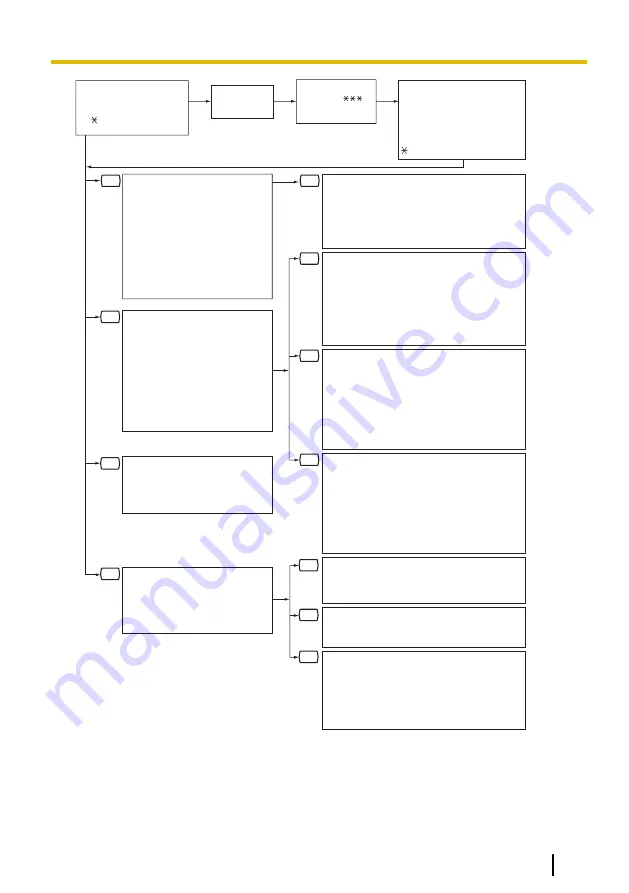
To Enter a Mailbox
From a Remote
Location, Dial:
#6 + mailbox number
Password #
3
4
6
5
1
5
1
1
2
3
4
Main Menu:
You have
new messages.
3 Set up Mailbox
Management.
4 Set Automated Attendant
(AA) Status.
5 Message Notification.
6 Set Other Features.
Hang
up.
Set Up Mailbox Management:
1 Record Personal Greetings
2 Set Password
3 Enter Owner's Name
4 Set Group Distribution List
5 Record Caller Name/Number
6 Set Remote Call FWD to
Outside
7 Set Numbers for Automatic
Log-in and Toll Saver
8 Set Personal Custom Service
Record Personal Greeting:
1 No Answer
2 Busy Signal
3 After Hours
4 Caller ID
5 Temporary
Set Call Transfer Status:
1 Call Blocking
2 Call Screening
3 Intercom Paging
4 Beeper Access
5 Transfer to Mailbox
6 Transferring to Specified Custom Service
7 All Disable
Incomplete Handling Status:
For No Answer
1 Leaving a Message
2 Covering Extension
3 Intercom Paging
4 Beeper Access
5 Set Transferring to Custom Service
6 Operator
7 Return to AA Service Top Menu
Incomplete Handling Status:
For Busy
1 Leaving a Message
2 Covering Extension
3 Intercom Paging
4 Beeper Access
5 Set Transferring to Custom Service
6 Operator
7 Return to AA Service Top Menu
Interview Mailbox Management:
1 Record Question
2 Set Answer Length
3 Erase Question
External Message Delivery:
1 Record Message
2 Set a Mailing List
Remote Call Forwarding Set:
1 FWD—All Calls
2 FWD—Busy
3 FWD—No Answer
4 FWD—Busy/No Answer
5 FWD to an Outside Line
6 FWD Cancel
Set Other Features:
1 Set Interview Mailbox
2 Set External Delivery Message
3 Remote Call Forwarding Set
4 Set Timed Reminder
Message Notification:
1 Message Waiting Lamp
2 Device Status
3 Assign Telephone Numbers
Set AA Status:
1 Set Call Transfer Status
2 Set Covering Extensions
3 Set Message Reception Mode
4 Set Incomplete Call Handling
For No Answer
5 Set Incomplete Call Handing
For Busy
6 Set Telephone Number for
Transfer
Document Version 3.0 2010/07
Subscriber’s Manual
65
8.1 Quick Reference








































