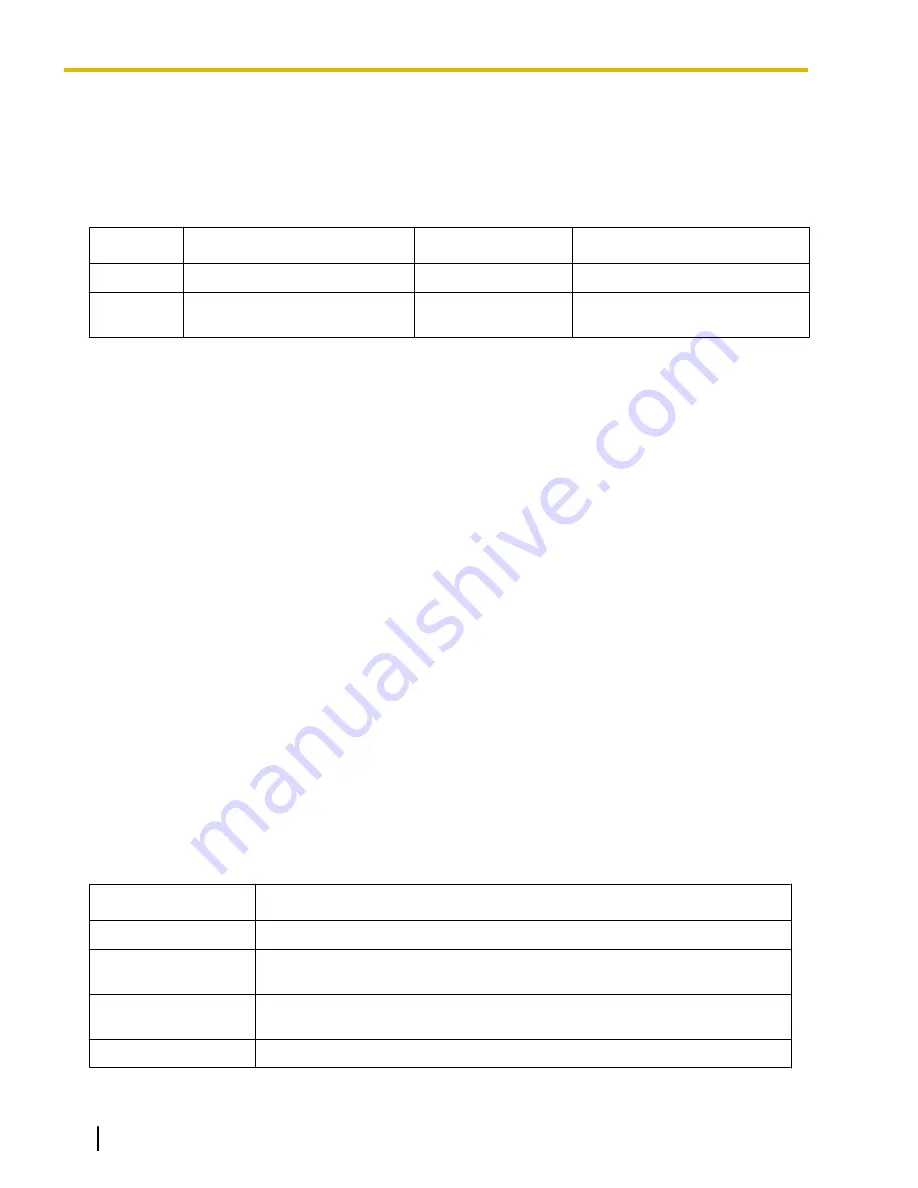
Programmer Levels and Passwords
There are two levels of access to the KX-TVA Maintenance Console: Installer and User. Each level has a
programmer code, which is required to start KX-TVA Maintenance Console, and a password, which is required
to access the VPS using KX-TVA Maintenance Console.
The Installer level provides access to all VPS programming parameters and should only be used by the System
Administrator.
Level
Default Programmer Code
Default Password
Restrictions
Installer
INSTALLER
*1
1234
*2
No restrictions
User
USER
*1
1234
*3
Access to screens and
parameters can be restricted
*3
*1
See 1.9.9 Utility—Programmer Code in the Programming Manual to change the programmer codes.
*2
See 2.8.1 Administrator in the Programming Manual to change the Installer level password.
*3
See 1.9.10 Utility—Screen Customize in the Programming Manual to change the User level password and restrict User level access.
Program Mode
KX-TVA Maintenance Console has three programming modes: Initial, Batch, and Interactive. The current mode
is displayed in the lower-left corner of the screen.
Initial Mode
When KX-TVA Maintenance Console is started, it enters Initial mode. From here, you can choose to enter
Batch mode or Interactive mode to program the VPS.
Batch Mode
Batch mode allows you to create new system data files and make modifications to system data files saved on
your PC without being connected to the VPS. Later, when you connect to the VPS, the system data stored in
the PC can be uploaded to the VPS.
To enter Batch mode, select an option from the
File
menu.
Interactive Mode
Interactive mode allows you to directly modify the system data and settings saved in the VPS’s memory from
a PC that is connected to the VPS. This mode displays the system data that is currently being used by the
VPS. Data can be modified and results displayed in real time.
To enter Interactive mode, select an option from the
Connect
menu.
Standard Buttons
There are several standard buttons that are displayed on many screens within KX-TVA Maintenance
Console.
Button
Function
OK
Accepts the settings that were made in the current screen and closes the screen.
Apply
Accepts the settings that were made in the current screen and leaves the screen
open.
Cancel
Ignores any changes made in the current screen and returns to the previous
screen.
Help
Displays the relevant help topic for the current screen.
92
Installation Manual
Document Version 3.0 2010/06
3.3 Starting KX-TVA Maintenance Console
Summary of Contents for KX-TVA50
Page 16: ...16 Installation Manual Document Version 3 0 2010 06 Table of Contents...
Page 32: ...32 Installation Manual Document Version 3 0 2010 06 1 3 Specifications...
Page 84: ...84 Installation Manual Document Version 3 0 2010 06 2 15 2 Wall Mounting the AC Adaptor...
Page 199: ...Section 9 Revision History Document Version 3 0 2010 06 Installation Manual 199...
Page 201: ...Index Document Version 3 0 2010 06 Installation Manual 201...
Page 206: ...206 Installation Manual Document Version 3 0 2010 06 Notes...
Page 207: ...Document Version 3 0 2010 06 Installation Manual 207 Notes...






























