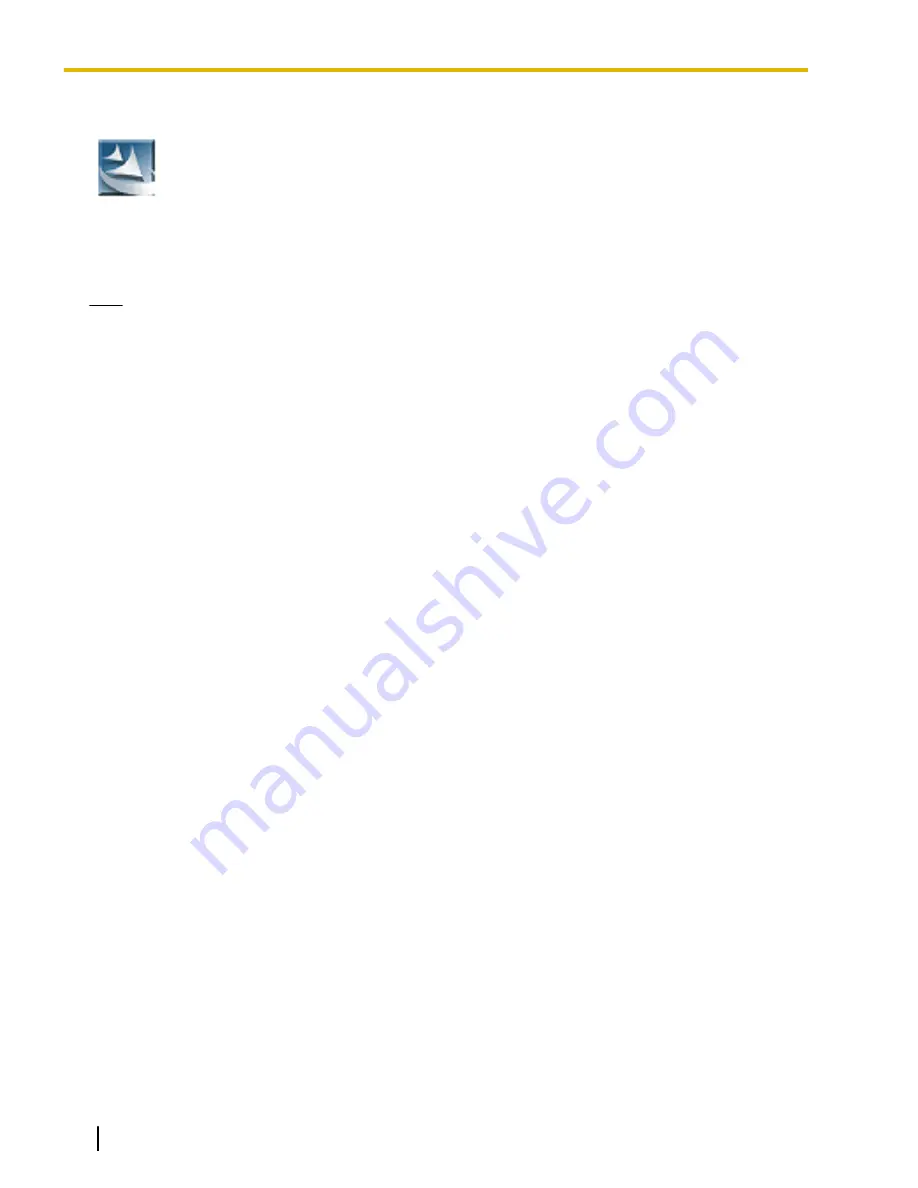
Installing KX-TVA Maintenance Console
1.
Copy the KX-TVA Maintenance Console setup file to a local drive on the PC. (Its icon is
shown here, on the left.)
2.
Double-click the setup file to run the installer.
3.
Follow the on-screen instructions provided by the installation wizard.
4.
Click
Yes
when prompted to copy the USB drivers, specify a location, then click
OK
.
5.
Click
OK
after the drivers have been copied to the local drive.
6.
Click
Finish
.
Note
•
To install or uninstall the software on a PC running Windows 2000 Professional or Windows XP
Professional, you must be logged in as a user that is in either the "Administrators" or "Power Users"
group.
•
To install or uninstall the software on a PC running Windows Vista Business or Windows 7 Professional,
you must be logged in as a user in the "Administrators" group.
•
When the VPS is first connected to the PC via USB, a wizard should appear and ask you to select the
appropriate USB driver. Browse for and select the KX-TVA USB driver, which is copied to the local
drive during installation.
88
Installation Manual
Document Version 3.0 2010/06
3.2 KX-TVA Maintenance Console Installation
Summary of Contents for KX-TVA50
Page 16: ...16 Installation Manual Document Version 3 0 2010 06 Table of Contents...
Page 32: ...32 Installation Manual Document Version 3 0 2010 06 1 3 Specifications...
Page 84: ...84 Installation Manual Document Version 3 0 2010 06 2 15 2 Wall Mounting the AC Adaptor...
Page 199: ...Section 9 Revision History Document Version 3 0 2010 06 Installation Manual 199...
Page 201: ...Index Document Version 3 0 2010 06 Installation Manual 201...
Page 206: ...206 Installation Manual Document Version 3 0 2010 06 Notes...
Page 207: ...Document Version 3 0 2010 06 Installation Manual 207 Notes...






























