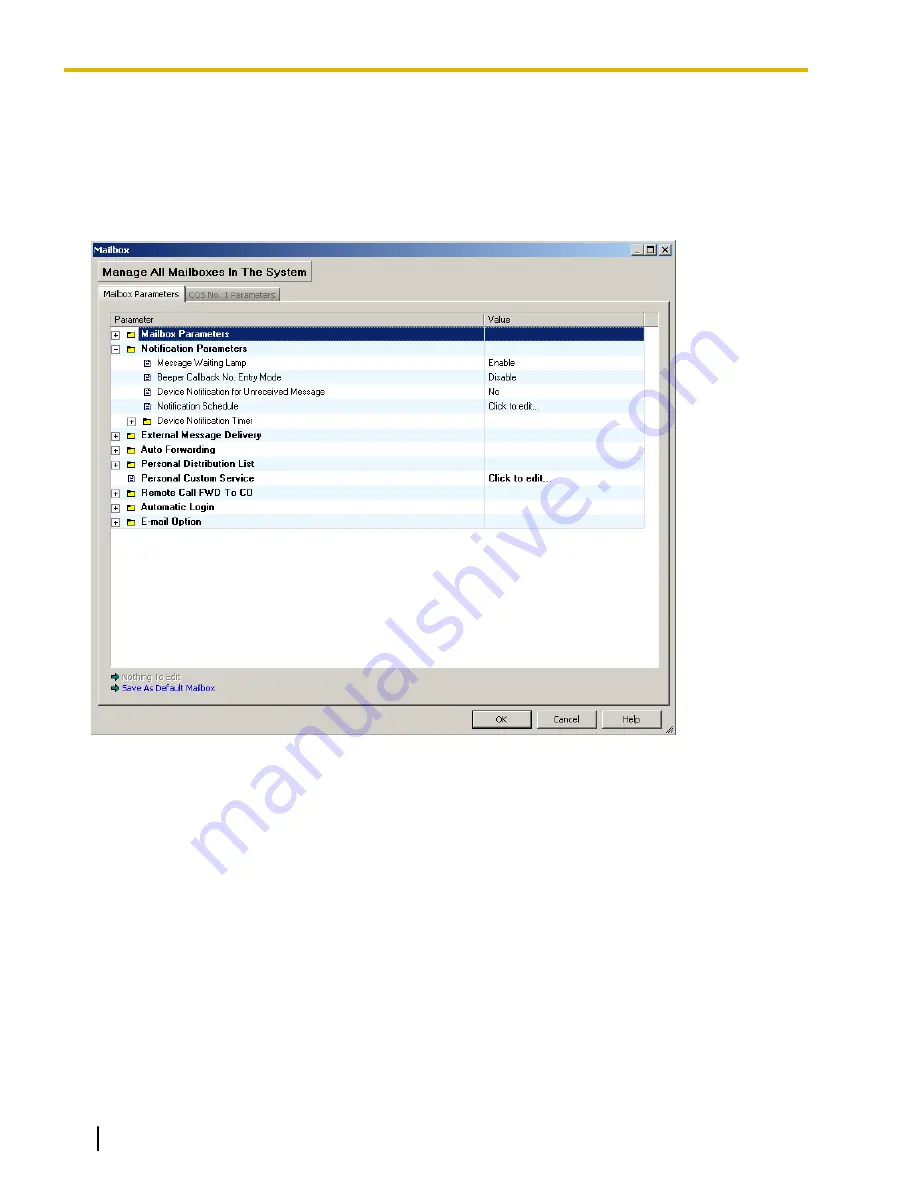
2.1.4 Notification Parameters
The VPS is able to notify a subscriber when a new message is recorded in his or her mailbox. There are 2
methods that the VPS can use for Message Waiting Notification:
–
Lighting the Message Waiting Lamp on the subscriber’s extension telephone.
–
Calling a preprogrammed device (i.e., external telephone or beeper). A maximum of 3 devices (Device 1,
2, 3) can be programmed per mailbox.
Message Waiting Lamp
If set to "Enable", the Message Waiting Lamp of the subscriber’s telephone turns on when a new message is
recorded.
Default
Enable
Value Range
Disable, Enable
Feature Manual References
2.2.33 Message Waiting Notification—Lamp
54
Programming Manual
Document Version 3.0 2010/06
2.1.4 Notification Parameters


































