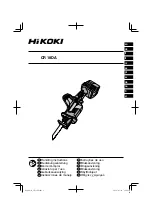Programmable Settings
54
L
If you select a melody or a song, the
ringer will continue to sound for several
seconds if:
– the caller hangs up before you answer
the call.
– another person answers the call using
another phone connected on the
same line.
L
The preset song “
Demo1
” in this product
is used with permission of © 2005 Speed
Crazy.
L
The preset song “
Demo2
” in this product
is used with permission of © 2005 M-
ZoNE Co., Ltd.
Recording songs from an audio
device for ringer tones
(Customize ring)
You can record songs (max. 30 seconds
each) from an audio device by connecting
the included audio cable. These songs can
be assigned as the handset ringer tone
(page 53) and the ringer ID (page 35) for
phone numbers stored in the phonebook.
Important:
L
If a call is received while the audio cable
is connected to the handset, disconnect
the audio cable from the handset and
answer the call, or you and the caller will
not hear each other’s voice.
L
If a call is received while a song is being
recorded or played back, recording or
playback will stop automatically. If
recording, the partially recorded song
will be saved. The caller will hear the
song being played and you and the
caller will not be able to hear each
other’s voice until you disconnect the
audio cable from the handset.
1
Connect the audio device to the
handset using the included audio cable.
2
Press
{
MENU
}
(centre of joystick).
3
Scroll to
K
, then press
{
SELECT
}
.
4
Scroll to “
Customize ring
”, then
press
{
SELECT
}
.
5
Scroll to “
Record
”, then press
{
SELECT
}
.
L
The remaining recording time will be
displayed.
6
Press play on the audio device.
L
For better sound quality, increase the
volume on the audio device.
L
To adjust the handset speaker
volume, push the joystick up or down
repeatedly.
7
Press
{
REC.
}
to start recording.
8
To stop recording, press
{
STOP
}
.
L
To listen to the recording, scroll to
“
Playback
”, then press
{
SELECT
}
.
L
To re-record, scroll to “
Retry
”, press
{
SELECT
}
, then start from step 7.
9
Scroll to “
Save
”, then press
{
SELECT
}
.
10
Enter the desired name (max. 15
characters, page 29).
Audio cable
Audio device
(such as a stereo
component,
CD player, or PC)
Headphone
output, line
level output,
etc.
Example:
Audio jack
TG5562C_5566C(e).book Page 54 Friday, May 27, 2005 10:14 AM