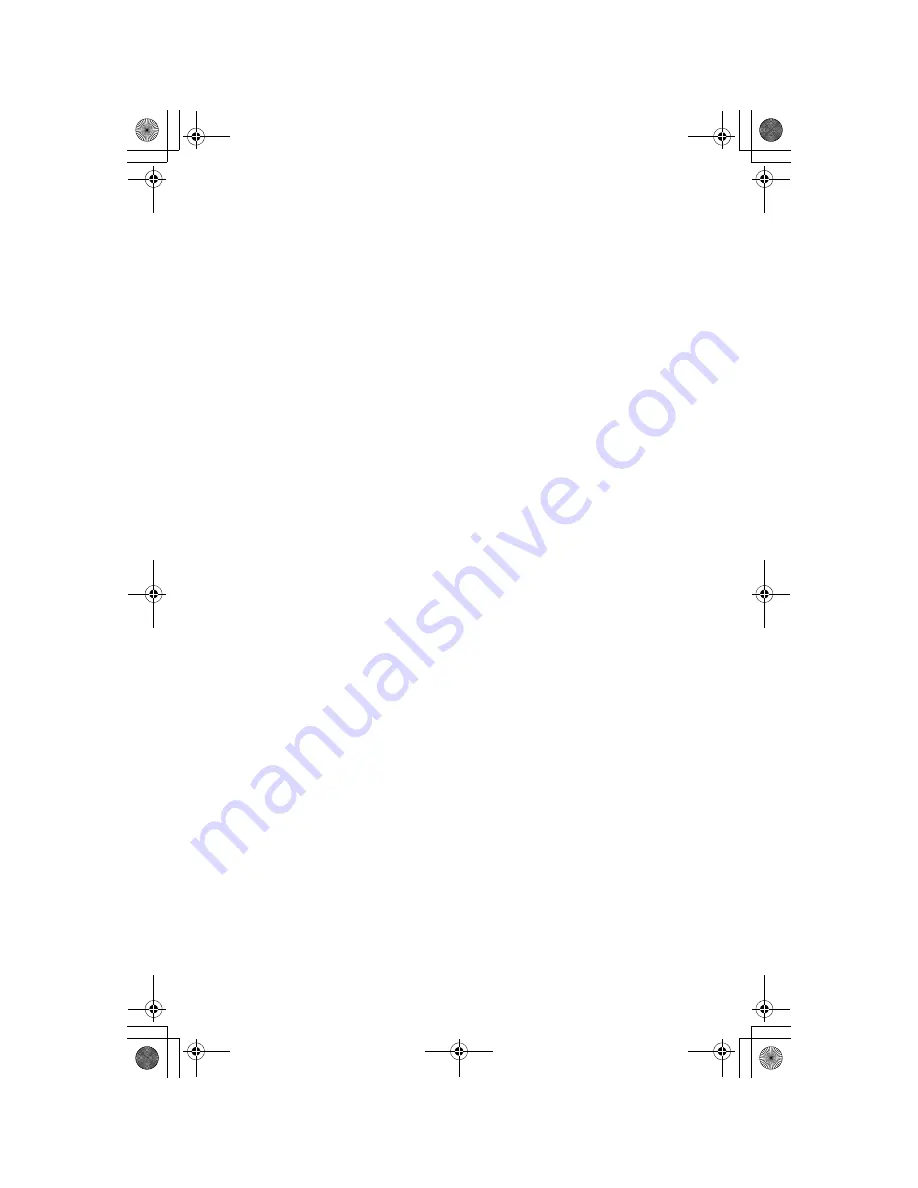
Copyright:
This material is copyrighted by Panasonic Communications Co., Ltd., and may be
reproduced for internal use only. All other reproduction, in whole or in part, is prohibited
without the written consent of Panasonic Communications Co., Ltd.
© 2005 Panasonic Communications Co., Ltd. All Rights Reserved.
Panasonic Canada Inc.
5770 Ambler Drive, Mississauga, Ontario L4W 2T3
PQQX14714YA
DM0305SN2055
TG5562C_5566C(e).book Page 84 Friday, May 27, 2005 10:14 AM

































