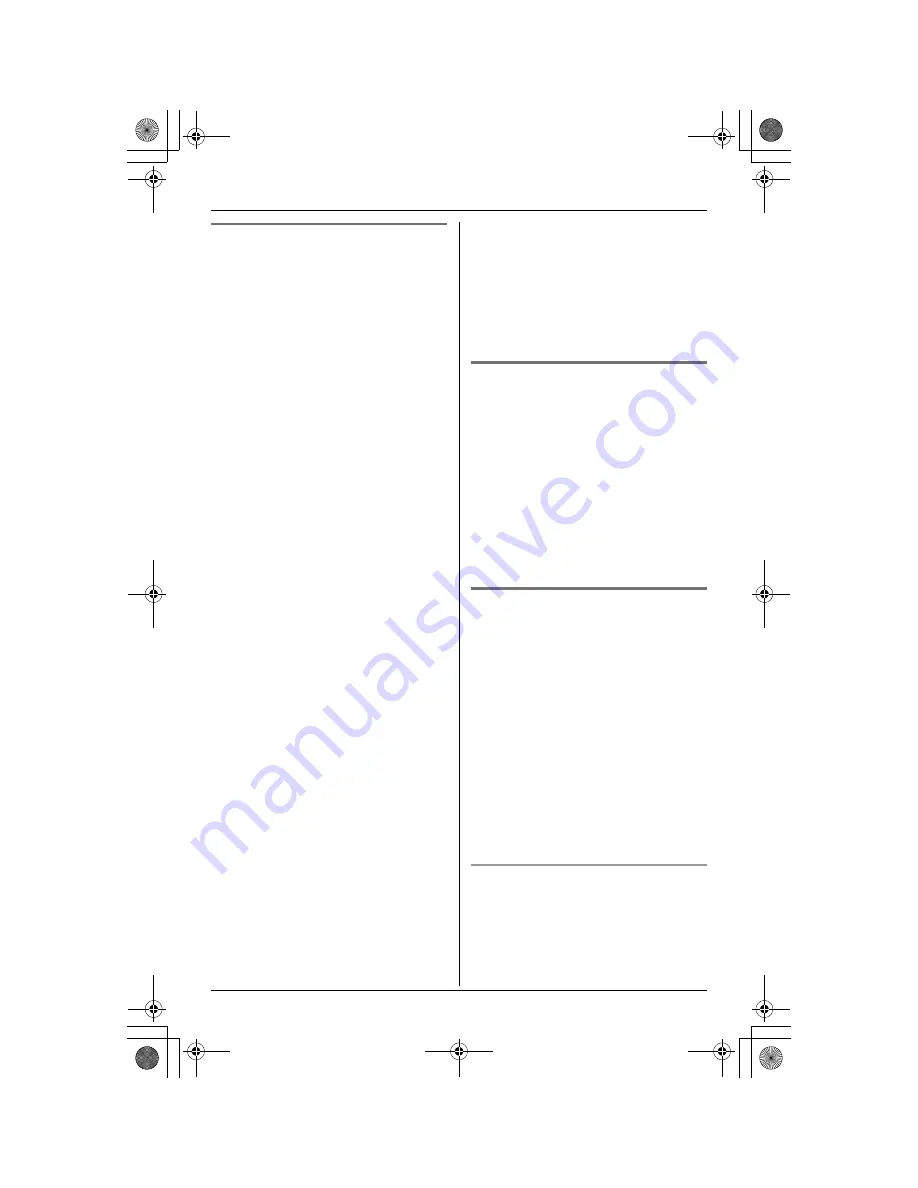
Call Display Service
36
Picture ID (Colour display
models only)
Important:
L
Only the KX-TG5566C and KX-
TGA552C support this feature.
You can assign a picture to each caller in
the phonebook. When a call is received
from a caller stored in the phonebook, the
picture is displayed after caller information
is received.
L
Usually the picture will be displayed from
the 2nd ring.
There are 5 preset pictures.
You can also download picture data for
callers from a PC. Refer to the help section
of the GIGARANGE USB Utility software
for details. If you have not installed the
GIGARANGE USB Utility software, refer to
the included “Installation Guide for
GIGARANGE USB Utility” for details.
1
Press
{
C
}
(right soft key).
2
Push the joystick up or down repeatedly
to display the desired item.
3
Press
{
OPTION
}
.
4
Press
{
3
}
to select “
Picture ID
”.
5
To select a preset picture, scroll to
“
Fixed data
”, then press
{
SELECT
}
.
OR
To select your original picture, scroll to
“
User data
”, then press
{
SELECT
}
.
6
Push the joystick up or down repeatedly
to select the desired picture.
L
To view the picture name, press
{
LIST
}
. To return to the picture, press
{
VIEW
}
.
7
Press
{
SAVE
}
, then press
{
OFF
}
.
Note:
L
To cancel the Picture ID assignment,
select “
No data
” in step 5, then press
{
SELECT
}
.
L
To erase your original picture, see page
57. If you erase a picture assigned to a
caller, the Picture ID assignment will be
cancelled.
Visual Call Waiting service
If you subscribe to both Call Display and
Visual Call Waiting services, the 2nd
caller’s information will be displayed after
you hear a Call Waiting tone (page 25).
Note:
L
The 2nd caller’s information will not be
displayed when another phone
connected on the same line is in use.
L
Please contact your telephone company
for details and availability of this service
in your area.
For Call Waiting Deluxe service
users
To use Call Waiting Deluxe, you must
subscribe to your telephone company’s
Call Waiting Deluxe service.
This feature not only allows your handset
to display a 2nd caller’s information, but
also offers you a variety of ways to deal
with the 2nd call.
Important:
L
Please contact your telephone company
for details and availability of this service
in your area.
L
This feature must be turned on before it
can be used (see below).
To turn Call Waiting Deluxe on/off
To use Call Waiting Deluxe, you must turn
this feature on.
1
Press
{
MENU
}
(centre of joystick).
2
Scroll to
N
, then press
{
SELECT
}
.
TG5562C_5566C(e).book Page 36 Friday, May 27, 2005 10:14 AM






























