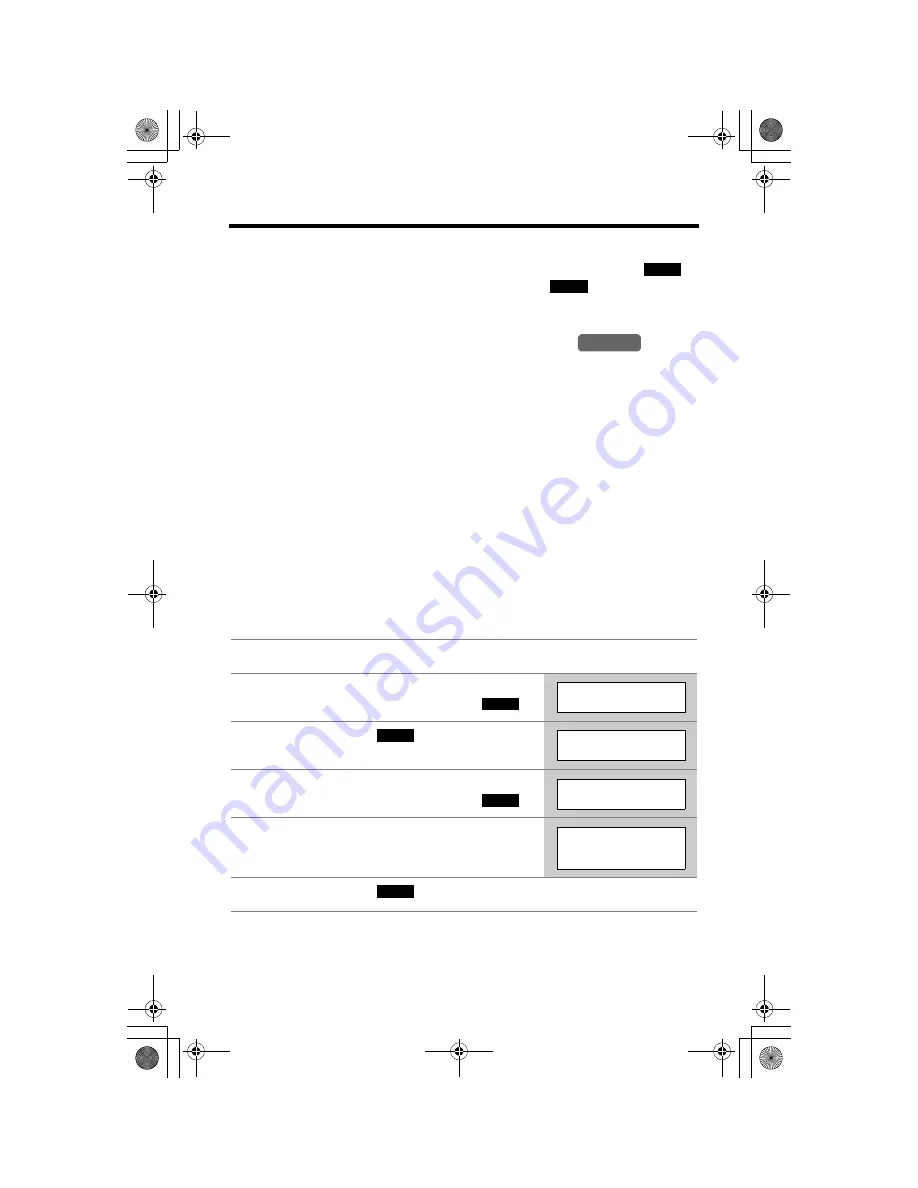
Voice Mail Service
40
To erase a stored voice mail access number
Repeat steps 1 to 4 on page 39, then press and hold the soft key (
)
until all of the digits are erased. Press the soft key (
), then press
[OFF]
.
Setting Voice Mail (VM) Tone Detection
Your telephone company sends special signals (Voice mail tones) to the unit.
Press
[
C
]
or
[
s
]
to listen to the dial tone. If you hear a series of dial tones followed
by a continuous dial tone, this indicates that a new message was recorded. Voice
Mail detection is preset at the factory to OFF. Minutes after you hang up or after the
phone stops ringing, your unit will check the phone line to see if a message has
been recorded. If a new message was recorded at your telephone company,
“
Voice Mail
”
will be displayed on the handset, the Ringer/Message Alert
indicator on the handset will flash slowly if Message Alert is turned on (p. 19), and
the VM indicator will flash on the base unit.
Leave this feature off when:
— you do not subscribe to a voice mail service,
— your telephone company does not send a series of tones followed by a
continuous tone to indicate that you have new voice mail, or
— your phone is connected to a business or office telephone system (PBX).
See below to turn this setting on.
If you are not sure which setting is required, consult your local telephone company
or contact the Panasonic Customer Call Centre.
1
Press
[MENU]
.
2
Scroll to “
Initial setting
” by pressing
[
d
]
or
[
B
]
, then press the soft key (
).
3
Press the soft key (
) at “
Voice Mail
”.
4
Scroll to “
VM tone detect
” by pressing
[
d
]
or
[
B
]
, then press the soft key (
).
5
Select “
On
” or “
Off
” by pressing
[
d
]
or
[
B
]
.
6
Press the soft key (
), then press
[OFF]
.
CLEAR
SAVE
Handset
SELECT
Initial setting
SELECT
Voice Mail
SELECT
VM tone detect
VM tone detect
:Off
SAVE
TG5200CE.fm.fm Page 40 Tuesday, March 23, 2004 11:37 AM
















































