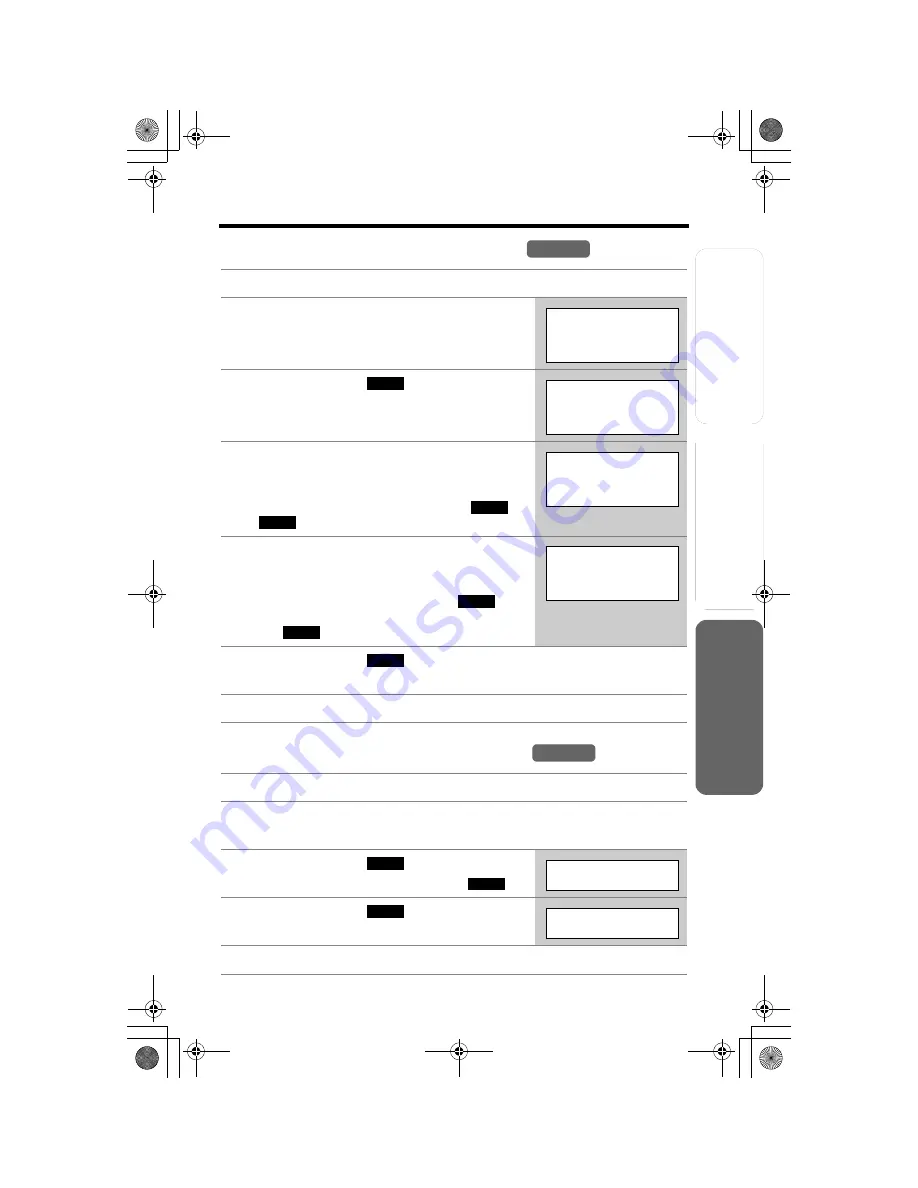
Useful Info
rmation
Adv
anced Opera
tion
Preparatio
n
33
Phone Book
T
e
lephone System
Editing an Item in the Phone Book
Erasing an Item in the Phone Book
1
Press the soft key (
C
).
2
Scroll to the desired item by pressing
[
d
]
or
[
B
]
.
•
To search for the item by initial, see page 31.
3
Press the soft key (
).
4
Edit the name (p. 30), then press
[
d
]
.
•
If you do not need to change the name, press
[
d
]
then go to step 5.
•
To move the cursor, press the soft key (
) or
(
).
5
Edit the phone number, then press
[
d
]
.
•
If you do not need to change the number, press
[
d
]
then go to step 6.
•
To delete a digit, press the soft key (
).
To delete all of the digits, press and hold the soft
key (
).
6
Press the soft key (
).
•
To continue editing other items, repeat from step 2.
7
Press
[OFF]
.
1
Press the soft key (
C
).
2
Scroll to the desired item by pressing
[
d
]
or
[
B
]
.
•
To search for the item by initial, see page 31.
3
Press the soft key (
).
•
To cancel erasing, press the soft key (
).
4
Press the soft key (
).
•
To erase other items, repeat from step 2.
5
Press
[OFF]
.
Handset
Jane
456-7890
EDIT
Enter name
Jane
|
d
=Next
f
g
Enter name
Jane Walke
|
r
d
=Next
CLEAR
CLEAR
Enter phone no.
5554567890
|
d
=Next
SAVE
Handset
ERASE
N O
Erase?
YES
Erased
TG5200CE.fm.fm Page 33 Tuesday, March 23, 2004 11:37 AM
















































