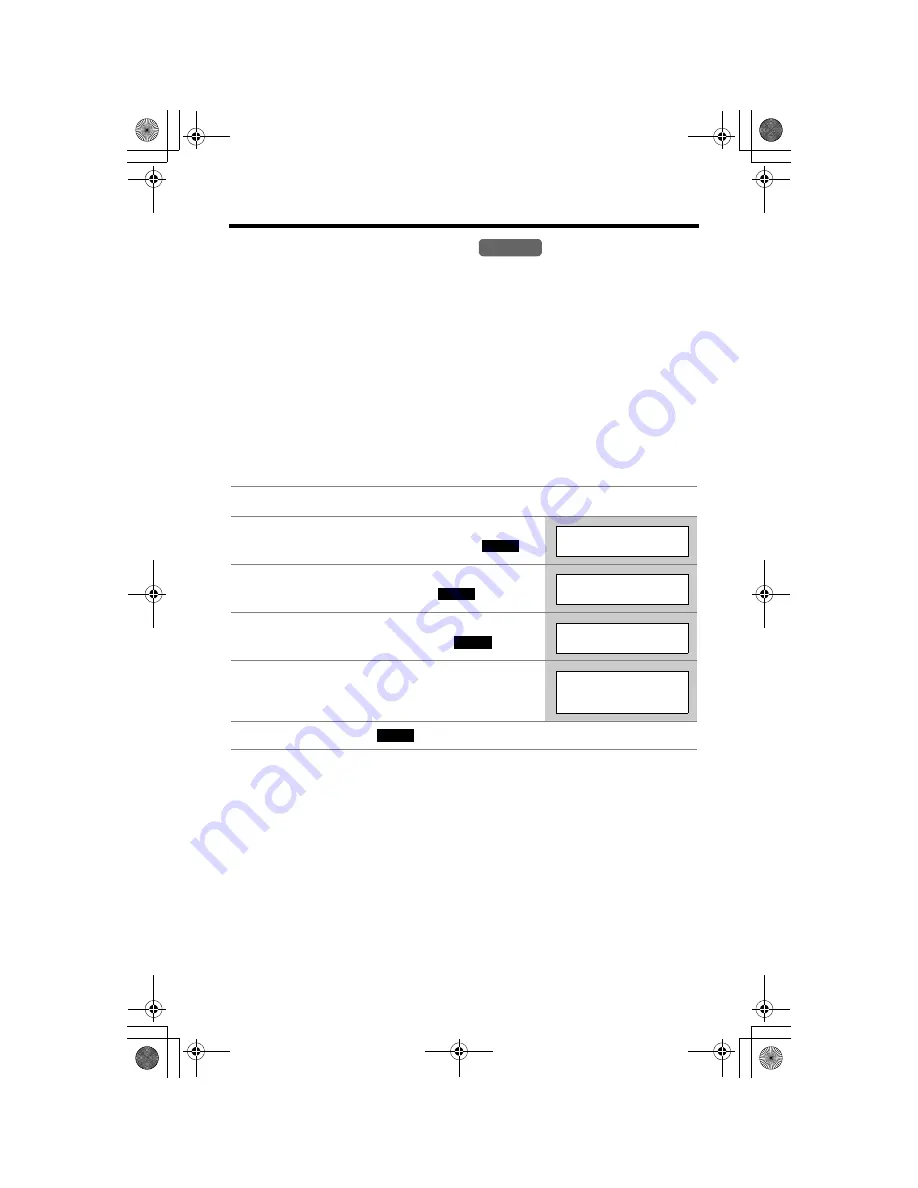
Special Features
44
Call Waiting Deluxe Service
This unit is compatible with the Call Waiting Deluxe service offered by your
telephone company.
•
Availability varies by telephone provider. Contact your telephone company to
confirm availability in your area.
After subscribing, Call Waiting Deluxe service not only allows your handset to
display the second caller’s information, but also offers you a variety of ways to deal
with a second call (p. 45).
Before using Call Waiting Deluxe, program the “C.WTG (Call Waiting) options”
mode to be on.
•
Please contact your telephone company for details and availability in your area.
To turn the “C.WTG (Call Waiting) options” mode on
To turn the “C.WTG (Call Waiting) options” mode off,
select “
Off
” by
pressing
[
d
]
or
[
B
]
in step 5.
1
Press
[MENU]
.
2
Scroll to “
Initial setting
” by pressing
[
d
]
or
[
B
]
, then press the soft key (
).
3
Scroll to “
Set tel line
” by pressing
[
d
]
or
[
B
]
, then press the soft key (
).
4
Scroll to “
C.WTG options
” by pressing
[
d
]
or
[
B
]
, then press the soft key (
).
5
Select “
On
” by pressing
[
d
]
or
[
B
]
.
6
Press the soft key (
), then press
[OFF]
.
Handset
SELECT
Initial setting
SELECT
Set tel line
SELECT
C.WTG options
C.WTG options
:On
SAVE
TG5200CE.fm.fm Page 44 Tuesday, March 23, 2004 11:37 AM
















































