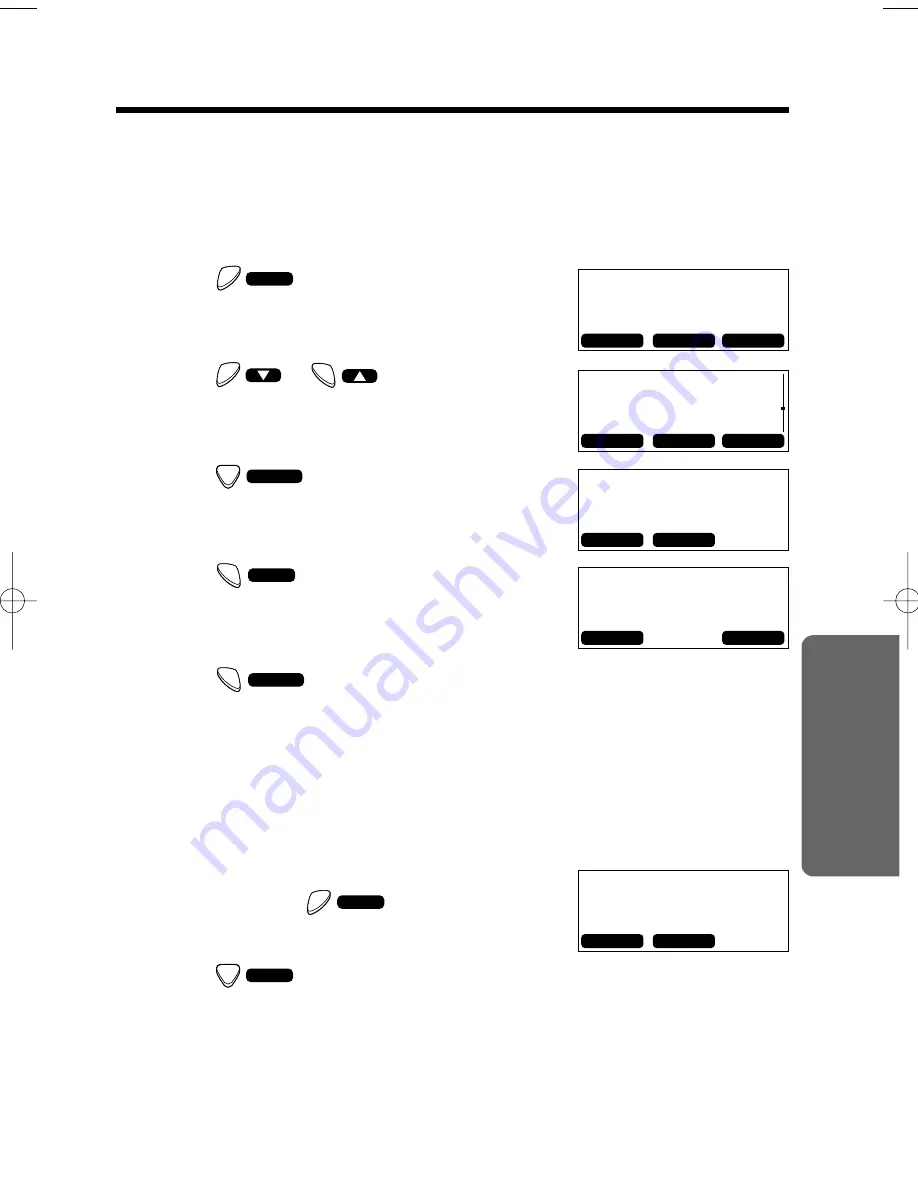
41
Advanced Operation
Erasing an Item from the Phonebook
Make sure the handset is in the standby mode initially.
To erase a specific item from the phonebook
1
Press
to enter the phonebook list.
2
Press
repeatedly to find
the phonebook item you want to erase.
•
To search for the item by initial, see page 38.
3
Press
.
4
Press
.
5
Press
.
•
The information is erased.
•
The display will return to step 2. You can continue erasing other items.
•
After 10 seconds, the display will return to the standby mode.
To erase all items in the phonebook
1
Follow steps 1 through 4.
In step 5, press
.
2
Press
.
•
All entries are erased.
•
You can exit the programming mode any time by pressing and holding
(OFF/CLEAR)
.
)
(
YES
)
(
ALL
)
(
THIS
)
(
DEL
)
(
EDIT
)
(
or
)
(
)
(
MEM
F
F
G
G
F I N D
HELEN
123-456-7890
F
F
G
G
E D I T
HELEN
123-456-7890
T H I S
A L L
Are You
Sure?
N O
Y E S
HELEN
123-456-7890
D E L
E D I T
Summary of Contents for KX-TG1000N - 2.4GHz Cordless Phone
Page 79: ......






























