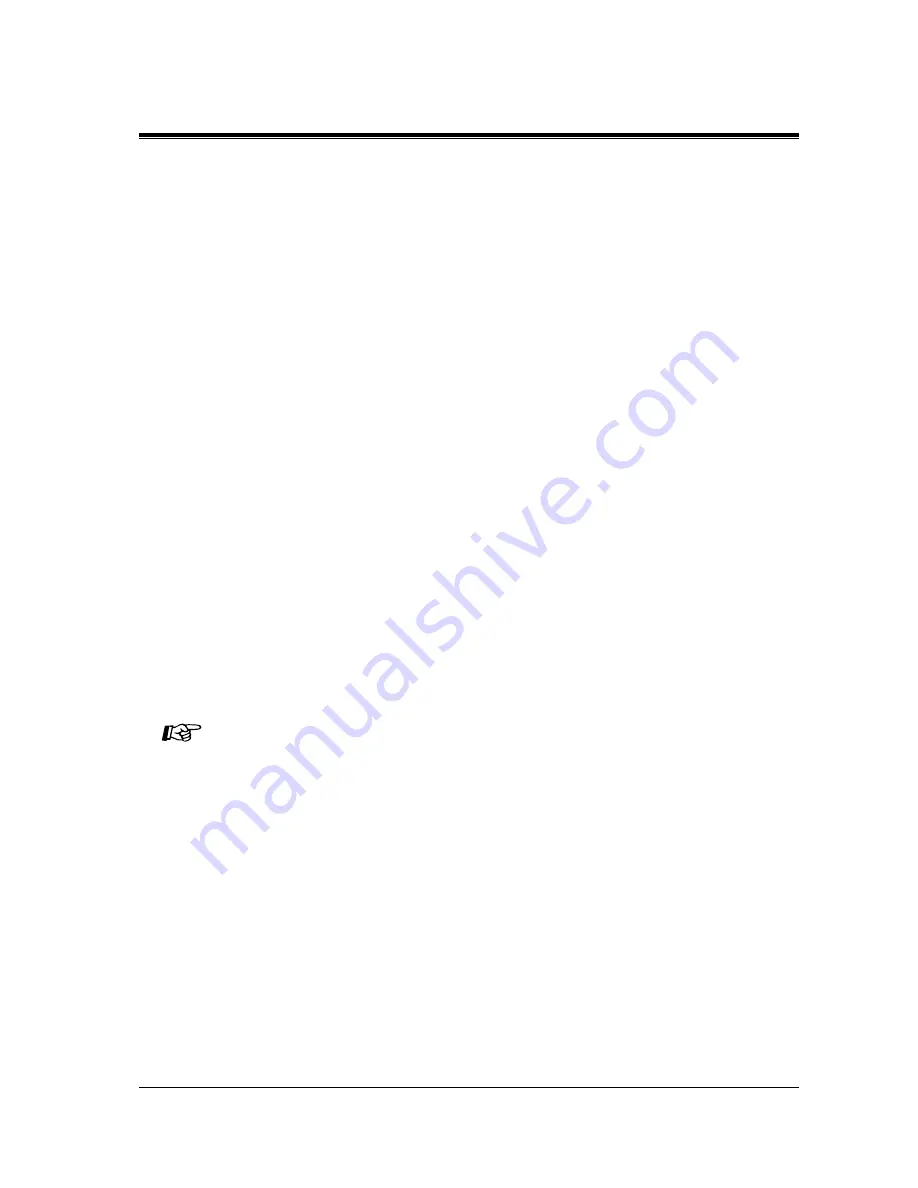
Installation
Installation Manual
57
Serial Interface (RS-232C) Signals
Frame Ground: FG
Connects the unit frame and the earth ground conductor of the AC power cord.
Transmitted Data: SD (TXD): .........(output)
Conveys signals from the unit to the printer or the PC. A "Mark" condition is held unless data
or BREAK signals are being transmitted.
Received Data: RD (RXD): .........(input)
Conveys signals from the printer or the PC.
Request to Send: RS (RTS): .........(output)
This lead is held ON whenever DR (DSR) is ON.
Clear To Send: CS (CTS): .........(input)
An ON condition of circuit CS (CTS) indicates that the printer or the PC is ready to receive
data from the unit. The unit does not attempt to transfer data or receive data when circuit CS
(CTS) is OFF.
Data Set Ready: DR (DSR): .........(input)
An ON condition of circuit DR (DSR) indicates the printer or the PC is ready. Circuit DR
(DSR) ON does not indicate that communication has been established with the printer or the
PC.
Signal Ground: SG
Connects to the DC ground of the unit for all interface signals.
Data Terminal Ready: ER (DTR): .........(output)
This signal line is turned ON by the unit to indicate that it is ON LINE. Circuit ER (DTR) ON
does not indicate that communication has been established with the printer or the PC. It is
switched OFF when the unit is OFF LINE.
Data Carrier Detect: CD (DCD): .........(input)
The ON condition is an indication to the data terminal (DTE) that the carrier signal is being
received.
•
Programming Reference
•
[800] SMDR Incoming/Outgoing Call Log Printout
•
[801] SMDR Format
•
[802] System Data Printout
•
[806] RS-232C Parameters
•
Feature Reference
•
Station Message Detail Recording (SMDR)
•
System Programming and Diagnosis with Personal Computer
•
Internet Driver Manual
















































