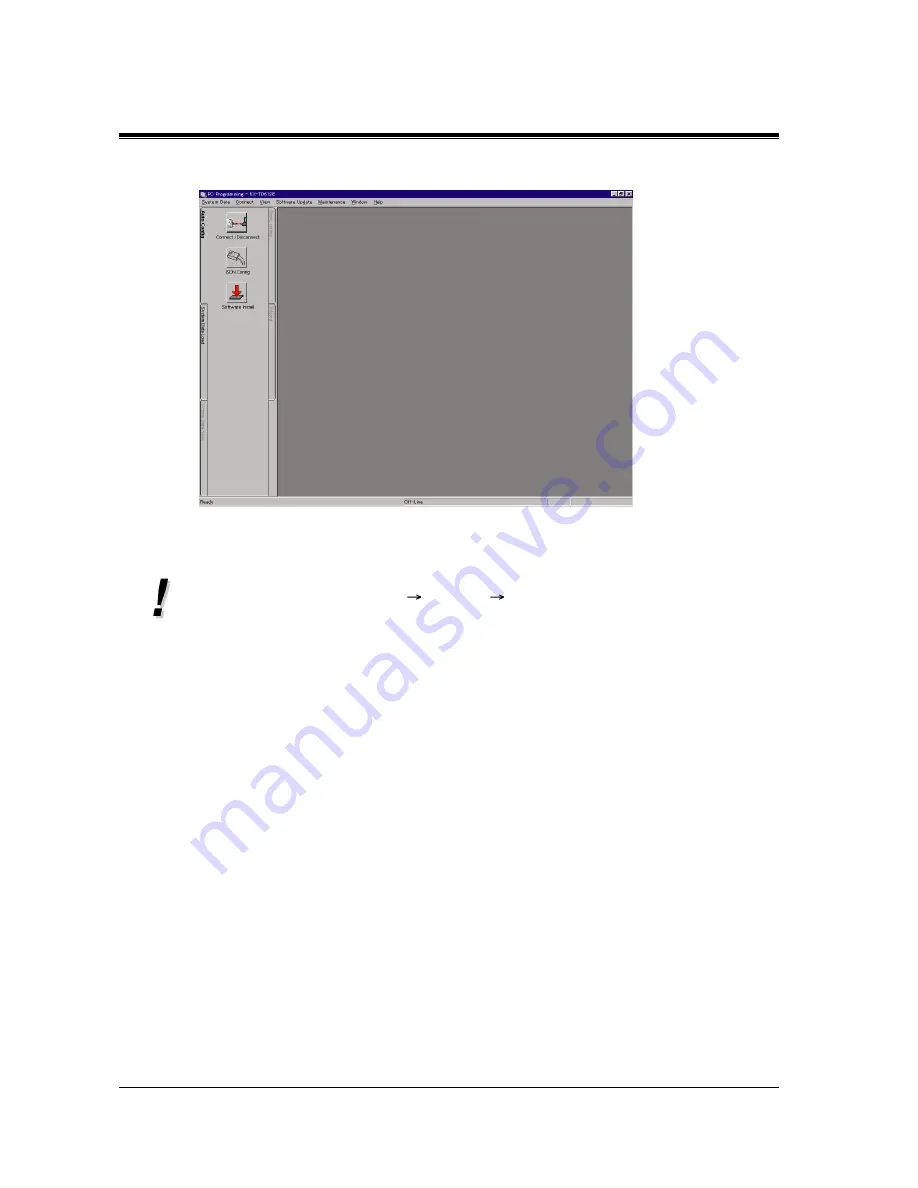
Installation
76
Installation Manual
14.
The initial screen is displayed.
•
If you want to remove the installed TD 612 PC programming software, start the procedure
from clicking Uninstall (Start
Program
TD612PC) or double-click Setup.exe
(which you started when installing) and follow the directions. Please do not attempt a
different method of uninstalling the software.
•
For further information, refer to "Help" of PC programming software and "PC
Programming (page 11-15)" in Getting Started manual.





























