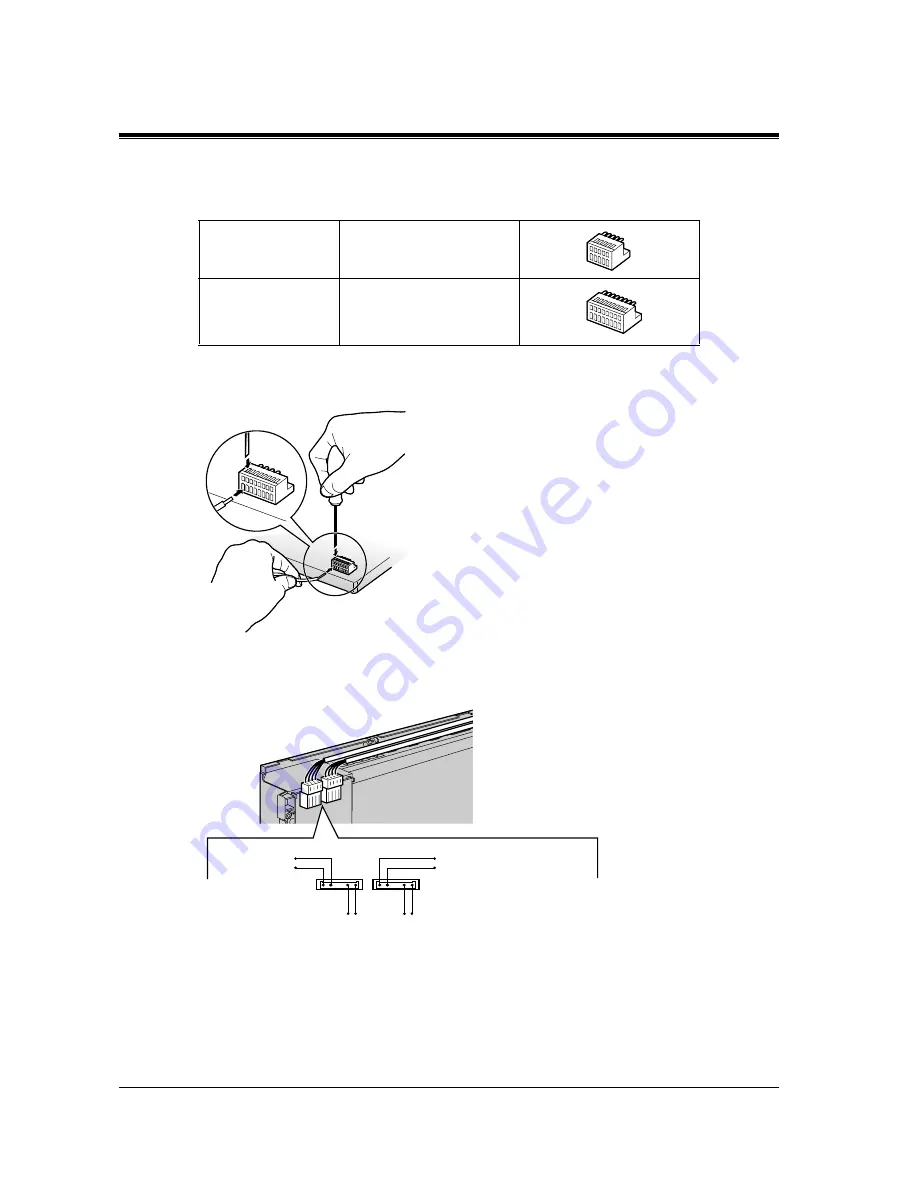
Installation
66
Installation Manual
Connection
Unpack the box and confirm the items below.
1.
While pressing down on the hole at the top of the terminal block using a screw driver, insert
the required wire into the side hole as shown below.
2.
Attach the terminal blocks to each doorphone/door opener connector.
a)
KX-TD61260 (Two 5-pin Connectors)
KX-TD61260
Two 5-pin terminal blocks
(No pin in the center)
KX-TD61261
Two 8-pin terminal blocks
Door Opener 2 (Pin 4 and 5)
Door Opener 3 (Pin 4 and 5)
Doorphone 2
(Pin 1 and 2)
Doorphone 3 (Pin 1 and 2)
















































