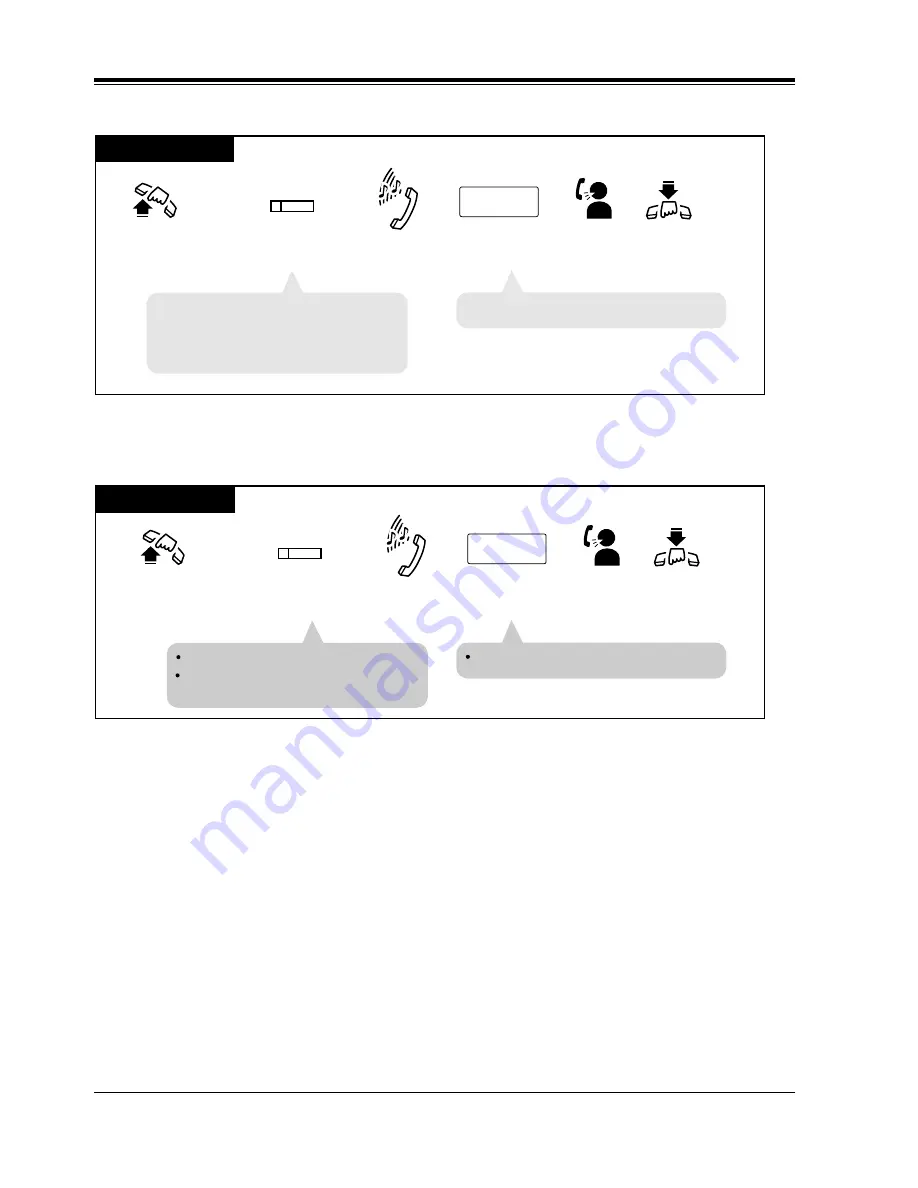
Station Features and Operation (PT/SLT)
328
User Manual
Trunk Access – Direct
Trunk Access – Individual Trunk
PT
Press CO.
Dial the phone number.
phone no.
Lift the handset
or press
SP-PHONE/MONITOR.
Hang up or press
SP-PHONE/MONITOR.
Dial tone
Talk.
(CO)
• The CO indicator light turns green.
• The display shows the phone number.
• You may press a CO button (S-CO,
G-CO or L-CO) button directly
without first going off-hook.
PT
Press CO assigned as
Single-CO.
Dial the phone number.
phone no.
Lift the handset
or press
SP-PHONE/MONITOR.
Hang up or press
SP-PHONE/MONITOR.
Dial tone
Talk.
(CO)
The CO indicator light turns green.
The display shows the phone number.
You may press an S-CO button
directory without first going off-hook.
Summary of Contents for KX-TD500
Page 18: ...Table of Contents 18 User Manual...
Page 48: ...DPT Overview 48 User Manual...
Page 106: ...Station Programming 106 User Manual...
Page 107: ...User Programming User Manual 107 Section 3 User Programming...
Page 122: ...User Programming 122 User Manual User Manual References 4 3 73 System Speed Dialing...
Page 142: ...User Programming 142 User Manual Features Guide References 1 7 Dialing Features Quick Dialing...
Page 146: ...User Programming 146 User Manual...
Page 457: ...Station Features and Operation PT SLT User Manual 457 User Manual References None...







































