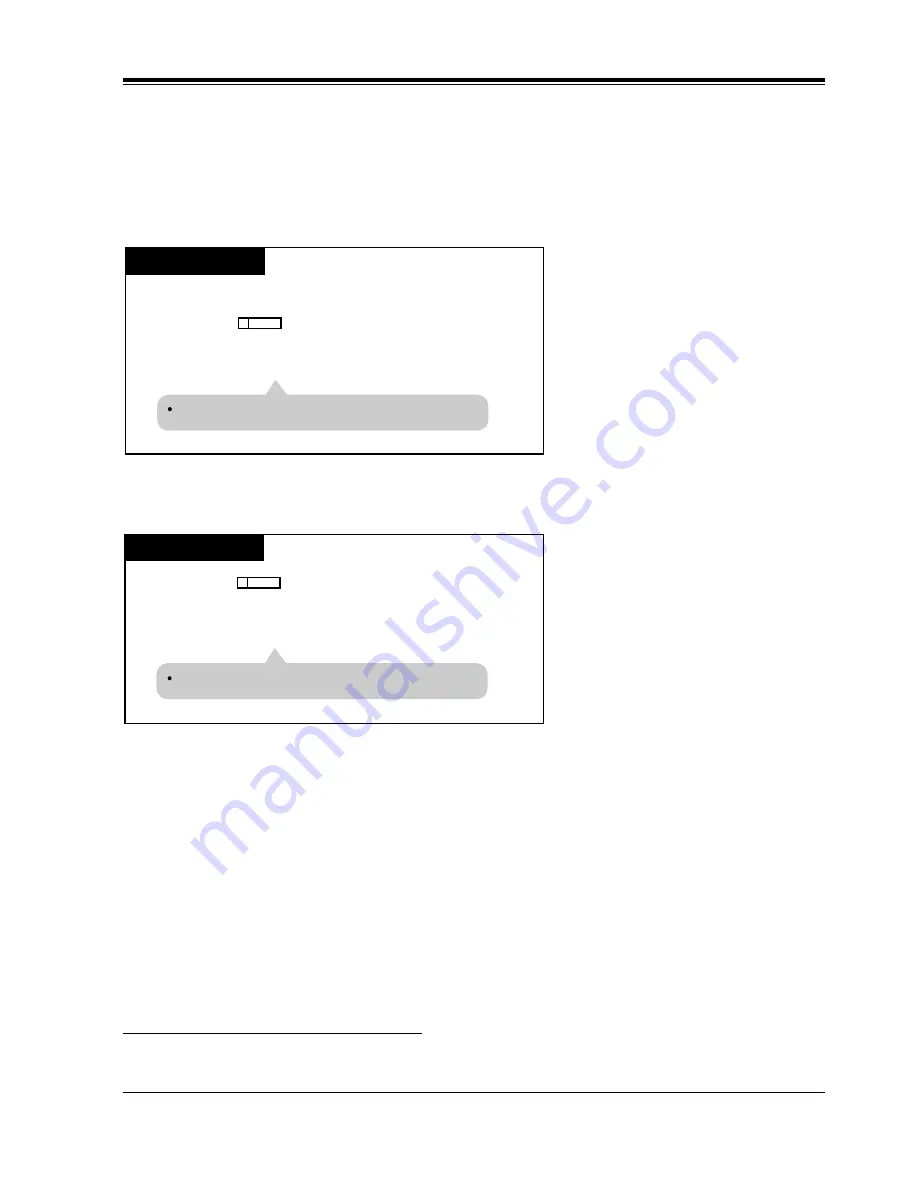
Station Features and Operation (PT/SLT)
User Manual
389
4.3.79
Two-Way Recording into the Voice Mail
*1
Allows you to record a conversation into your mailbox or the desired mailbox.
Recording into your mailbox
Stopping recording
*1
Available when the Digital Super Hybrid System is connected to a Digital Proprietary Telephone capable Panasonic Voice
Processing System (one that supports Digital Proprietary Telephone [DPT] integration; e.g., KX-TVS100).
PT
Press
Two-Way Record
(flexible button).
During a conversation;
The Two-Way Record indicator light turns red.
(Two-Way-Rec)
PT
Press
Two-Way Record
(flexible button) again.
The Two-Way Record indicator light turns off.
(Two-Way-Rec)
Summary of Contents for KX-TD500
Page 18: ...Table of Contents 18 User Manual...
Page 48: ...DPT Overview 48 User Manual...
Page 106: ...Station Programming 106 User Manual...
Page 107: ...User Programming User Manual 107 Section 3 User Programming...
Page 122: ...User Programming 122 User Manual User Manual References 4 3 73 System Speed Dialing...
Page 142: ...User Programming 142 User Manual Features Guide References 1 7 Dialing Features Quick Dialing...
Page 146: ...User Programming 146 User Manual...
Page 457: ...Station Features and Operation PT SLT User Manual 457 User Manual References None...
































