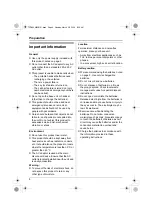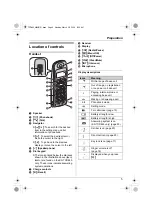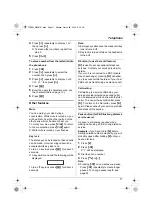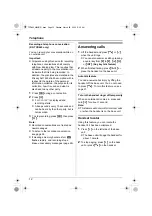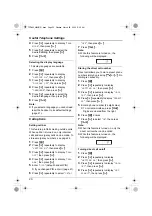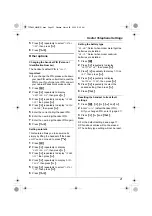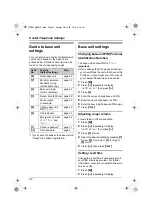13
Telephone
Phonebook
Storing phone numbers and
names
Up to 20 phone numbers can be stored in
the phonebook for quick access.
1
Press
{j}
2 times.
2
Enter a phone number (24 digits max.).
L
Each number stored in the phonebook
will be given an index number (01–20).
This number will be shown to the left of
the stored phone number.
3
Press
{j}
.
4
Enter the party’s name (9 characters
max.; see the character table).
5
Press
{j}
.
L
To store other entries, repeat from step
2.
6
Press
{ih}
.
Character table
Note:
L
To enter another character located on the
same dial key, press
{>}
to move the
cursor to the next space.
L
If there is no space to store new entries,
“
MEMORY FULL
” will be displayed. Erase
unnecessary entries.
To edit/correct a mistake
1
Press
{<}
or
{>}
to move the cursor to
the right of where you want to correct the
number/character.
2
Press
{
C/
T
}
to erase a digit, then enter
the correct number/character.
Editing a stored entry
1
Press
{k}
.
2
Press
{e}
or
{v}
repeatedly to display
the desired entry, then press
{>}
.
3
Press
{v}
repeatedly to display “
EDIT
”,
then press
{>}
.
L
If you do not need to edit the phone
number, skip to step 5.
4
Edit the phone number.
5
Press
{j}
.
L
If you do not need to edit the name,
skip to step 7.
6
Edit the name. See the character table.
7
Press
{j}
.
Erasing a stored entry
1
Press
{k}
.
2
Press
{e}
or
{v}
repeatedly to display
the desired entry, then press
{>}
.
3
Press
{v}
repeatedly to display
“
CLEAR
”, then press
{>}
.
4
Press
{v}
repeatedly to display “
YES
”,
then press
{>}
.
L
To cancel erasing, select “
NO
”.
L
To erase other entries, repeat from
step 2.
5
Press
{ih}
.
Keys
Characters
{
1
}
#
[
]
*
,
–
/
1
{
2
}
A B C 2
{
3
}
D E F
3
{
4
}
G H I
4
{
5
}
J
K L
5
{
6
}
M N O 6
{
7
}
P Q R S 7
{
8
}
T
U V 8
{
9
}
W X Y Z
9
{
0
}
(Space) 0
TCD440̲445NZ(E).book Page 13 Monday, March 29, 2004 9:02 AM