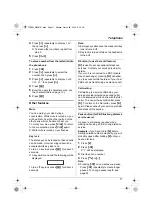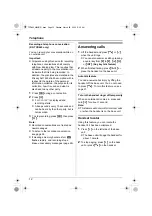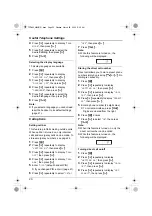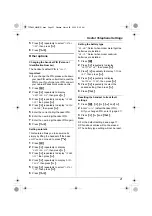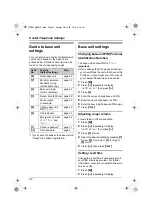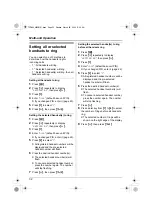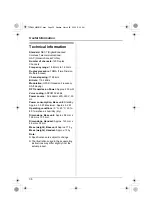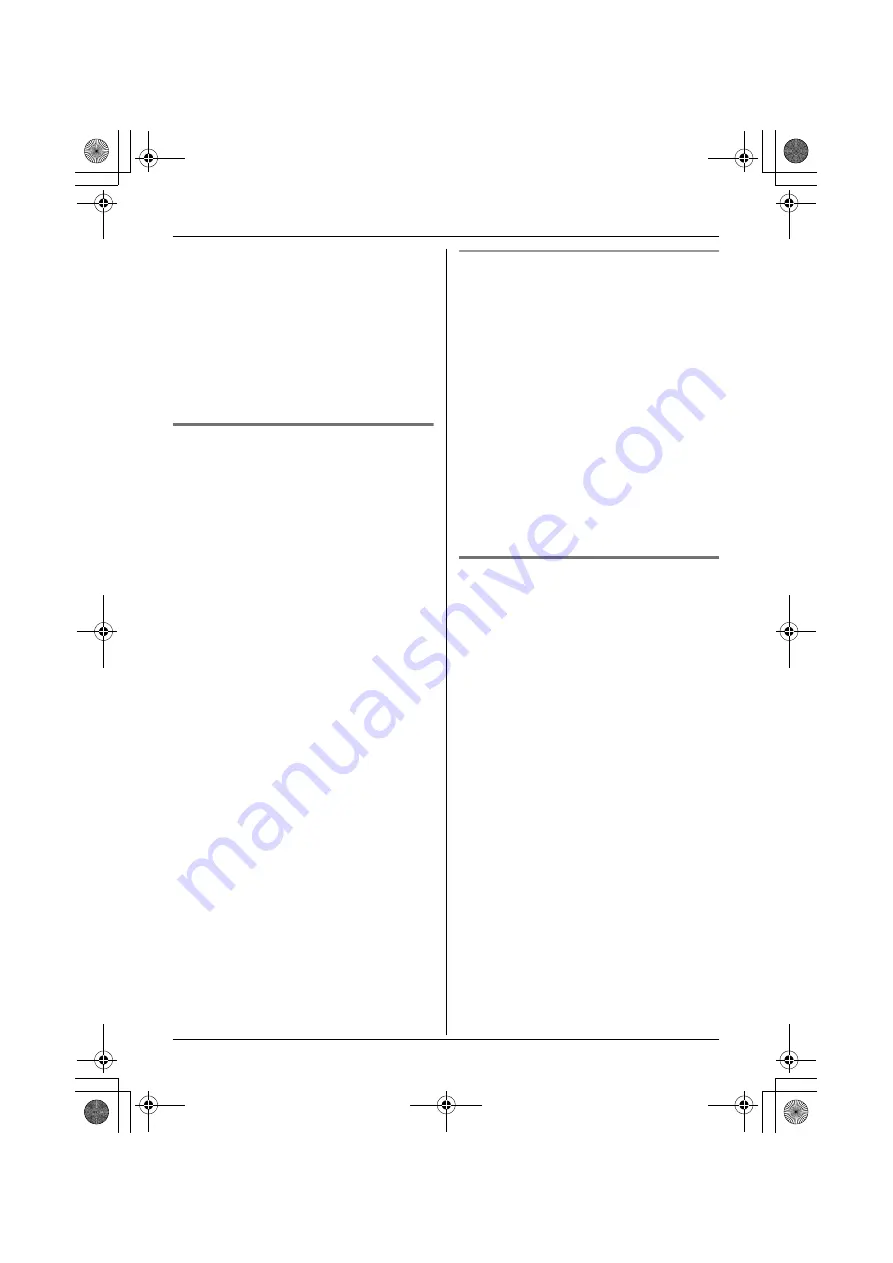
24
Useful Telephone Settings
“
SETTING BS
”, then press
{>}
.
3
Press
{
6
}
.
4
Enter “
0000
” (default base unit PIN).
L
If you changed PIN, enter it (page 22).
5
Press
{>}
repeatedly to display the
desired number.
6
Press
{
C/
T
}
.
7
Press
{>}
, then press
{ih}
.
Storing emergency numbers
This feature determines which phone
numbers may be dialled while the call bar
feature is turned on. A total of 4 emergency
numbers (memory locations 1–4) can be
stored.
1
Press
{j}
.
2
Press
{v}
repeatedly to display
“
SETTING BS
”, then press
{>}
.
3
Press
{
6
}
.
4
Enter “
0000
” (default base unit PIN).
L
If you changed PIN, enter it (page 22).
5
Press
{*}
.
6
Enter the emergency number (8 digits
max.).
L
If you enter a number when an
emergency number is already
displayed, the new number will erase
the old number.
L
To select a different memory location,
press
{>}
repeatedly and enter a
number.
7
Press
{>}
.
8
Press
{ih}
.
Note:
L
The default setting for emergency
numbers are stored in the first 3 memory
locations. It is recommended that you do
not overwrite these numbers.
Changing stored emergency numbers
1
Press
{j}
.
2
Press
{v}
repeatedly to display
“
SETTING BS
”, then press
{>}
.
3
Press
{
6
}
.
4
Enter “
0000
” (default base unit PIN).
L
If you changed PIN, enter it (page 22).
5
Press
{*}
.
6
Press
{>}
repeatedly to display the
desired number.
7
Press
{
C/
T
}
and enter the new
emergency number.
8
Press
{>}
.
9
Press
{ih}
.
Resetting the base unit to its
default settings
1
Press
{j}
.
2
Press
{v}
repeatedly to display
“
SETTING BS
”, then press
{>}
.
3
Press
{
0
}
.
4
Enter “
0000
” (default base unit PIN).
L
If you changed PIN, enter it (page 22).
5
Press
{>}
, then press
{ih}
.
Note:
L
For the default settings, see page 22.
L
The emergency number setting will not be
reset.
TCD440̲445NZ(E).book Page 24 Monday, March 29, 2004 9:02 AM