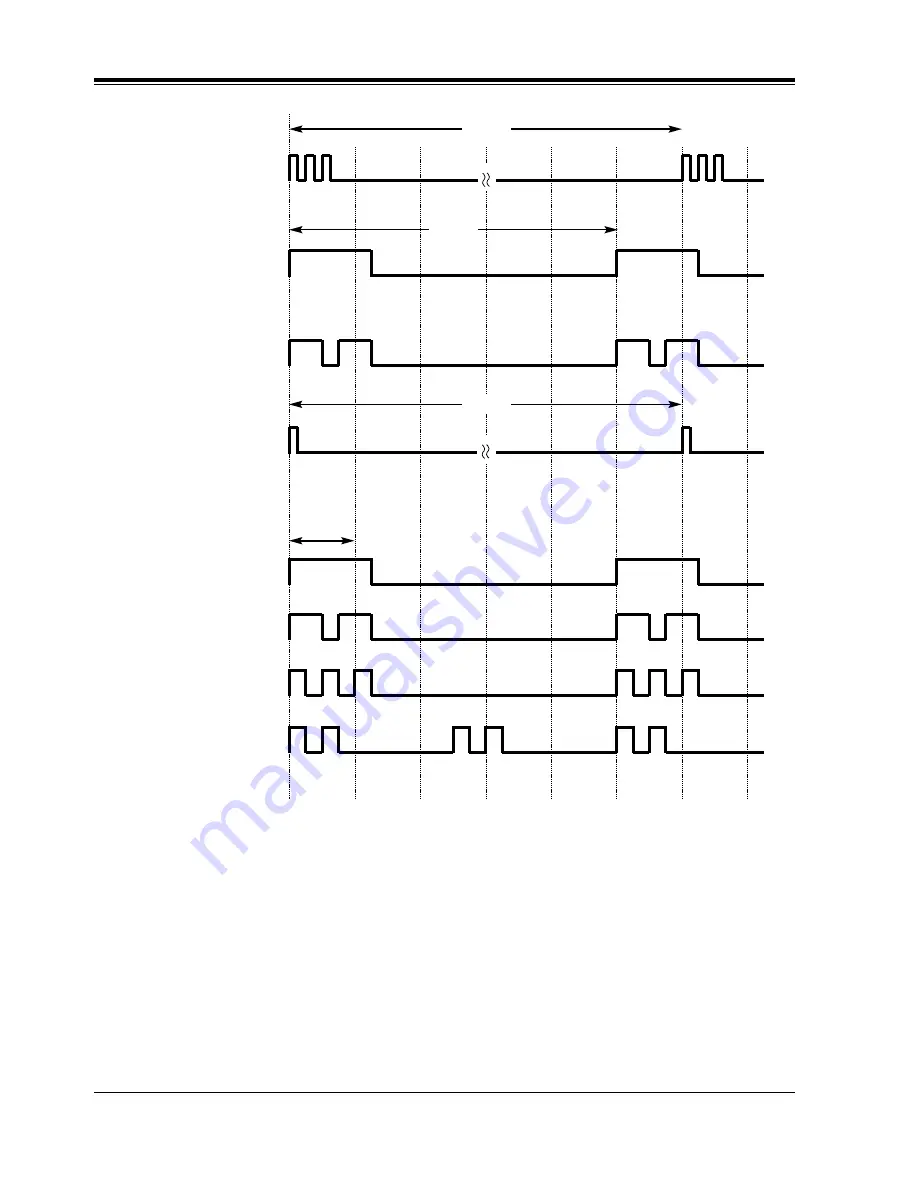
Appendix
552
User Manual
Hold Alarm Tone
15 s
<TONE>
Call Waiting Tone 1
(outside/intercom)
<RING TONE>
1 s
Outside Calls /
Outside Call Hold Recall
Intercom Calls /
Intercom Call Hold Recall
Doorphone Calls /
Timed Reminder
Callback Ringing
(Camp-on Recall)
5 s
Call Waiting Tone 2
(outside)
Call Waiting Tone 2
(intercom)
15 s
Summary of Contents for KX-T7230
Page 18: ...Table of Contents 18 User Manual ...
Page 48: ...DPT Overview 48 User Manual ...
Page 106: ...Station Programming 106 User Manual ...
Page 107: ...User Programming User Manual 107 Section 3 User Programming ...
Page 122: ...User Programming 122 User Manual User Manual References 4 3 73 System Speed Dialing ...
Page 142: ...User Programming 142 User Manual Features Guide References 1 7 Dialing Features Quick Dialing ...
Page 146: ...User Programming 146 User Manual ...
Page 457: ...Station Features and Operation PT SLT User Manual 457 User Manual References None ...
Page 537: ...Appendix User Manual 537 Section 6 Appendix ...



































