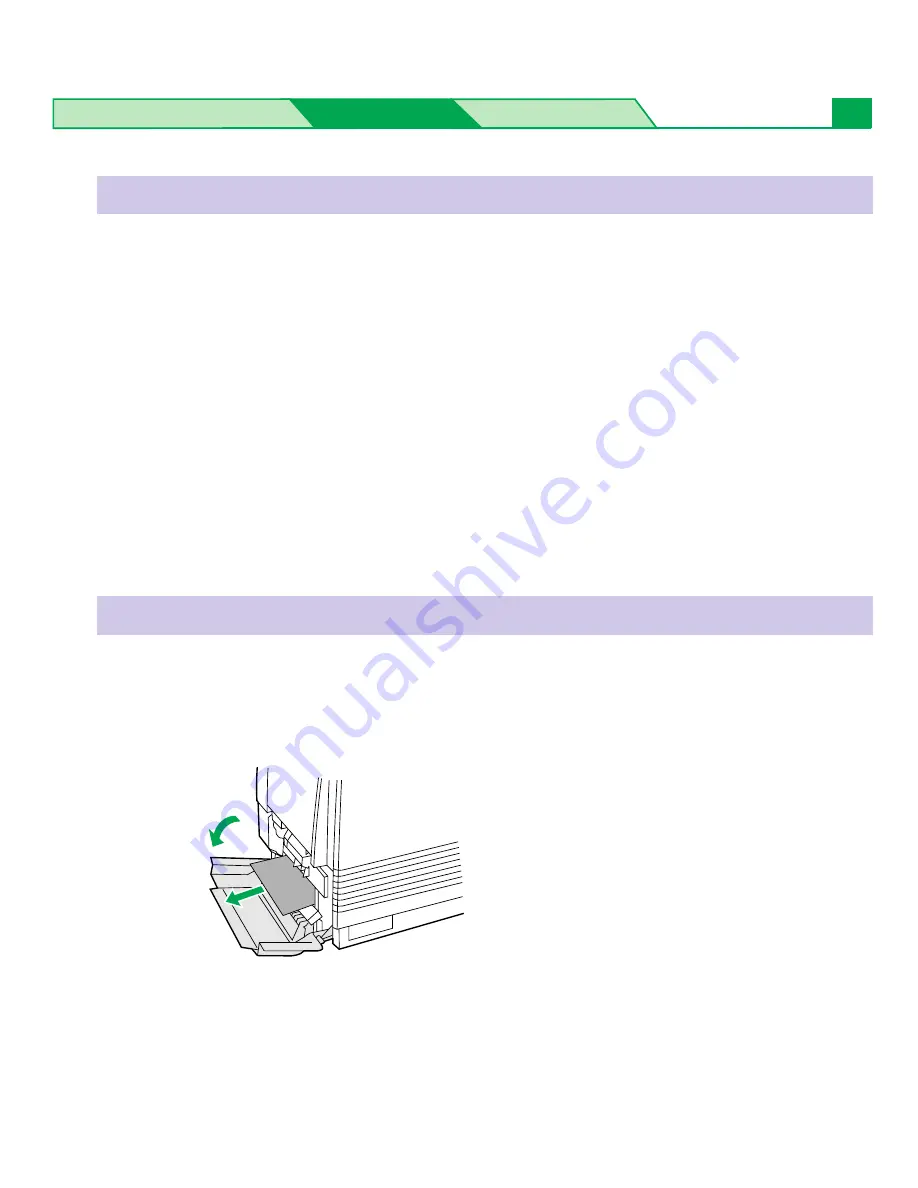
Settings and Printing
Maintenance
Specifications
11
When printing on paper or transparency, the media must be loaded in the multi-purpose tray or the
media tray designed for only paper or transparency. When you use multi-purpose tray, the media you
are using must be selected in the printer driver. If media is loaded in the incorrect media tray or
different media is selected in the printer driver, the “Media type mismatch” message will appear on the
LCD panel and jam will occur.
Perform one of the following procedures depending upon the media source to recover from jam, then
load the media in the correct media tray or select the correct media in the printer driver (see
Settings
and Printing
).
B
When the media is feeding from media tray:
Refer to the instruction in “Jam at A” (see below).
B
When the media is feeding from the multi-purpose tray:
Refer to the instruction in “Jam at MPT” (Multi-purpose tray) [see
page 27
].
If the 2nd cassette feeder is installed, also see
page 13
for the 2nd cassette feeder jam.
1
#
Open the left side door corresponding to the selected media tray.
$
Remove the jammed media.
2
Close the left side door.
(Continued)
Jam at A
#
$
Clearing a Jam
Clearing “Media type mismatch” Error


























