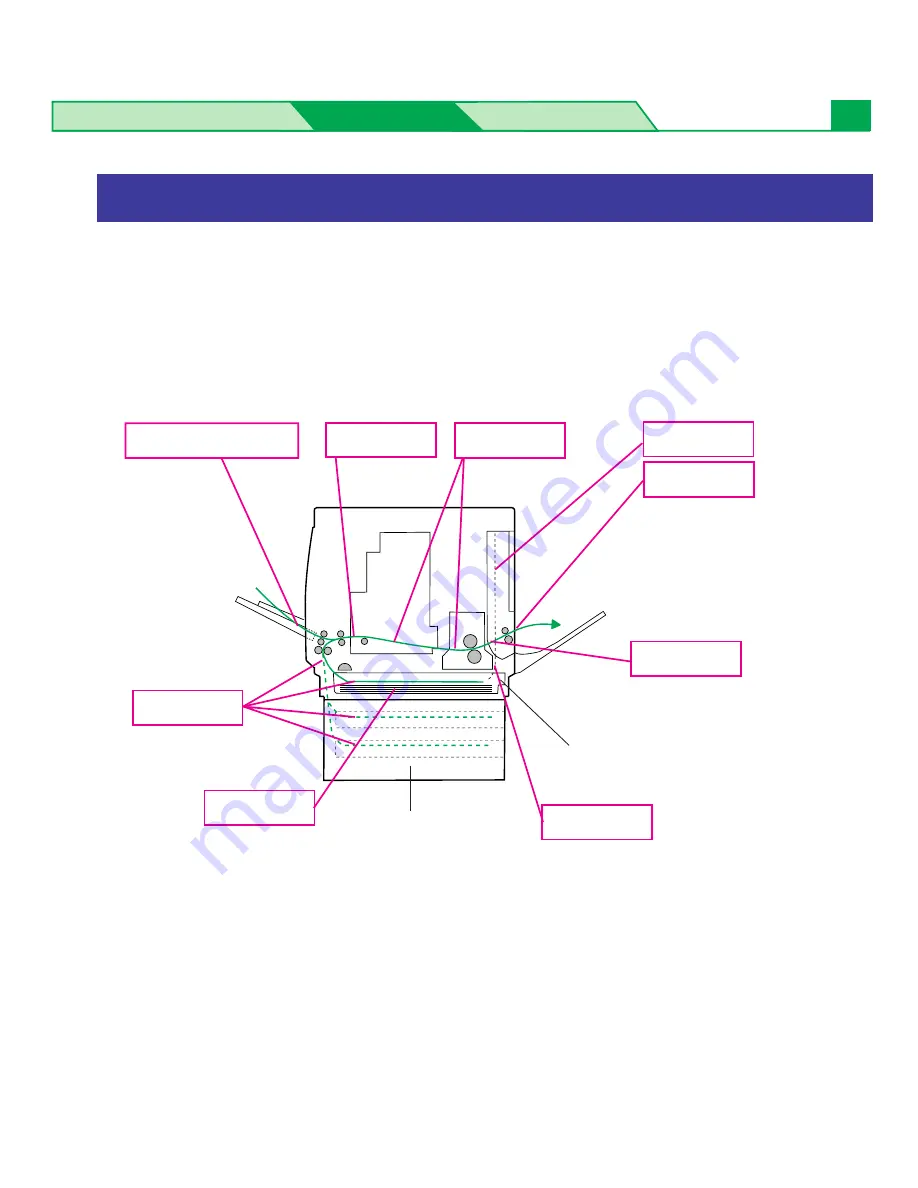
Settings and Printing
Maintenance
Specifications
10
If the printer has frequent media jams, make sure that you follow these guidelines:
B
Always use high-quality laser paper and transparencies. Refer to
Specifications
.
B
Make sure that you load specialty media only in the multi-purpose tray and that you set the media
thickness switch to the correct setting for the media used. Refer to
Settings and Printing
.
If a media jam occurs, the printer panel reports “Jam at <Location>”. The <Locations> are the various
sensors throughout the paper path, listed as A through E.
Clearing a Jam
Jam at A
Jam at C
Jam at D
Jam at E
Jam at MPT
(see page 11)
(see page 17)
(see page 24)
(see page 27)
(see page 27)
Jam at B
(see page 15)
2nd cassette
feeder (option)
Jam at F
*
1
Jam at H
*
1
Jam at G
*
1
(see page 29)
(see page 29)
(see page 28)
Standard cassette or auto duplex
printing unit (option)*
1
*
1
Optional auto duplex printing unit is installed in the standard cassette slot. When the automatic
duplex printing is performed, media jam at F, G or H may occur.
Clearing a Jam











































