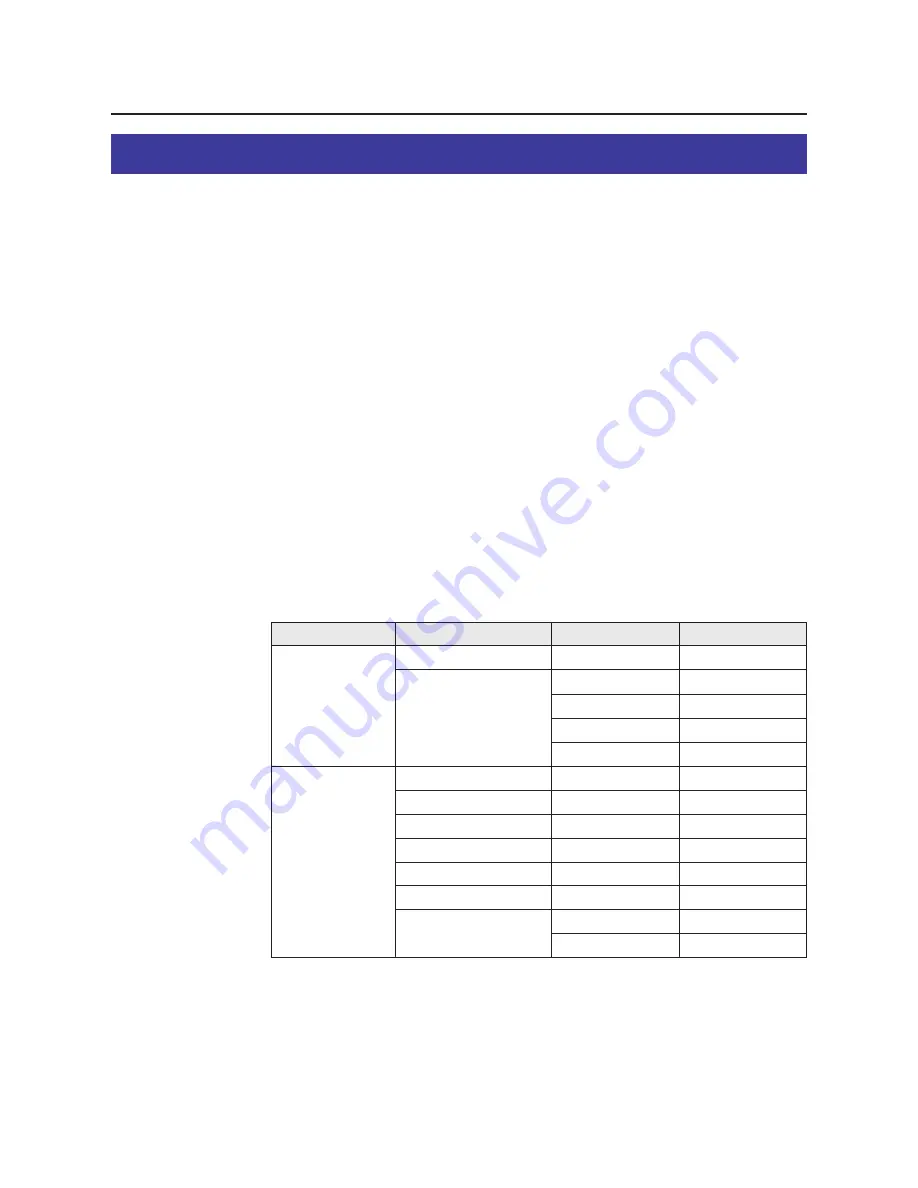
61
Main Menu
Using the Printer
Menu Mode
The Menu mode includes a Main menu, Item menu, Selection 1 menu and Selection
2 menu which can be changed from the printer panel.
When Ready is displayed in the upper line of the LCD, pressing the MENU/EXIT
button will allow you to enter the Menu mode.
Once in the Menu mode:
B
Press the
F
/CONTINUE button to:
Display the next menu.
Display the next item.
Increase the numerical value of the selection by 1 or display the next selection.
B
Press the
I
/CANCEL button to:
Display the previous menu.
Display the previous item.
Decrease the numerical value of the selection by 1 or display the next selection.
B
Press the ENTER button to:
Enter a sub - menu.
Activate a selection.
Print a Configuration/Maintenance/Color Calibration Page.
Before you attempt to change any settings, check the factory default settings in the
following table. For details on changing the settings, refer to Outline for Operation
(
☞
P. 64)
.
Once you have changed the printer panel settings, they are automatically saved as
user default settings even if the power is turned off.
Item Menu
Test Page
Selection 2 Menu
Selection 1 Menu
Configuration Page
Calibration Offset
CYAN
MAGENTA
YELLOW
BLACK
Calibration Test Print
Reset Calibration
0*
1
(-5 to 5)
0*
1
(-10 to 10)
0*
1
(-10 to 10)
0*
1
(-10 to 10)
0*
1
(-10 to 10)
YES
NO
Color Calibration
(continued)
*
1
Factory default setting
Maintenance Page
CYAN
MAGENTA
YELLOW
BLACK
















































