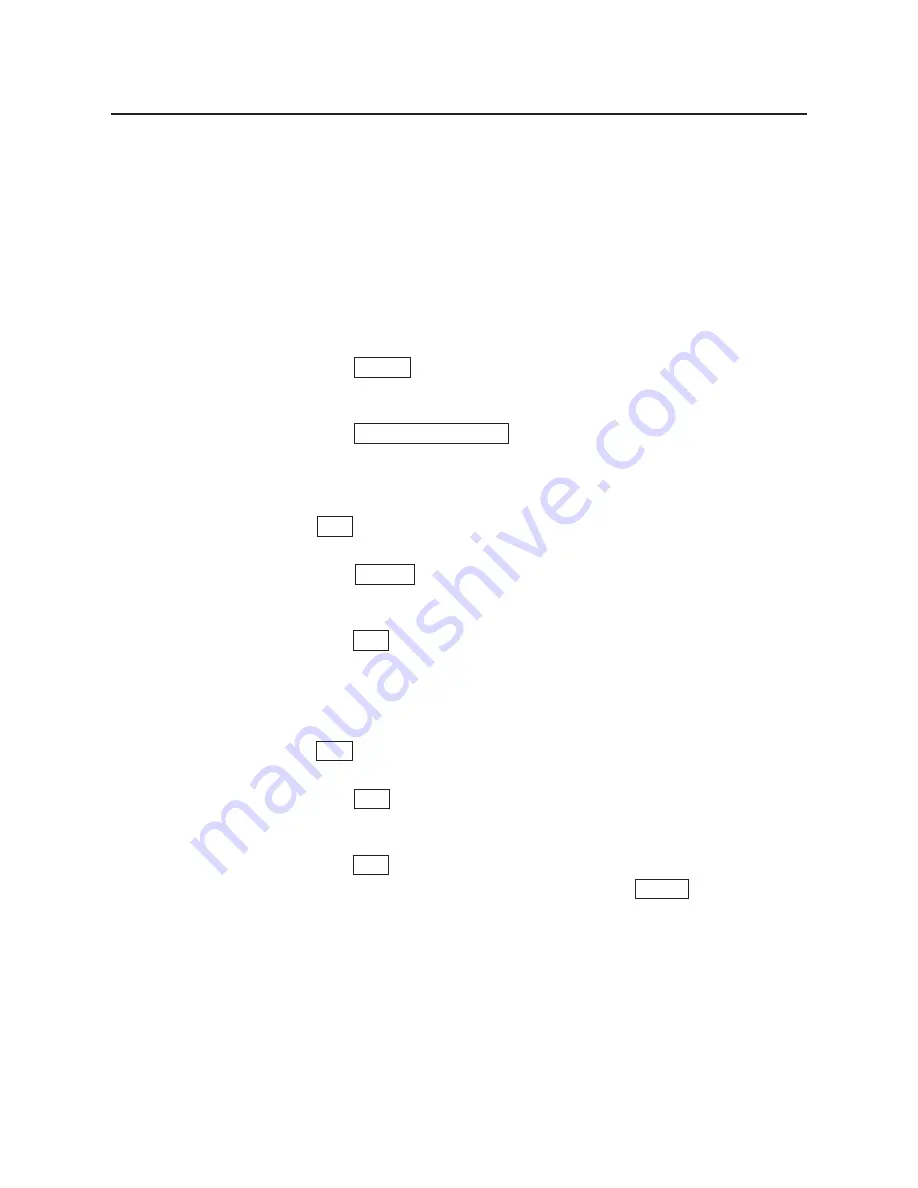
43
Setup
■
Using Plug and Play
Turn on the printer.
Turn on the computer and start Windows 95.
The New Hardware Found window is displayed for a few seconds, then the
Update Device Driver Wizard window is displayed.
Insert the KX-P8410 CD-ROM into CD-ROM drive.
Click Next> .
“Windows was unable to locate a driver for this device” is displayed.
Click Other Locations... .
Type in your CD-ROM drive name followed by :\Win95\Disk2
(example; D:\Win95\Disk2) in the Location field and click
OK .
Click Finish .
The Insert Disk window is displayed.
Click OK .
The Copying Files window is displayed.
Type in your CD-ROM drive name followed by :\Win95\Disk2
(example; D:\Win95\Disk2) in the Copy File from field and click
OK .
Click OK .
The Select SETUP.EXE window is displayed.
Click OK . Select SETUP.EXE included on the KX-P8410 CD-
ROM in your CD-ROM drive and then click Open .
Wait until the Panasonic KX-P8410 Utilities Welcome windows is displayed.
Follow the instructions on the screen to complete the installation.
After installation, restart your system.
Note:
B
The Plug and Play installation procedure varies depending on the version of
Windows 95. Refer to Help in Windows 95.
1
2
7
3
4
5
6
8
9
10
11
12
















































